Network
This page helps you get started with Instabug's network performance monitoring on Android, understand apdex calculation, and customize URLs grouping.
Getting Started
In order to allow APM to capture network requests, you will need to include our Gradle plugin in your project. Currently, we support capturing requests made via OkHttpClient and HTTPURLConnection.
- Add the dependency to your project's
build.gradlefile.
buildscript {
dependencies {
// ...
classpath 'com.instabug.library:instabug-plugin:10.13.0'
}
}
- Add the plugin in your application's
build.gradle:
apply plugin: 'instabug-apm'
GraphQL Support
Instabug supports capturing requests made via the
OkHttpClientincludingGraphQlandHTTPURLConnection.
APM Network Logs are independent from Bug and Crash Reporting
Please note that Network Logs that are captured in Bug and Crash reports will not be captured by APM, the only way to enabled Network performance monitoring in APM is by adding this plugin. Enabling Network performance monitoring has no effect on Network Logs captured in Bug and Crash reports, these are configured separately and are completely independent from APM.
gRPC Support
Instabug supports the logging of gRPC requests. You'll first need to add the gRPC intereceptor module to your dependencies.
Integration
With Instabug already integrated and added to your dependencies, you'll only need to add the following dependency to your applications build.gradle:
implementation 'com.instabug.library:instabug-apm-grpc-interceptor:$INSTABUG_VERSION
Minimum SDK Version
The gRPC interceptor is supported starting SDK version 10.13.0.
Intercepting gRPC requests
When creating a gRPC channel using your preferred builder, create a new instance of InstabugAPMGrpcInterceptor and attach it to the builder using intercept method as shown in the example below:
OkHttpChannelBuilder.forAddress(host, port)
.intercept(InstabugAPMGrpcInterceptor())
.build()
OkHttpChannelBuilder.forAddress(host, port)
.intercept(InstabugAPMGrpcInterceptor())
.build();
Trace Attributes
Sometimes, you may need to add additional data or attributes to your network traces. This can be done using the API below.
APM.addOnNetworkTraceListener(new OnNetworkTraceListener(
new UrlPredicate() {
@Override
public boolean check(@NonNull String url) {
// Add filter here the URL
// return boolean
}
});
{
@Override
public Map<String, String> addAttributesOnFinish(NetworkTrace trace) {
Map<String, String> map;
map.put("Key", "Value");
// Up to five attributes
return map;
}
}
);
APM.addOnNetworkTraceListener(
object: OnNetworkTraceListener(
UrlPredicate { url:String ->
// Add filter here the URL
// return boolean
}
)
{
override fun addAttributesOnFinish(trace: NetworkTrace?): MutableMap<String, String?> {
// Return map of Pairs (i.e. keys and values)
return mutableMapOf(
// Up to five attributes
Pair("Key", "Value")
)
}
}
)
Payload Size
By default, Instabug captures the payload size of the request and response; this should help with determining if the payload size could be causing any issues with network delays. The payload size is the size of the payload itself, so it does not include the header's size.
Instabug automatically buckets payload sizes into different buckets based on the distribution of the data per network group, with a minimum sensitivity of 10 bytes per bucket.
URL Patterns
URL patterns are used to group the relevant network call occurrences and aggregate their numbers. Let's take the following examples:
sample.com/list/3/item/1sample.com/list/3/item/2sample.com/profile/
It looks like 1 and 2 are the same request, but asking for different resources. While 3 is an entirely different one. Those three examples result in the following 2 URL patterns:
sample.com/list/*/item/*sample.com/profile/
What Are the URL Pattern Components?
- Plain text: works with exact string matching
*: matches with any URL part.*matches with only one part at a time. For example if you are mappingsample.com/part/variable1/variable2, your pattern should besample.com/part/*/*and notsample.com/part/*
Does Instabug Detect Patterns Automatically?
Instabug automatically detects numbers and hexadecimal tokens in your URLs and replaces them with *.
Can You Create Custom Patterns?
If you are using more complex URLs where variable parts may contain plain text and not only numbers and hexadecimal, we recommend defining your custom patterns. Just click on the "Create URL pattern" button in your network list.
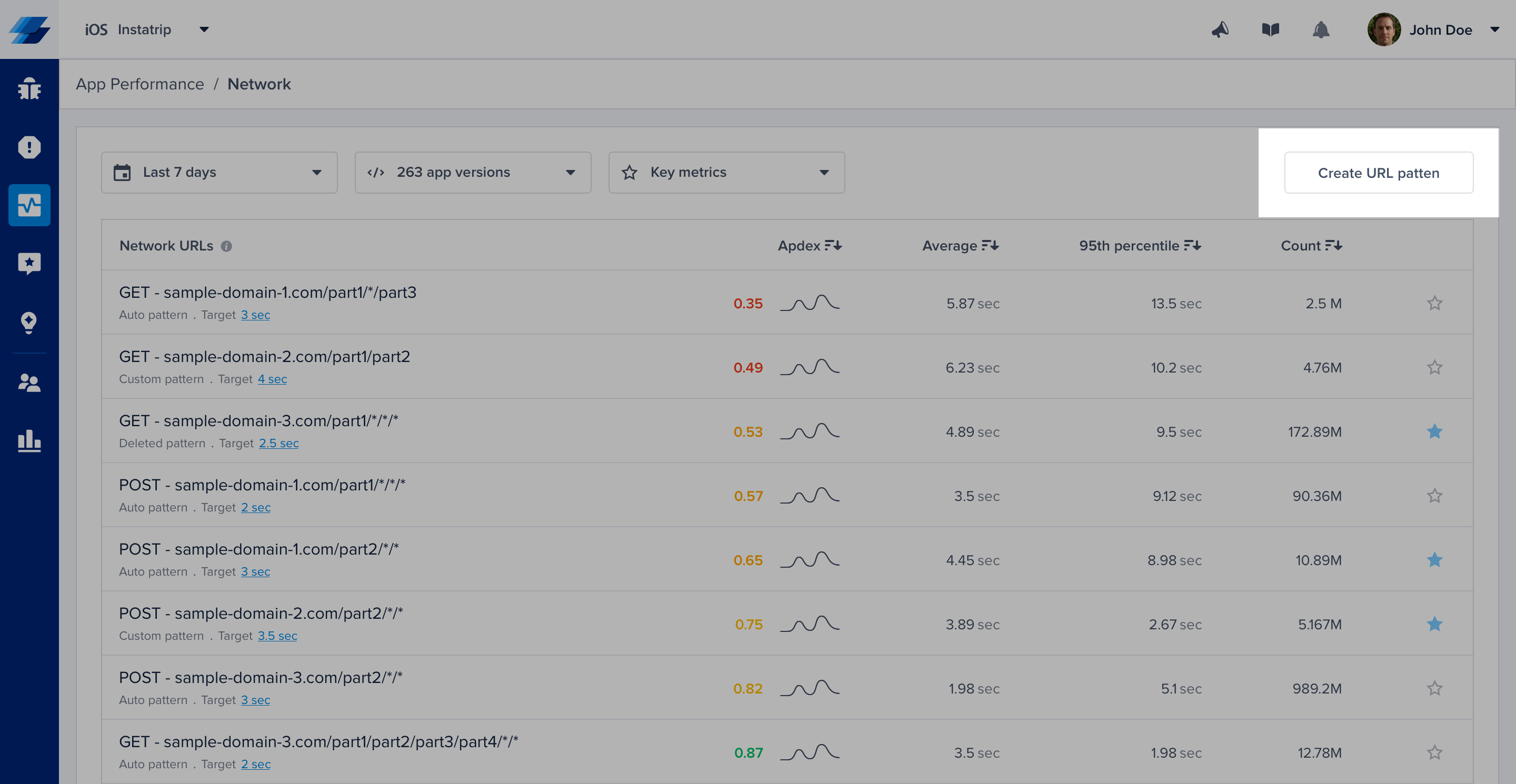
Click on the highlighted action to create new URL patterns. URL patterns are used to group relevant network calls.
Here are a few examples:
| URL pattern example | Matches with | Doesn't match with |
|---|---|---|
sample.com/part1/part2 | sample.com/part1/part2 | sample.com/part1 |
sample.com/part1/* | sample.com/part1/part2 | sample.com/part1/part2/part3 |
sample.com/part1/*/part3 | sample.com/part1/part2/part3 | sample.com/part1/part3/part4sample.com/part1/part2/part3/part4 |
sample.com/part1/*/*/part4 | sample.com/part1/part2/part3/part4 | sample.com/part1/part2/part4sample.com/part1/part2/part3/part4/part5 |
sample.com/part1/*/*/* | sample.com/part1/part2/part3/part4 | sample.com/part1/part2/part3/part4/part5sample.com/part1/part2/part3 |
Some notes to consider while creating your URL patterns:
- Custom URL patterns that you define have higher precedence than the auto-generated ones. If the same call matches with a custom and an auto pattern, it gets grouped with the custom.
- At any point, you can delete a pattern to prevent grouping new calls with it.
- URL patterns shouldn't overlap. Each incoming network call gets grouped with only one pattern. In case of conflict, it gets merged with the newest pattern.
Creating or deleting patterns doesn’t affect your old data that has already been grouped. It only affects the upcoming network requests.
Network Calls Apdex
Instabug calculates an Apdex score for every network request (URL pattern) in your app. Apdex score ranges between 0 and 1. The higher the value, the closer you are to satisfying user experience:
- Apdex score ≥ 0.94 equates to Excellent performance.
- Apdex score ≥ 0.85 and < 0.94 equates to Good performance.
- Apdex score ≥ 0.7 and < 0.85 equates to Fair performance.
- Apdex score ≥ 0.5 and < 0.7 equates to Poor performance.
- Apdex score < 0.5 is considered Unacceptable.
How Is the Network Calls Apdex Calculated?
When a network call occurrence is collected, it is flagged based on a pre-defined target (T). A network call occurrence is considered:
- Satisfying: if its duration ≤ T
- Tolerable: if its duration > T and ≤ 4T
- Frustrating: if its duration > 4T or if it fails due to a server-side or client-side error.
Then based on the bucketing explained above, the Apdex is calculated:
Total occurrences = Satisfying occurrences + Tolerable occurrences + Frustrating occurrencesApdex score = (Satisfying occurrences + 0.5 * Tolerable occurrences) / Total occurrences
How Can You Control a Specific Network Call's Target?
By default, it is set to 2 seconds. However, you can easily change this number from your dashboard by clicking on the action highlighted in the screenshots below.
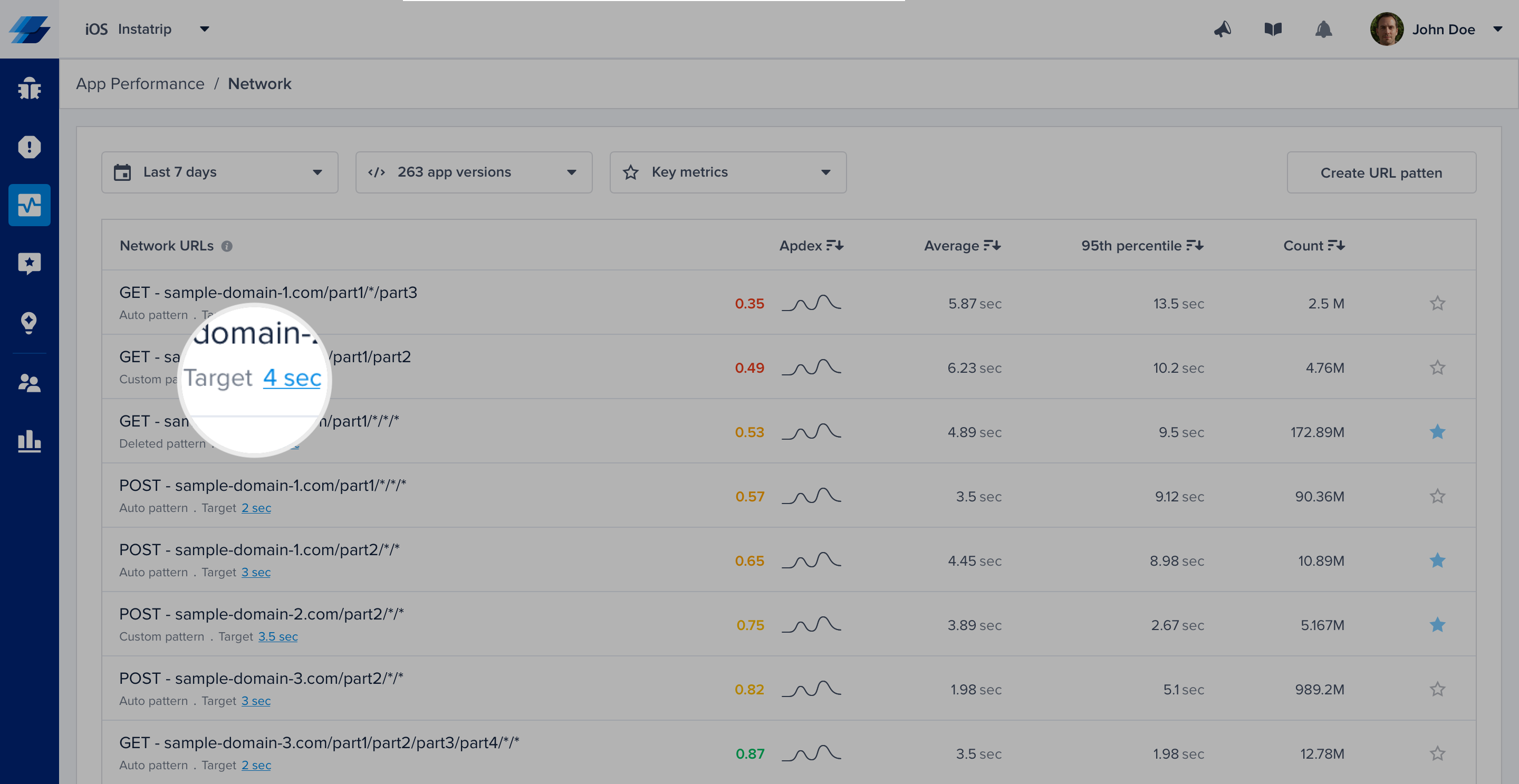
Click on the target CTA in the list to change the definition of satisfying response time.
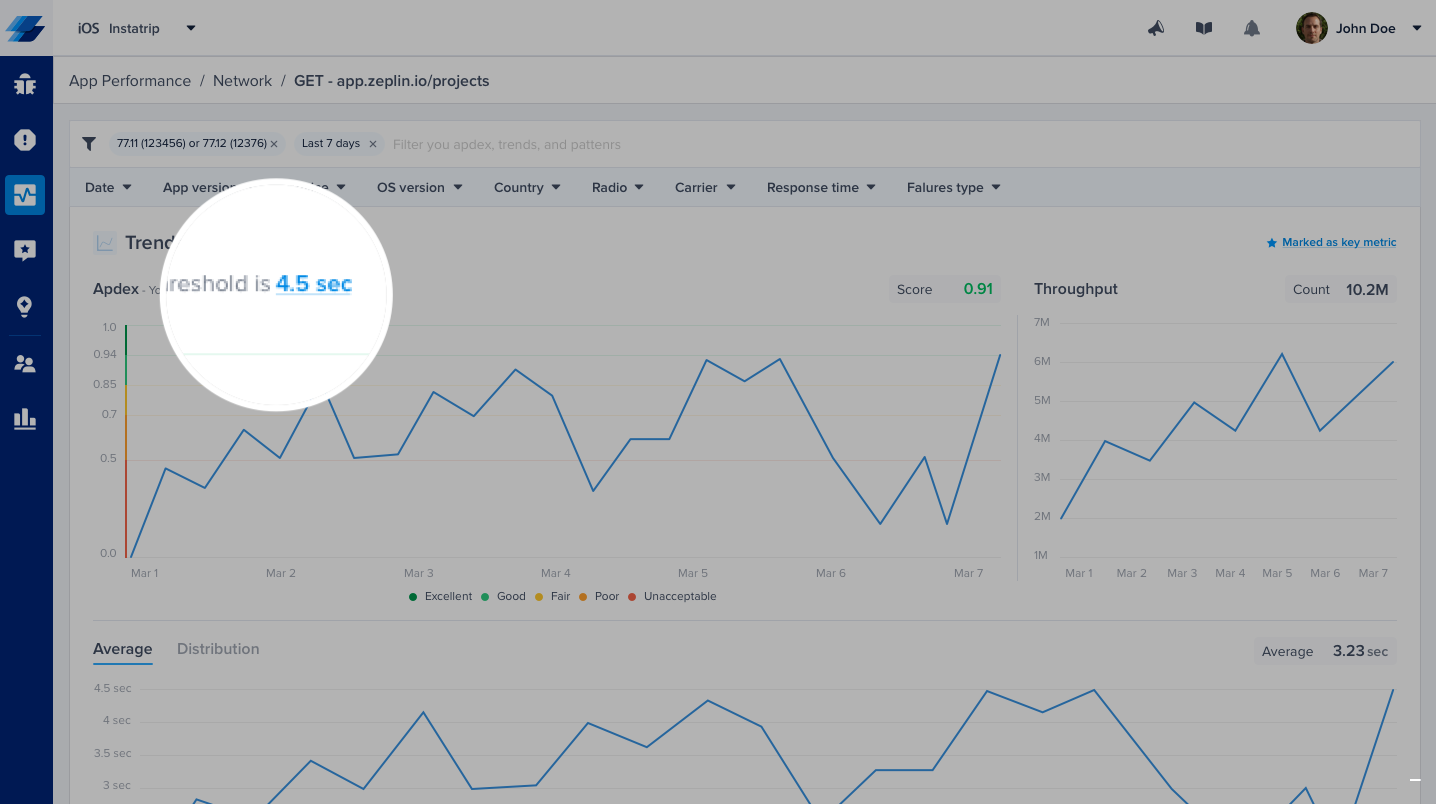
Or, you can control it from the corresponding details page.
Please note that updating your response time target does not affect the already stored occurrences, only future occurrences will be flagged using the new target.
Disabling/Enabling Network Performance Monitoring
Once you include the plugin as described in the Getting Started section, capturing network requests is enabled by default. However, you can still disable Network performance monitoring by configuring the plugin in your build.gradle file as described below:
Instabug {
APM {
networkInterceptingEnabled false
}
}
Please note that does not control network logs captured in Bug and Crash reports, it only controls APM.
Updated over 3 years ago
