Reporting Crashes
Covered here are APIs relevant to crash reporting.
Privacy Policy
It is highly recommended to mention in your privacy policy that you may be collecting logging data in order to assist with troubleshooting crashes.
There are two ways to have your application report a crash, either automatically or manually. After the crash is sent to your dashboard, you can sort and filter for specific crashes easily.
Automatic Crash Reporting
If your plan includes crash reporting, crashes will automatically be reported to and viewable from the crashes page of your Instabug dashboard.
You'll also be able to see the trends covering the previous 7 days for percentage of crash-free sessions (sessions that ran and concluded without any fatal errors), total number of crashes, total number of unique affected users, and total number of non-fatal errors. An email will be sent to you if there is sharp decline in the crash-free sessions percentage.
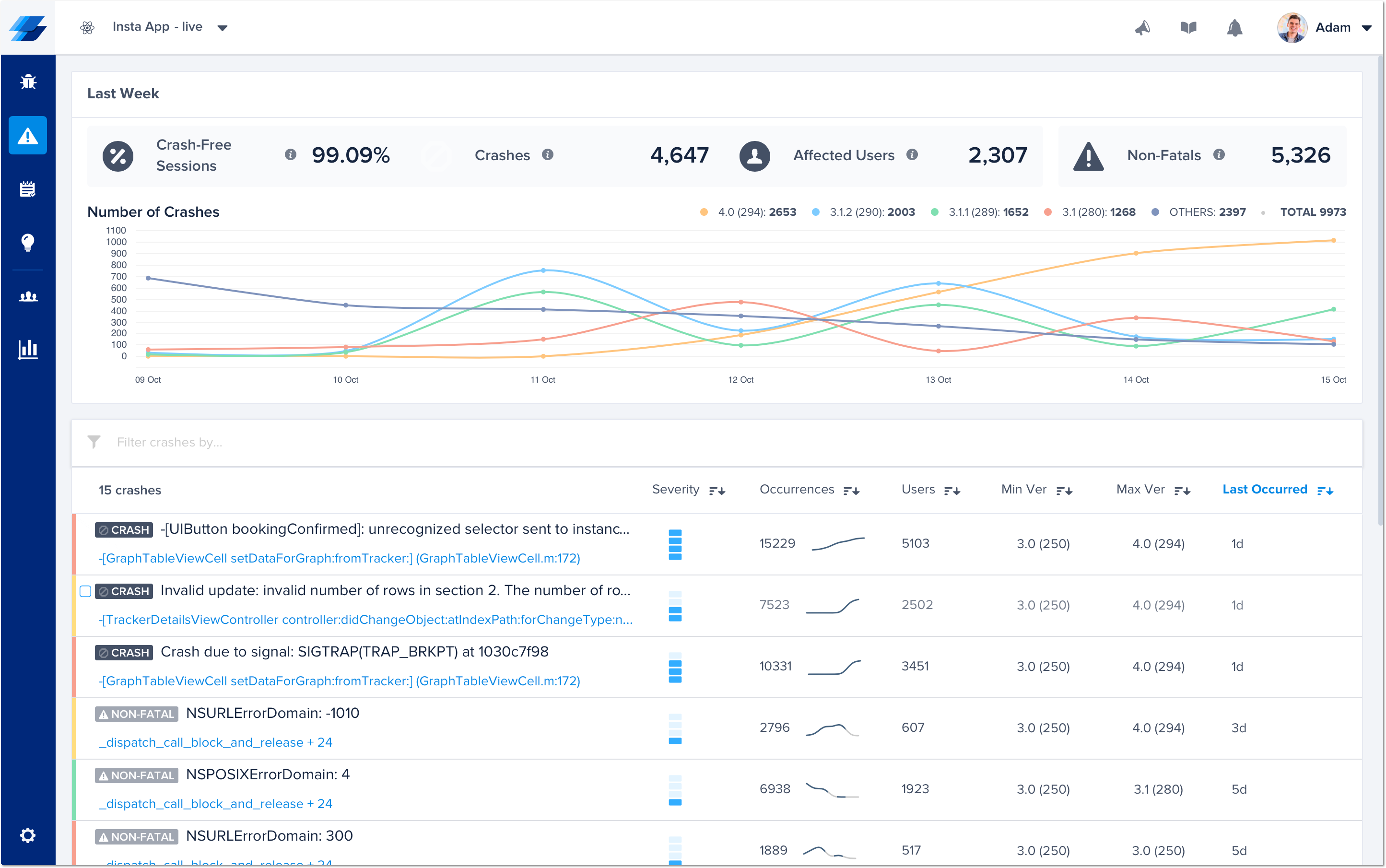
This is the crashes page of the Instabug dashboard.
Warning
Crash reporting will not function correctly if the device is connected to Xcode. When it is, Xcode catches all the exceptions and they are not sent to your dashboard.
Setting Up Automatic Crash Reporting
You'll need to follow a few steps in order to turn on automatic crash reporting in our Flutter SDK.
1 - Import the following into your main.dart:
import 'package:instabug_flutter/CrashReporting.dart';
2a - Replace void main() => runApp(MyApp()); with the following snippet:
void main() async {
FlutterError.onError = (FlutterErrorDetails details) {
Zone.current.handleUncaughtError(details.exception, details.stack);
};
runZoned<Future<void>>(() async {
runApp(MyApp());
}, onError: (dynamic error, StackTrace stackTrace) {
CrashReporting.reportCrash(error, stackTrace);
});
}
2b - In case you're using Flutter 1.17, you'll need to use the following snippet instead:
void main() async {
FlutterError.onError = (FlutterErrorDetails details) {
Zone.current.handleUncaughtError(details.exception, details.stack);
};
runZonedGuarded<Future<void>>(() async {
runApp(CrashyApp());
}, (Object error, StackTrace stackTrace) {
CrashReporting.reportCrash(error, stackTrace);
});
}
Release Mode
Crashes will only be reported in release mode and not in debug mode.
Manual Crash Reporting
You can manually report your own exceptions or errors in case you already handle them in your code.
Report Exception
To report exceptions manually, use the following method.
CrashReporting.reportHandledCrash(error, stackTrace);
Crashes List
This section contains a list of all the crashes that have been reported by your application. The title of each crash is usually the most significant line in the stack trace.
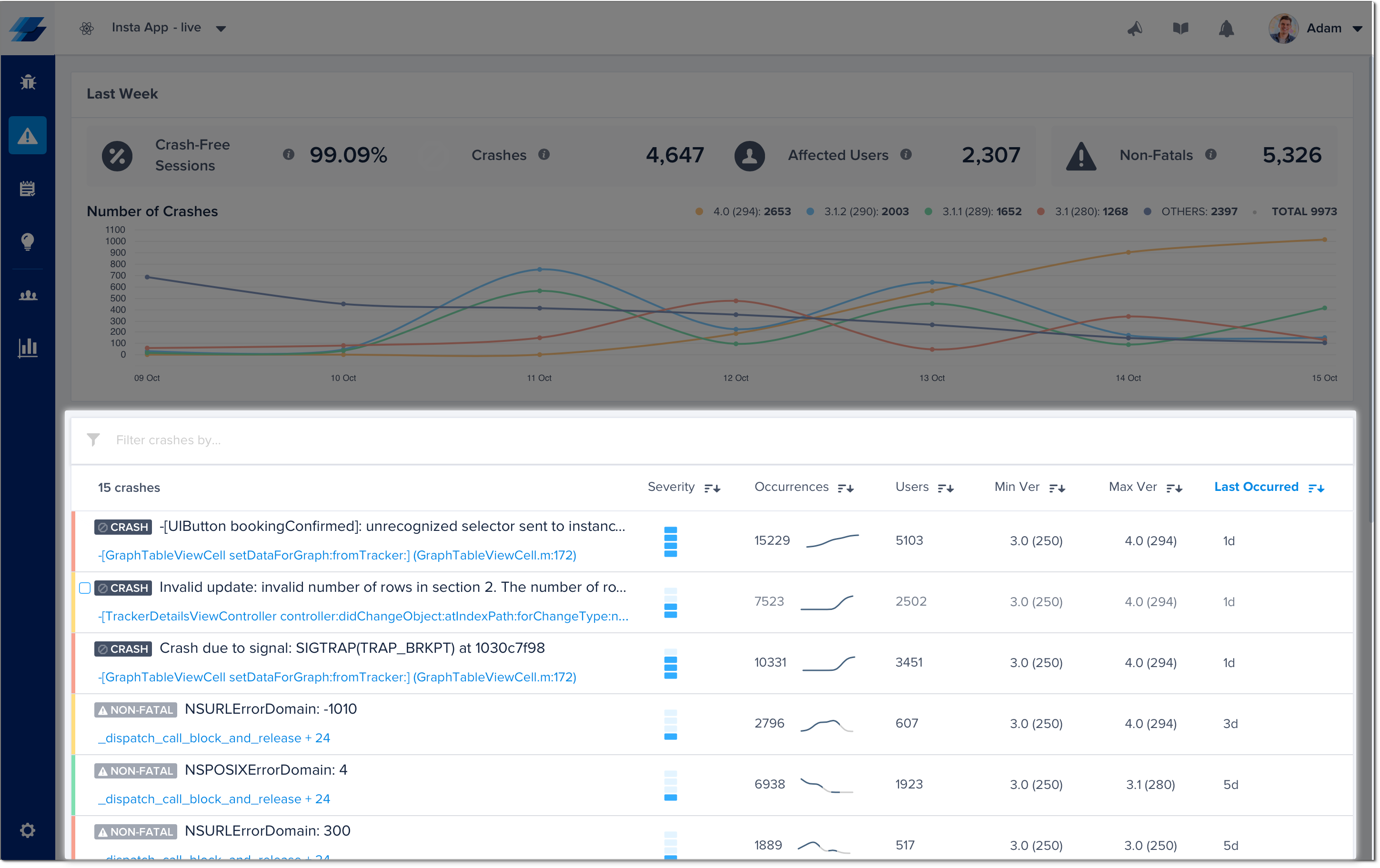
An example of the list of crashes in the crashes page of the Instabug dashboard.
Next to each crash in the list, you can find the following details, all of which can be used to sort the crashes:
- Severity: Blue dashes that show the seriousness of this crash from low (one dash), moderate (two dashes), high (three dashes), and critical (four dashes) by taking into consideration several factors, including the percentage of affected users, the number of crashed sessions, and app versions impacted by that crash. When a crash has high severity, an email notification will be sent to your email regarding the crash in question since these crashes have the highest impact on your users.
- Occurrences: The number of times this crash has occurred.
- Users: The number of users affected by this crash.
- Min Version: The lowest app version number affected by this crash.
- Max Version: The highest app version number affected by this crash.
- Last Occurred: When the latest occurrence of this crash happened.
You can then filter for crashes that match any of the following criteria:
- Status
- Assignee
- Priority
- Severity
- App Version
- OS
- Type
- Integrations
- User Attributes
Updated over 3 years ago
