Automated Rollout Schedule for Android
Google Play Console’s staged releases require daily manual updates to increase the percentage of users receiving the new version. With Instabug’s automated rollout schedule, you can effortlessly create a customized rollout strategy. Our system automatically updates your rollout percentage, saving you time and automating the process.
-
Create Your App’s Rollout Schedule: To set up your app’s rollout schedule, follow these simple steps:
-
Navigate to App Settings: Access your Android app’s settings page and open the “App Store Settings” tab.
-
Integrate with Play Store Console (if not integrated): If you’re not integrated with the Play Store Console, refer to our Store Integration Docs for assistance.
-
Find the Schedule Section: Once integrated, you will see the schedule section in your app store settings page, click "Create Schedule"
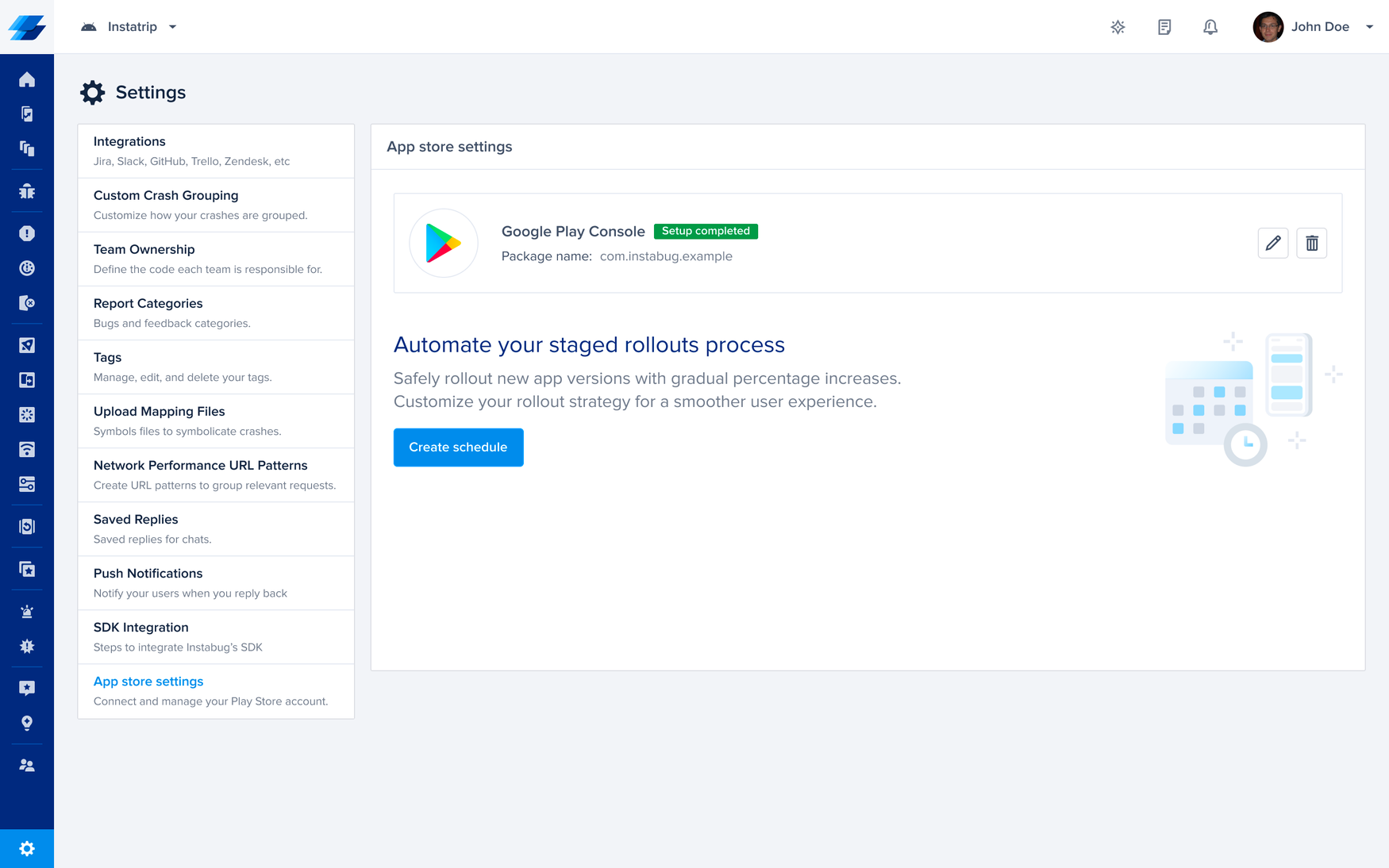
-
Specify: the number of days and the percentage for each day to create your schedule. The initial day's percentage is based on your Play Store rollout initiation percentage. From the second day onward, the percentage will automatically update according to your schedule.
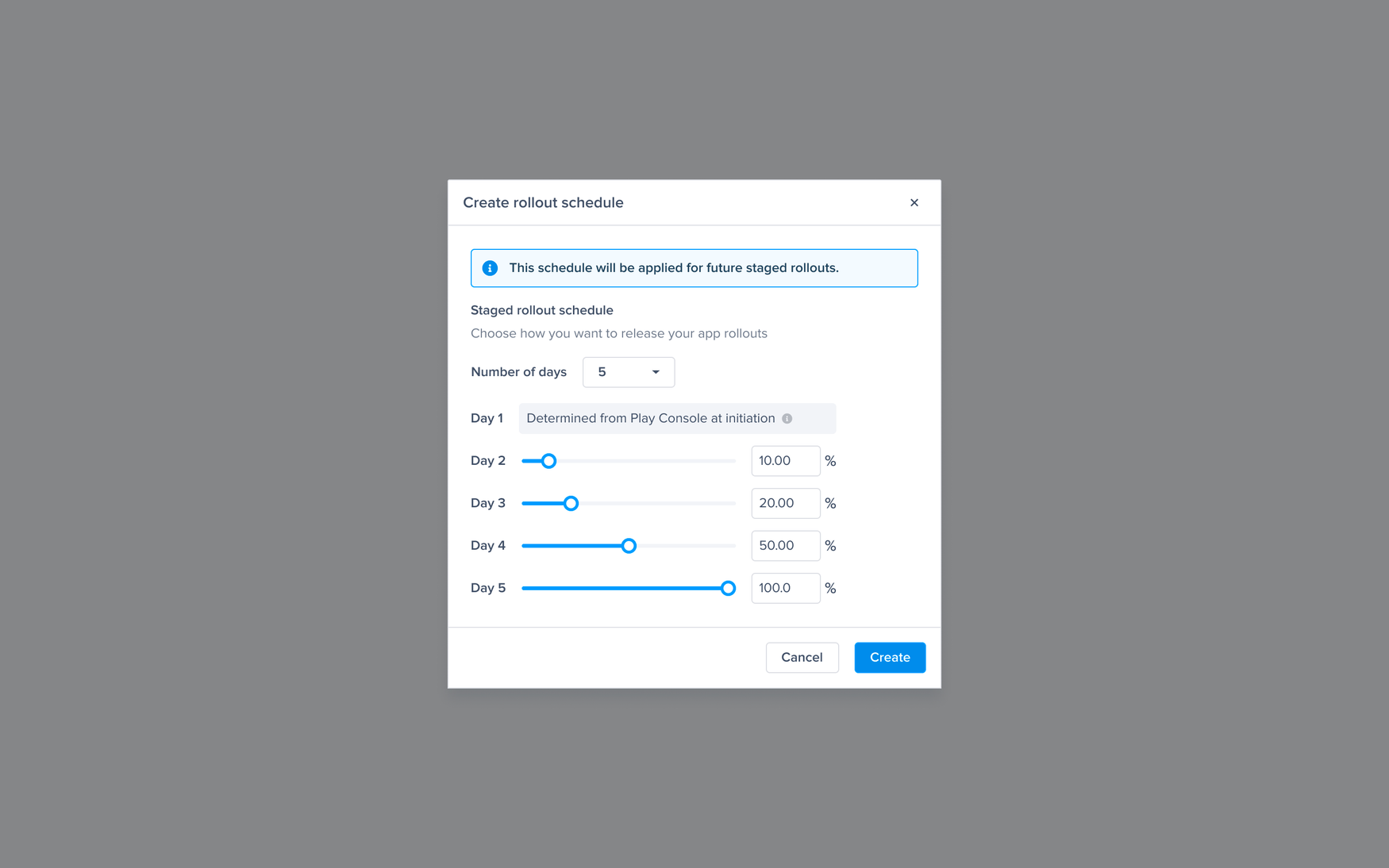
-
The schedule has been created Successfully!
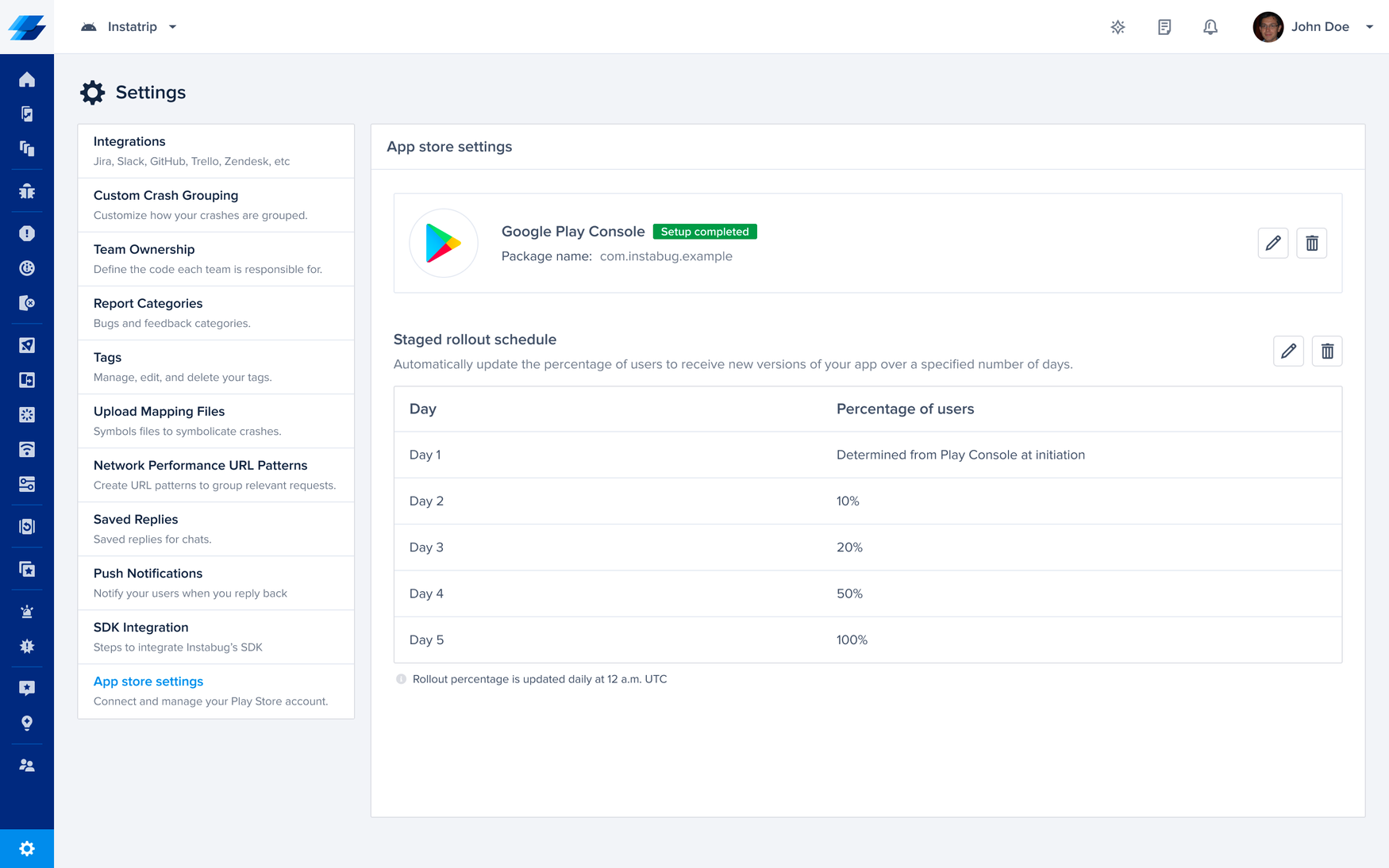
-
Now that your schedule is created, easily track your upcoming rollouts on the Release Details page. You can track your rollout percentage as well as the app health metrics schedule as your new release is being rolled out.
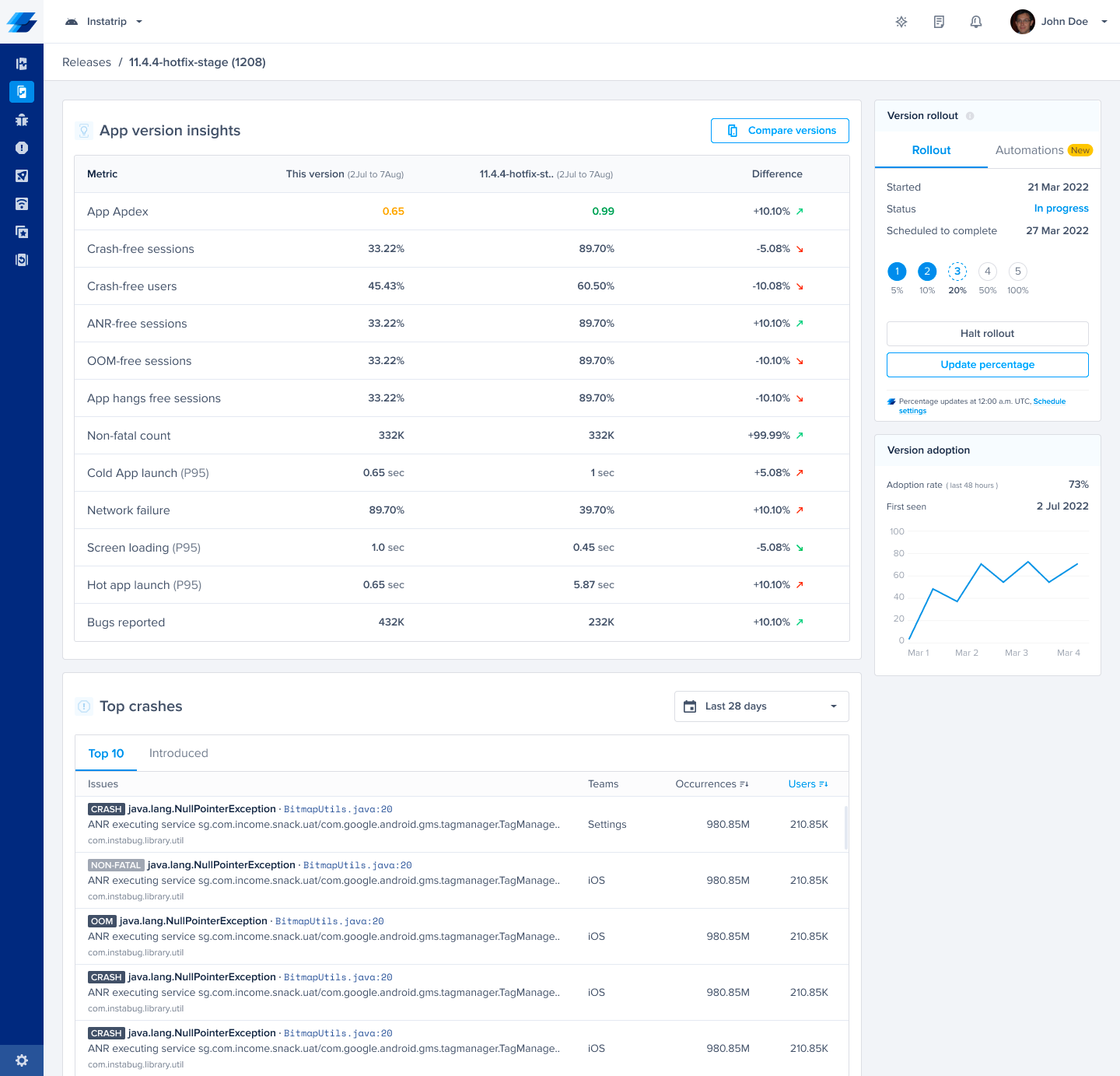
-
Note: The schedule applies to future staged rollouts initiated after the schedule creation. It will automatically apply to all future staged releases without the need to set it up with each release. Rollout percentage updates daily at 6:00 AM UTC. The schedule adapts to your Play Store rollout initiation percentage. For example, if you initiate the rollout at a different percentage, the schedule will accommodate it.
If you create a schedule with the screenshot above but initiate the rollout at 30%, the adjusted schedule will be as follows:- Day 1: 30%
- Day 2: 50%
- Day 3: 100%
-
-
Edit Your App's Rollout Schedule: Adjusting your rollout strategy is easy. Follow these steps to edit your app's rollout schedule:
-
Access Schedule: Click the "Edit" button in the “App Store settings” tab under “Settings”
-
Modify Days and Percentages: Adjust the days and percentages as needed.
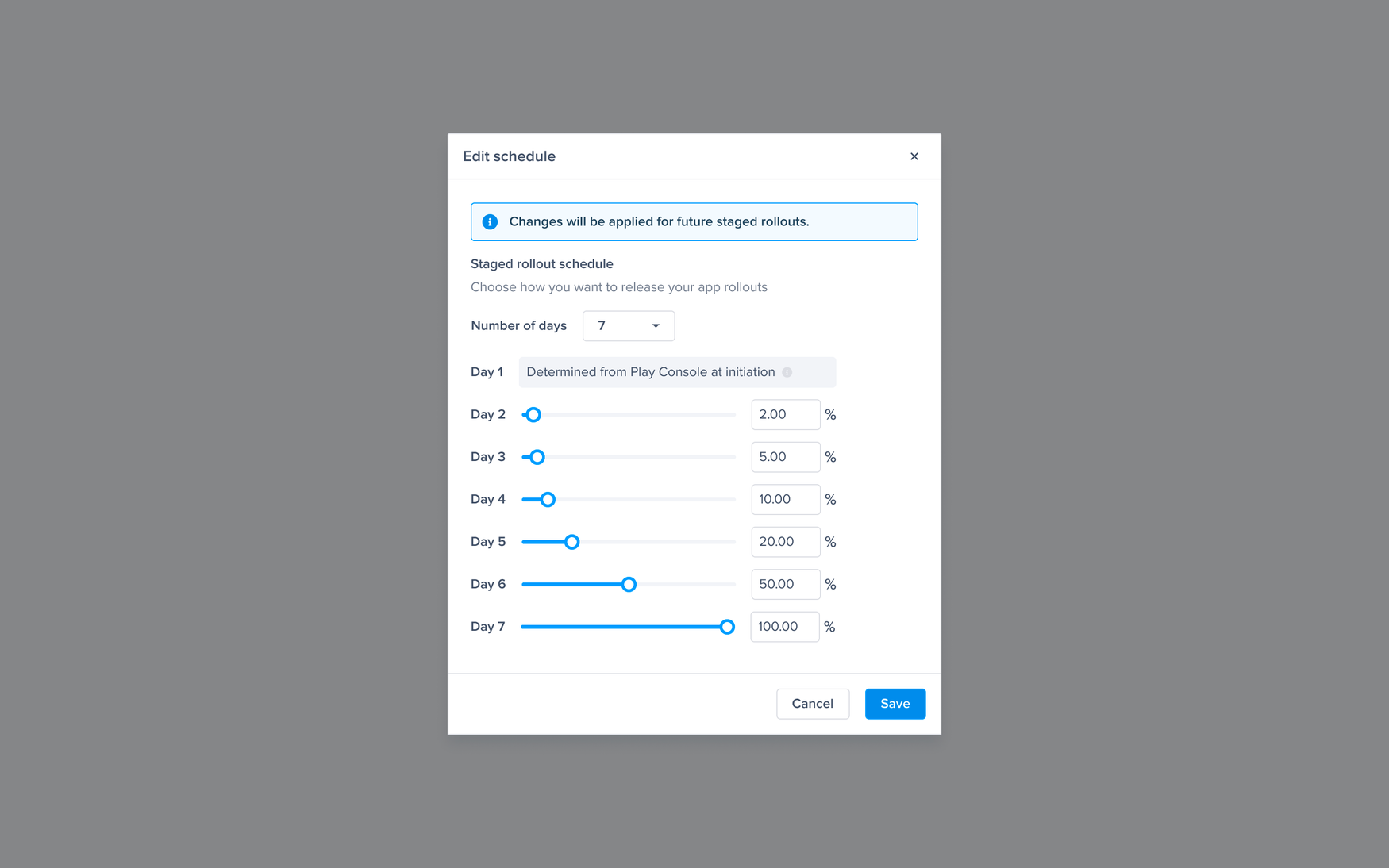
-
Save Changes: Once you've made your adjustments, save the changes. The new schedule will apply to all future staged rollouts initiated after the edit.
-
-
Delete Your App's Rollout Schedule: If you need to stop the rollout schedule from applying to current and future releases, follow these steps:
-
Access Schedule: Open the “App Store settings” tab under “Settings”
-
Delete Schedule: Click "Delete" to remove the schedule. Current and future releases will resume manually.
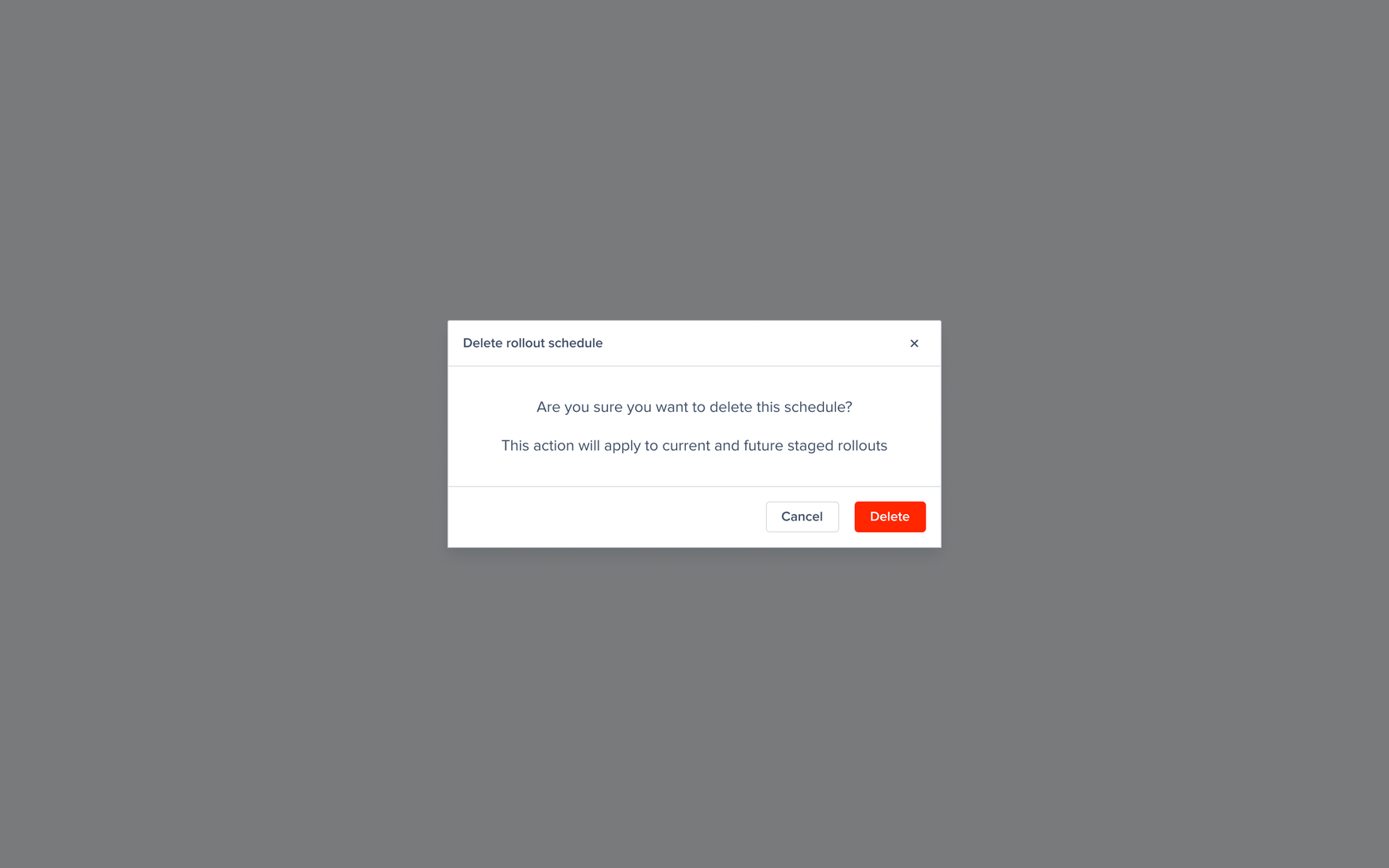
-
-
Update Rollout Percentage During Automated Rollout
If you want to override a stage in the schedule, follow these steps:-
Navigate to the release details page of this release
-
Simply update the percentage as desired
-
Choose to either continue with the updated schedule or proceed with the manual rollout.
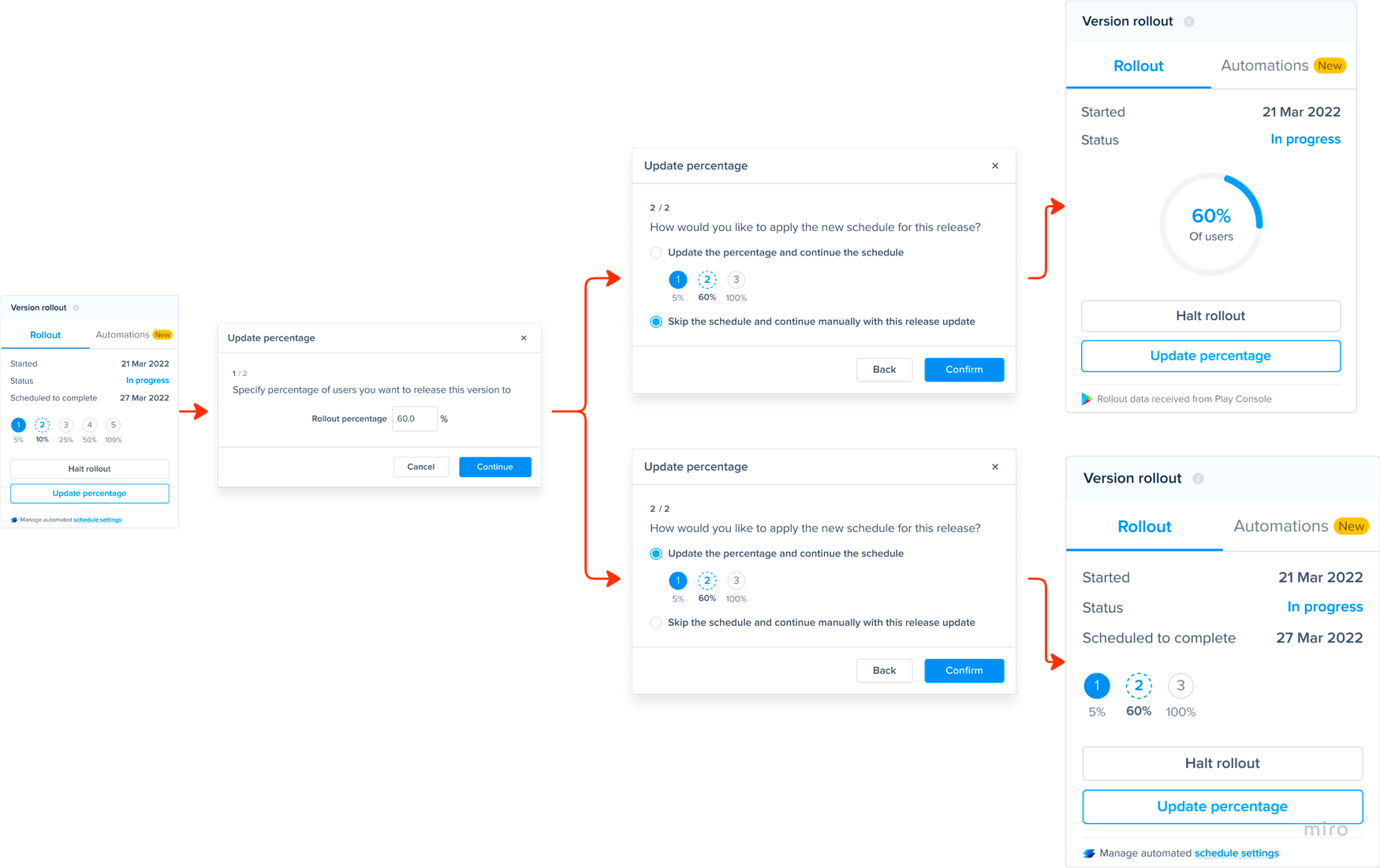
-
-
Update Rollout Percentage From Play Store Console During Automated Rollout: If you update the rollout percentage from the Play Store Console during an automated rollout, follow these steps:
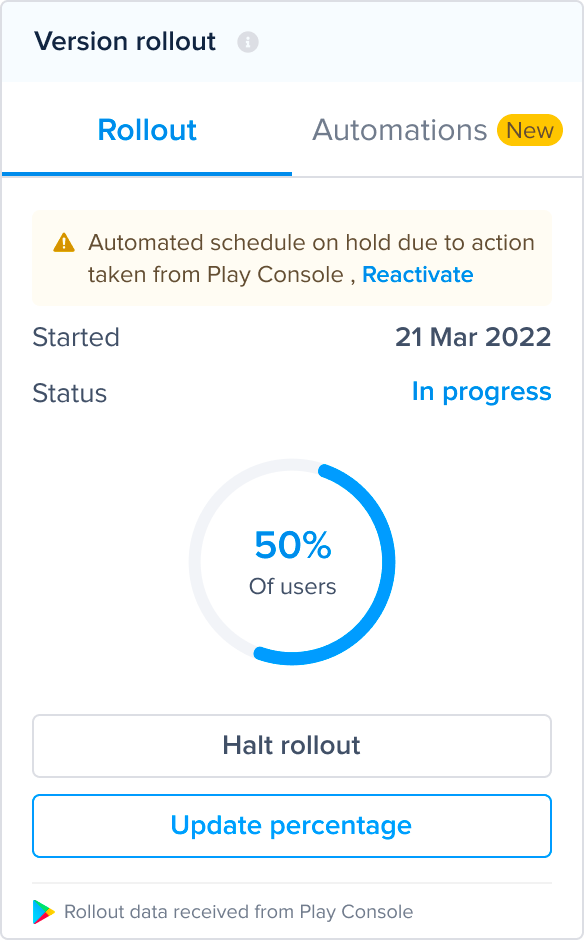
- Schedule on Hold
- Your schedule will be put on hold.
- You'll receive an email notifying you about the schedule being on hold.
- The release will continue manually.
- Reactivate Schedule
- To continue the automated schedule, click "Reactivate" from the dashboard, and confirm the updated schedule.
- Schedule on Hold
Updated 2 months ago
