Zendesk
We know that you care about your customers' engagement a lot. If you are using Zendesk to handle the process, you can forward all your crash reports, bug reports and chats to your Zendesk account.
Normally when you reply to your users through Zendesk, they receive your replies as emails. The best thing about linking your Instabug account with your Zendesk account is that your users will receive your replies as emails and in-app as well.
You can reply to your users either from your Instabug dashboard or your Zendesk account and in both cases, they will see your replies within your application.
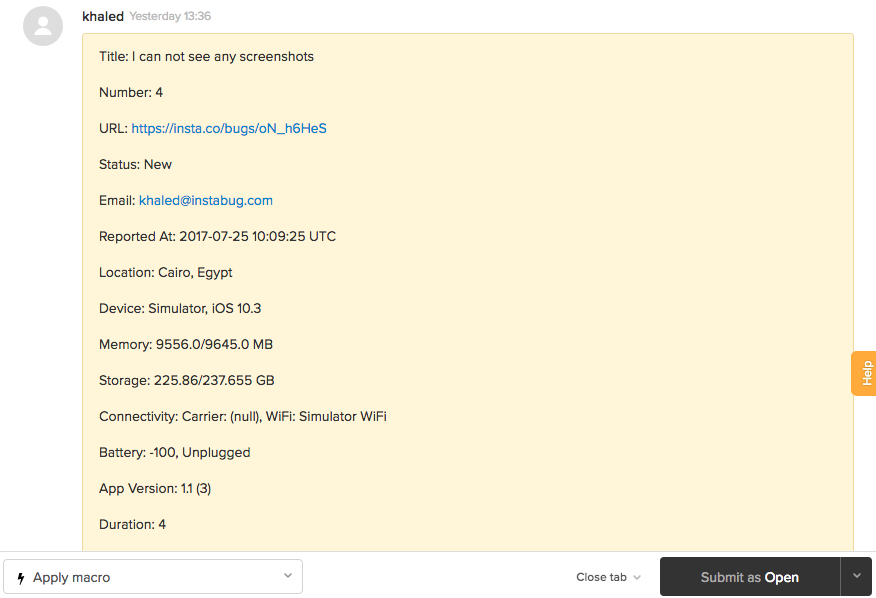
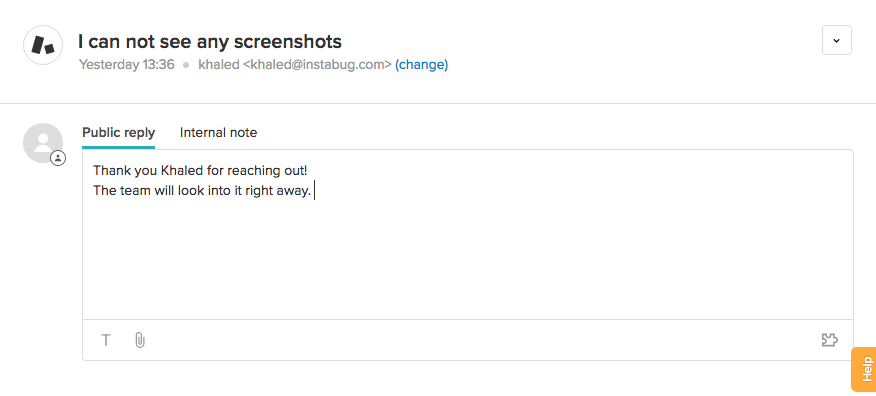
- First, enter the host URL of your Zendesk dashboard then select Authenticate Zendesk.
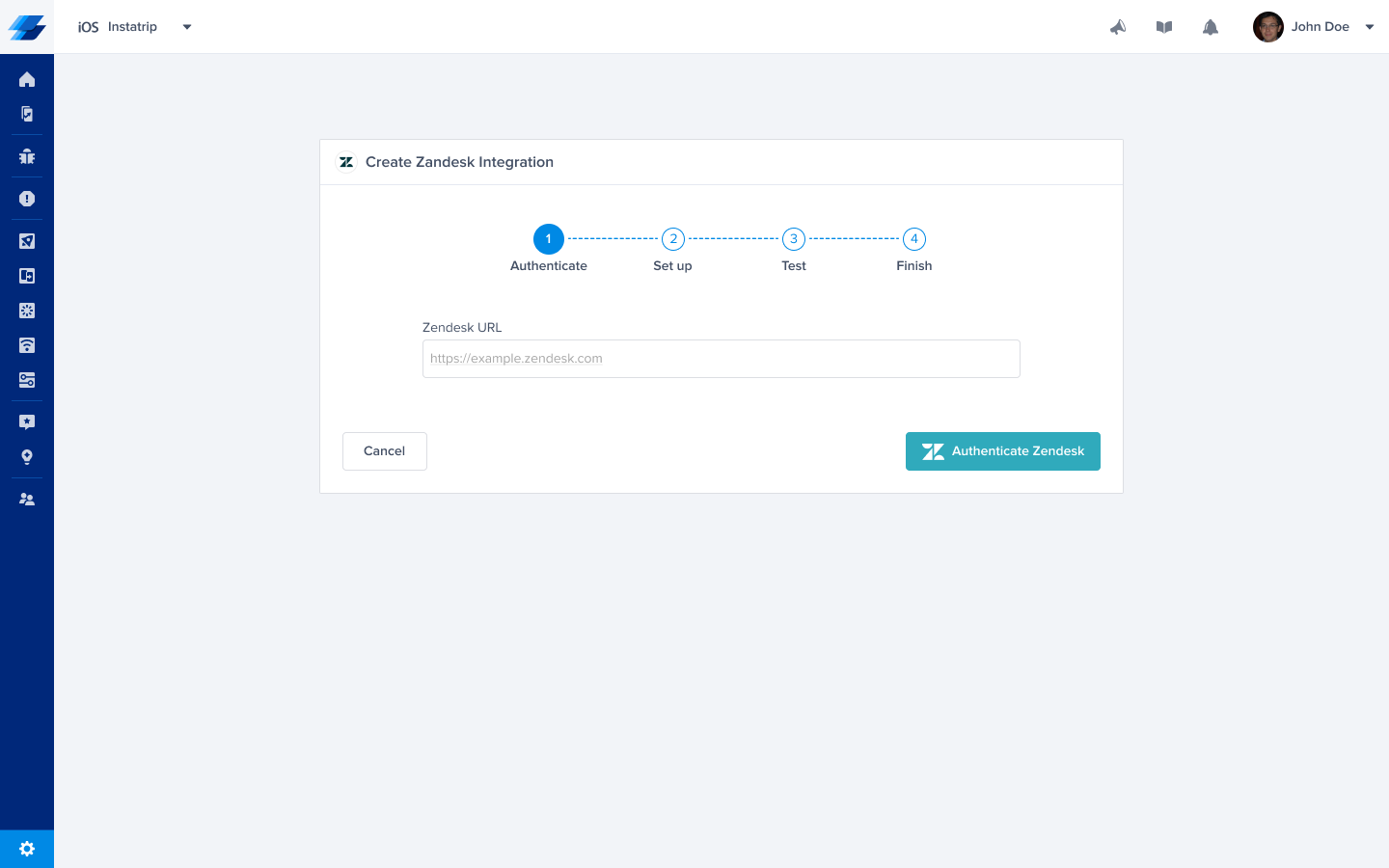
- Once redirected to Zendesk, click Allow to approve the integration.

- Set up the Organization and Assignee to forward to. You can also choose which details get forwarded as well.
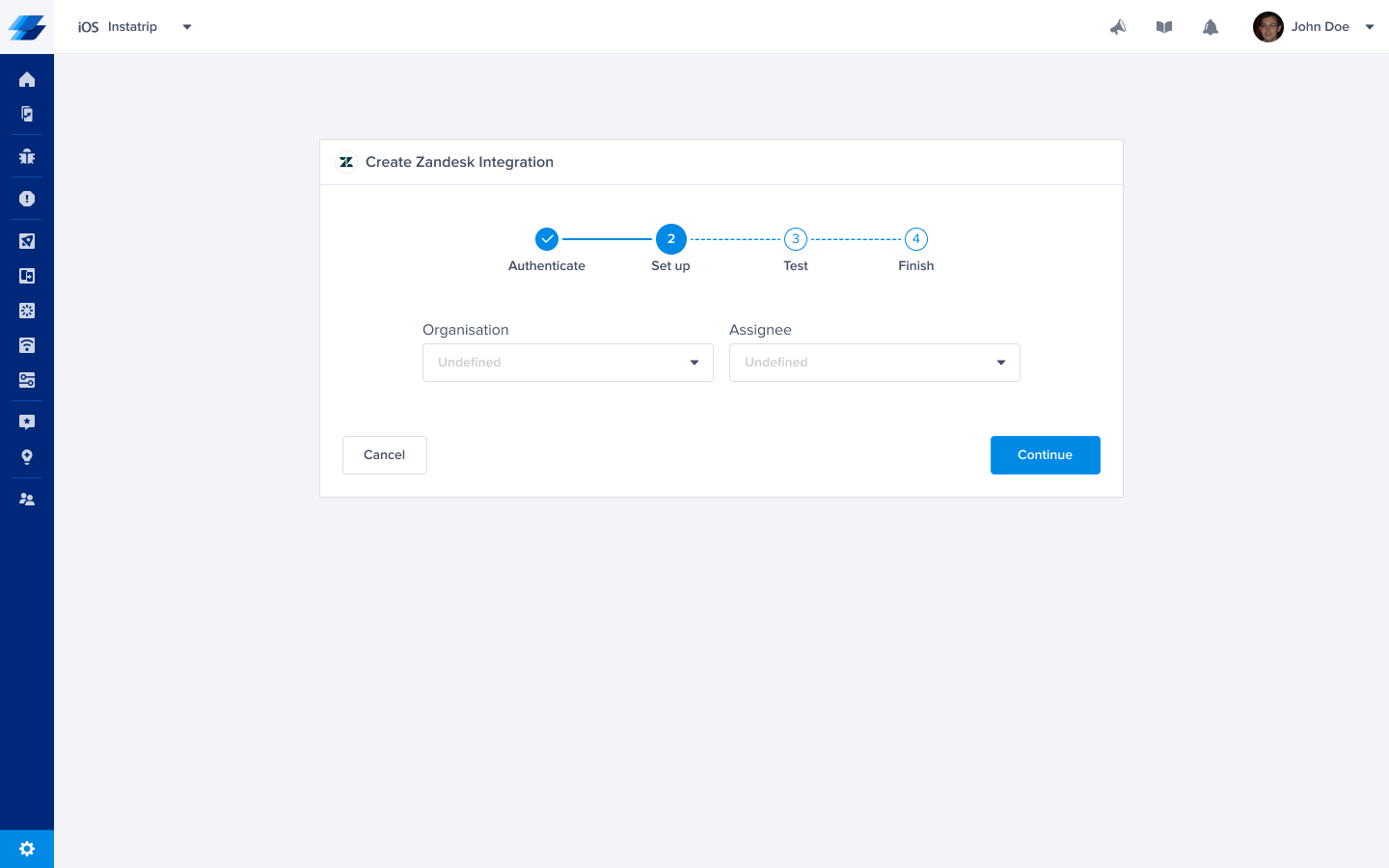
- At this point, we just need to test your integration so that we're sure everything is working smoothly.
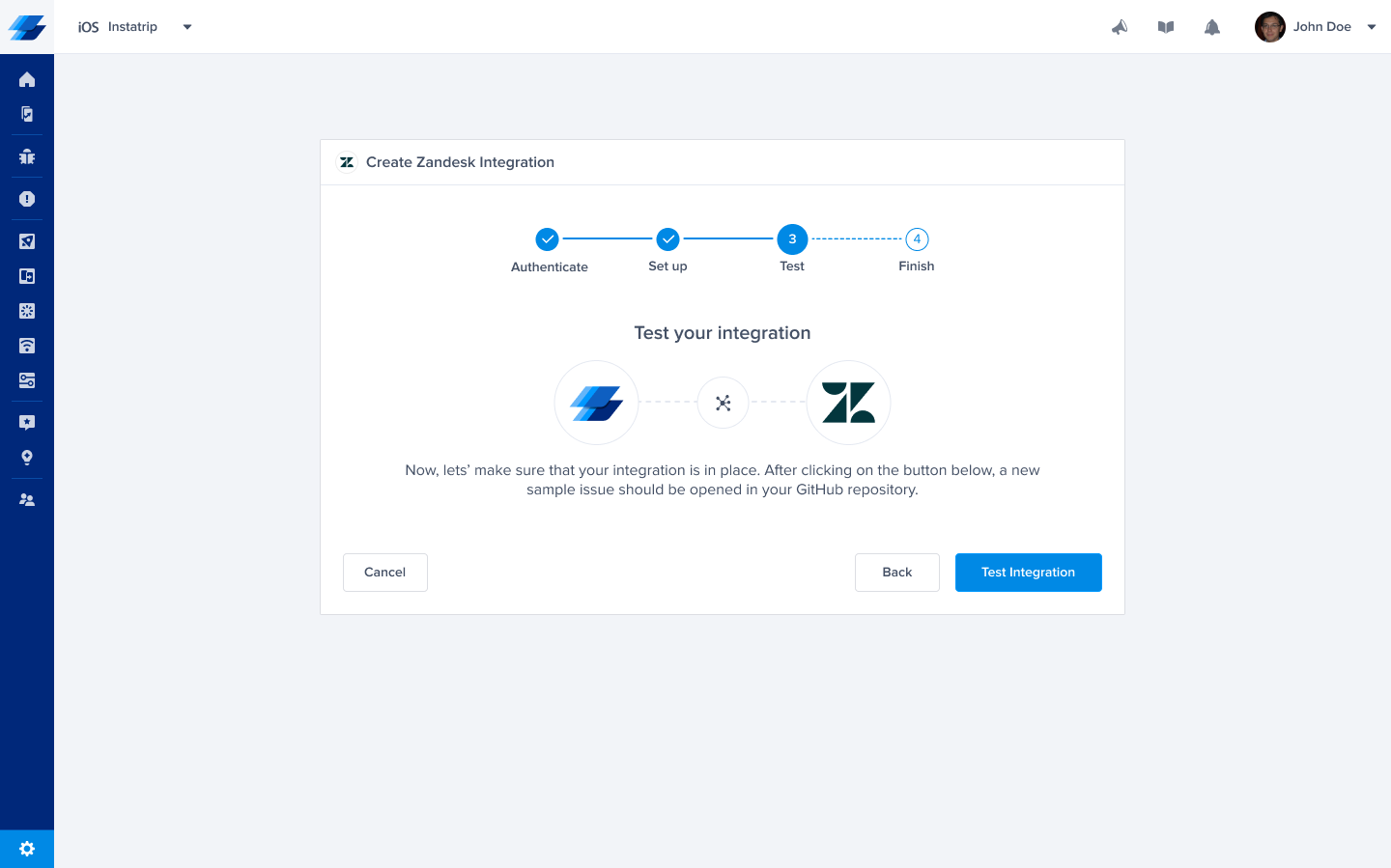
- All done! Your integration is now set-up and ready to go. From this final page, you can allow automatic forwarding (don't worry though, this can be reconfigured at any time!) as well as synced replies.
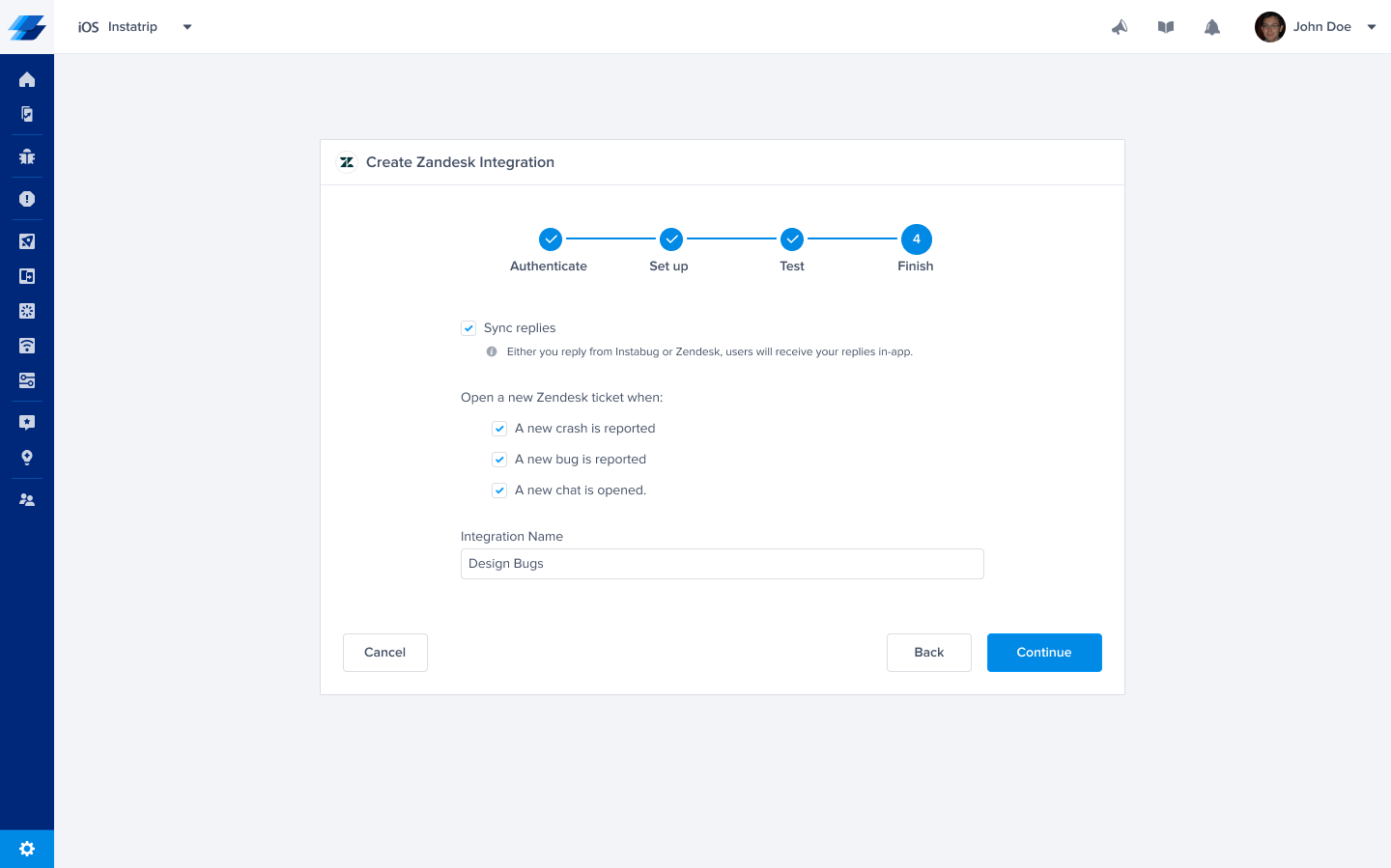
- Issues forwarded to Zendesk should look something like this.
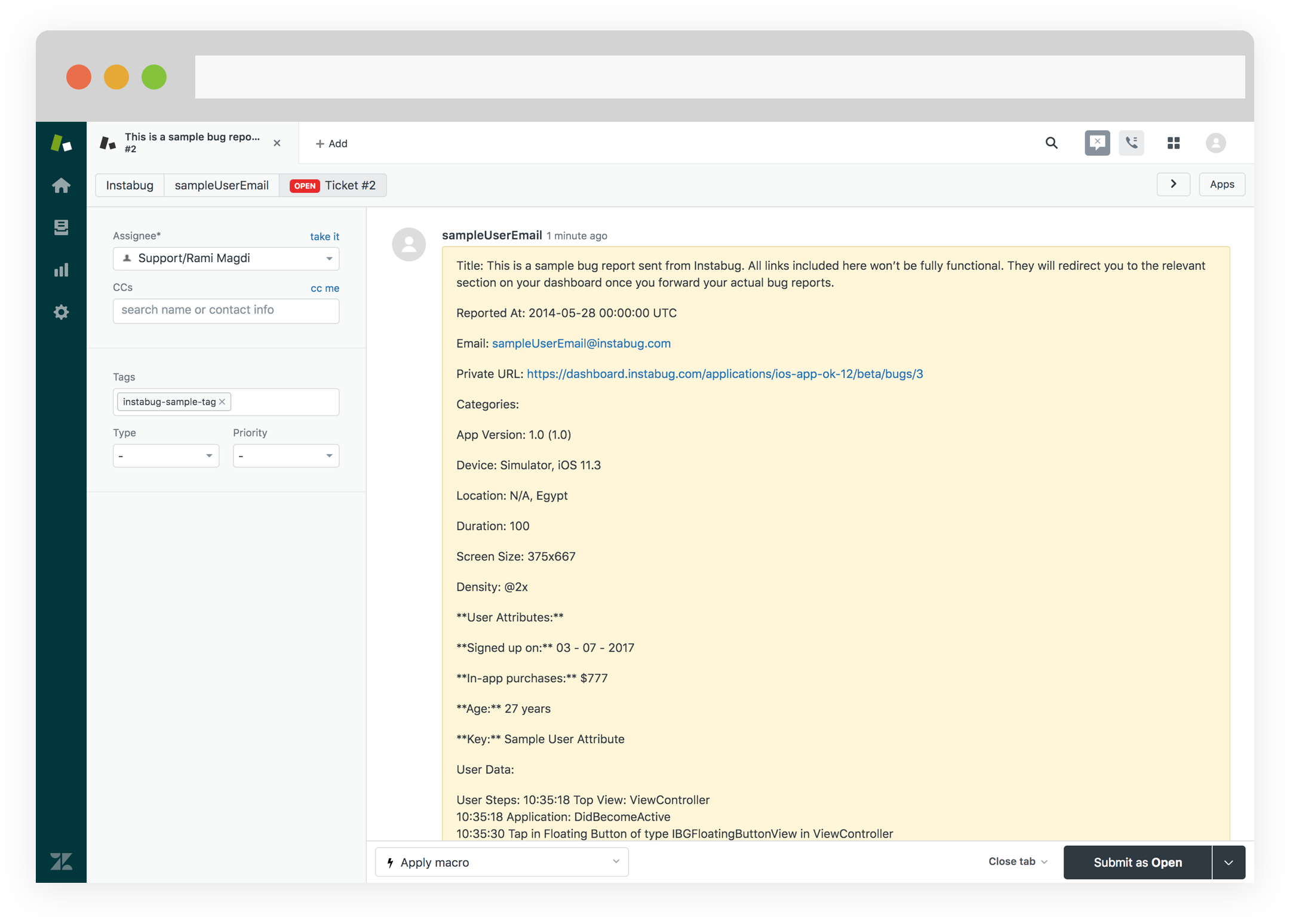
Updated 6 months ago
