Reply to Users
This page covers the different ways you can reply to a user as well as their separate workflows and how to access them.
Communication with your app users can be initiated in two ways:
- The user reaches out to you by creating a new chat which you can reply to from the chats page.
- You reach out to the user from your dashboard to reply to a specific bug report or survey response.
Reply Channels
Responding to your users can encourage even more useful feedback. You can directly communicate with your users that have reported bugs, crashes, and even responded to surveys.
Separate Conversations
Each open conversation can only be viewed from its related issue. If a user contacts you using any of the methods mentioned here, the conversation will appear in the chats page of your dashboard.
If you reply to a user who reported a specific bug, you can only access that conversation from that specific bug report. The same is true for survey responses.
Reply to Chats
If a user reaches out to you through composing a new chat message, you can directly reply to them from the chats page. All of this and more is discussed in the page here.
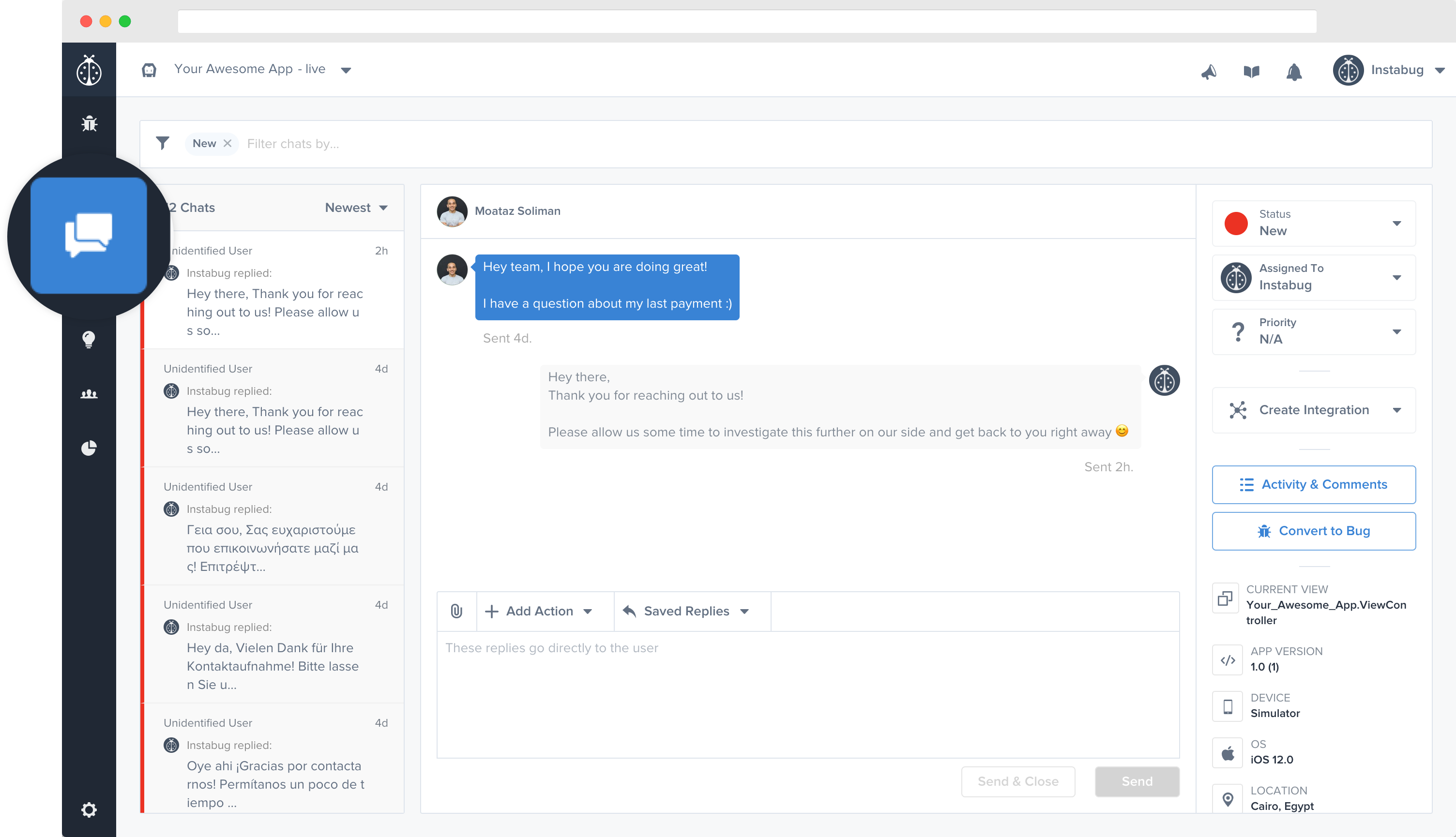
The chats page in your dashboard.
Reply to Bug Reports
Let's say you receive a bug report from a user and you want to let them know that a fix is on the way or ask for more details. You can do this by reaching out to them directly from the bug report in your dashboard using the Reply to User button (or View Conversation if one already exists) as shown below.
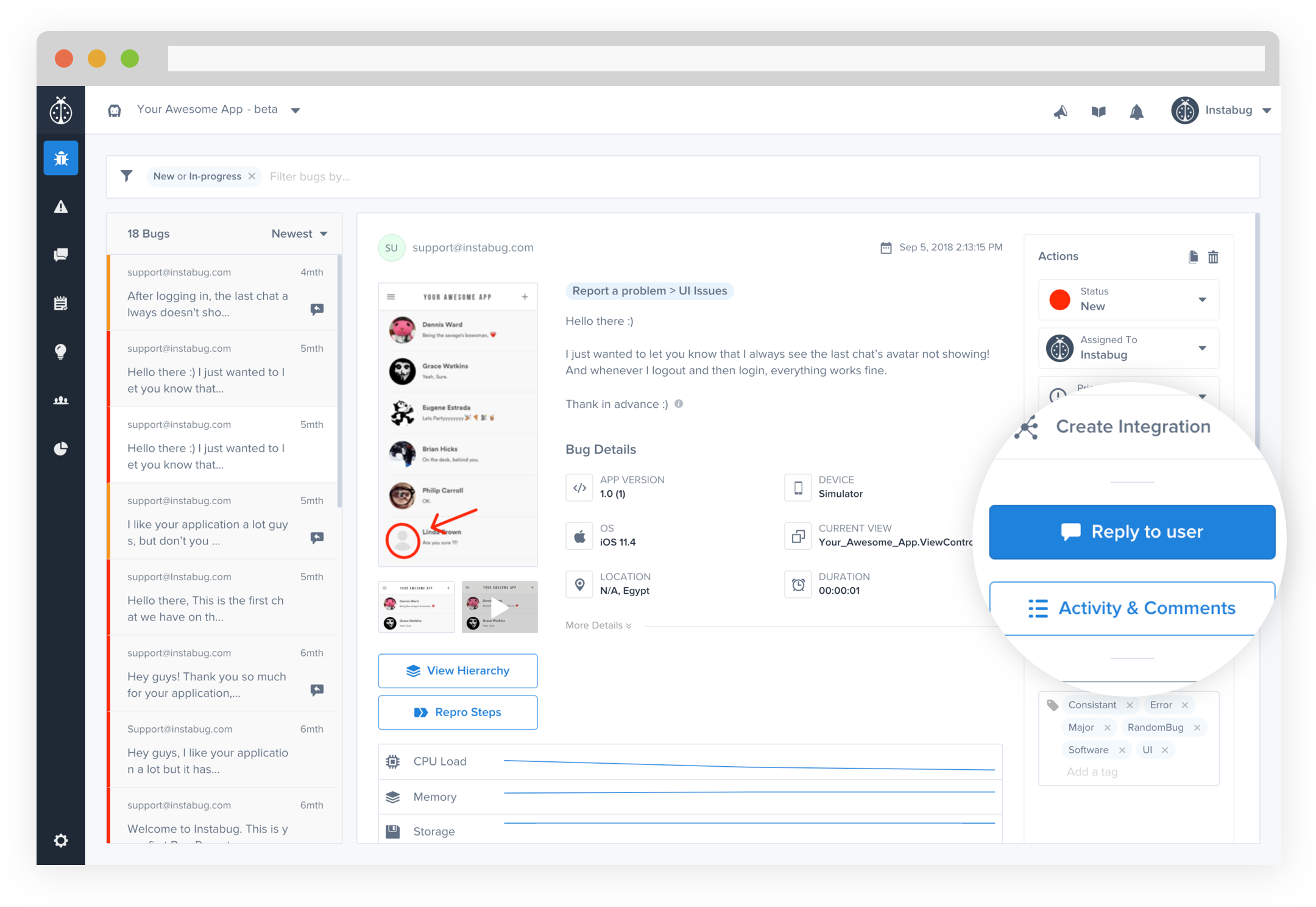
Reply to your users by clicking on the button shown here in each bug report.
Reply to Survey Responses
Valuable insights can be garnered from user survey answers, even negative responses, and often you want more information. Being able to chat with survey responders is really useful. Doing so is possible from the survey results page in your dashboard and choosing Reply to User (or View Conversation if one already exists) next to each answer.
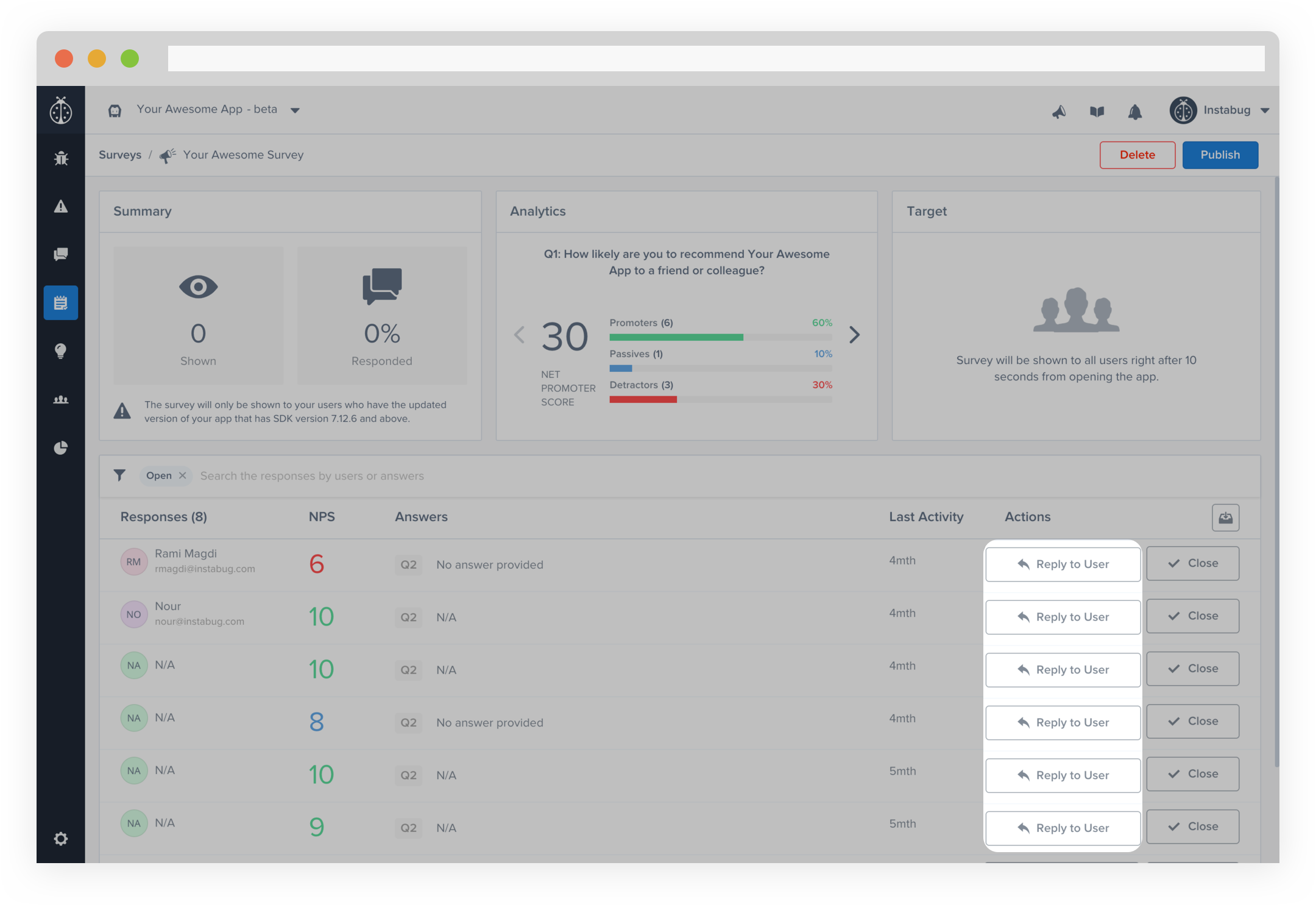
Chat Icons
You can easily see if you have any unread messages from users by checking these icons.
- Blue chat icon with red dot: You have a new unread message from the user.
- Blue chat icon only: You read the message but didn't reply (the user sent the last message in the conversation).
- Grey chat icon with arrow: You have replied to this user (you sent the last message in the conversation).
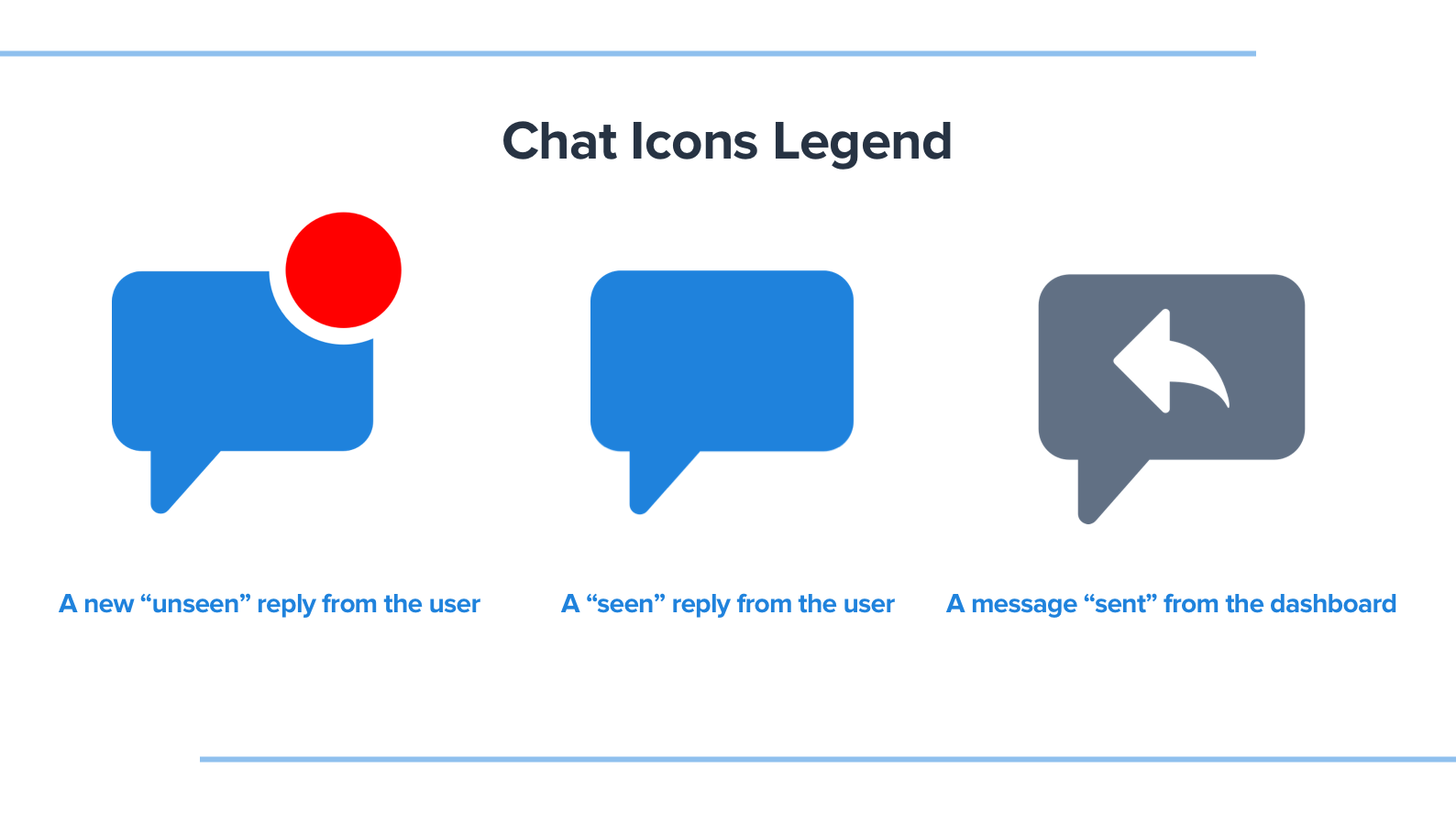
The chat icons in your dashboard are visible in your bugs page, chats page, and survey results pages.
Updated about 5 years ago
Talk to your users often? Enable notifications so that they don't miss your message! You can also set up a rule that auto-replies to users who contact you so that you can let them know that you received their message and will get back to them soon.
