Bugs Analytics
This page covers how you can view data and analytics regarding your bug reports.
This page will show you amalgamated data about your app and reports such as charts that break down bug reports by app version or tags within a certain time-frame.
![6. [DB] Analytics Page (New type).png 2894](https://files.readme.io/e734b66-6._DB_Analytics_Page_New_type.png)
Analytics only use bug reports
This data is only regarding all three types of bug reports (bugs, improvements, questions). If there are no reports, no analytics will be available.
Analytics Breakdown
Number of Reports
This graph displays the number of reports received over the specified period of time. The y-axis refers to the number of reports while the x-axis refers to the date. When hovering over a bar, a breakdown will be shown detailing the number of reports that were bugs, the number of reports that were feedback, and the number of reports that were questions.
![6. [DB] Analytics Page (New type) 2.png 1312](https://files.readme.io/988dd56-6._DB_Analytics_Page_New_type_2.png)
Number of Reporters
This graph displays the number of unique users that have sent reports. The y-axis refers to the number of reporters while the x-axis refers to the date. When hovering over a bar, the specific number of reporters will be shown.
![6. [DB] Analytics Page (New type) 1.png 1314](https://files.readme.io/4c8e790-6._DB_Analytics_Page_New_type_1.png)
Status
This pie chart displays a breakdown of the current status of the reports. The pie-chart consists of three parts, "New", "In-progress", and "Closed". When hovering over a part of the pie chart, the specific number of reports with that status will be shown.
![6. [DB] Analytics Page (New type) 3.png 628](https://files.readme.io/ad4e777-6._DB_Analytics_Page_New_type_3.png)
App Version
This pie chart displays a breakdown of the reports by app version. The pie-chart consists of parts equal to the number of app versions available within the specified time-frame. When hovering over a part of the pie chart, the specific number of reports with that app version will be shown.
![6. [DB] Analytics Page (New type) 4.png 628](https://files.readme.io/9fe170c-6._DB_Analytics_Page_New_type_4.png)
Tags
This pie chart displays a breakdown of the reports by tags. The pie-chart consists of parts equal to the number of tags available within the specified time-frame. When hovering over a part of the pie chart, the specific number of reports with that tag will be shown.
![6. [DB] Analytics Page (New type) 5.png 626](https://files.readme.io/2178a12-6._DB_Analytics_Page_New_type_5.png)
Current View
This pie chart displays a breakdown of the reports by current view of the bug report (the view of the app the user was on when the report was sent). The pie-chart consists of parts equal to the number of views available within the specified time-frame. When hovering over a part of the pie chart, the specific number of reports that were reported within that view will be shown.
![6. [DB] Analytics Page (New type) 6.png 632](https://files.readme.io/3324bf0-6._DB_Analytics_Page_New_type_6.png)
Customizing the Time-frame
You can change the data to show only analytics of reports that were received within a certain time-frame. You can use the already pre-existing options of past week, past 4 weeks, or past 12 weeks. You can also create a custom time-frame by choosing the custom option and specifying your own time-frame.
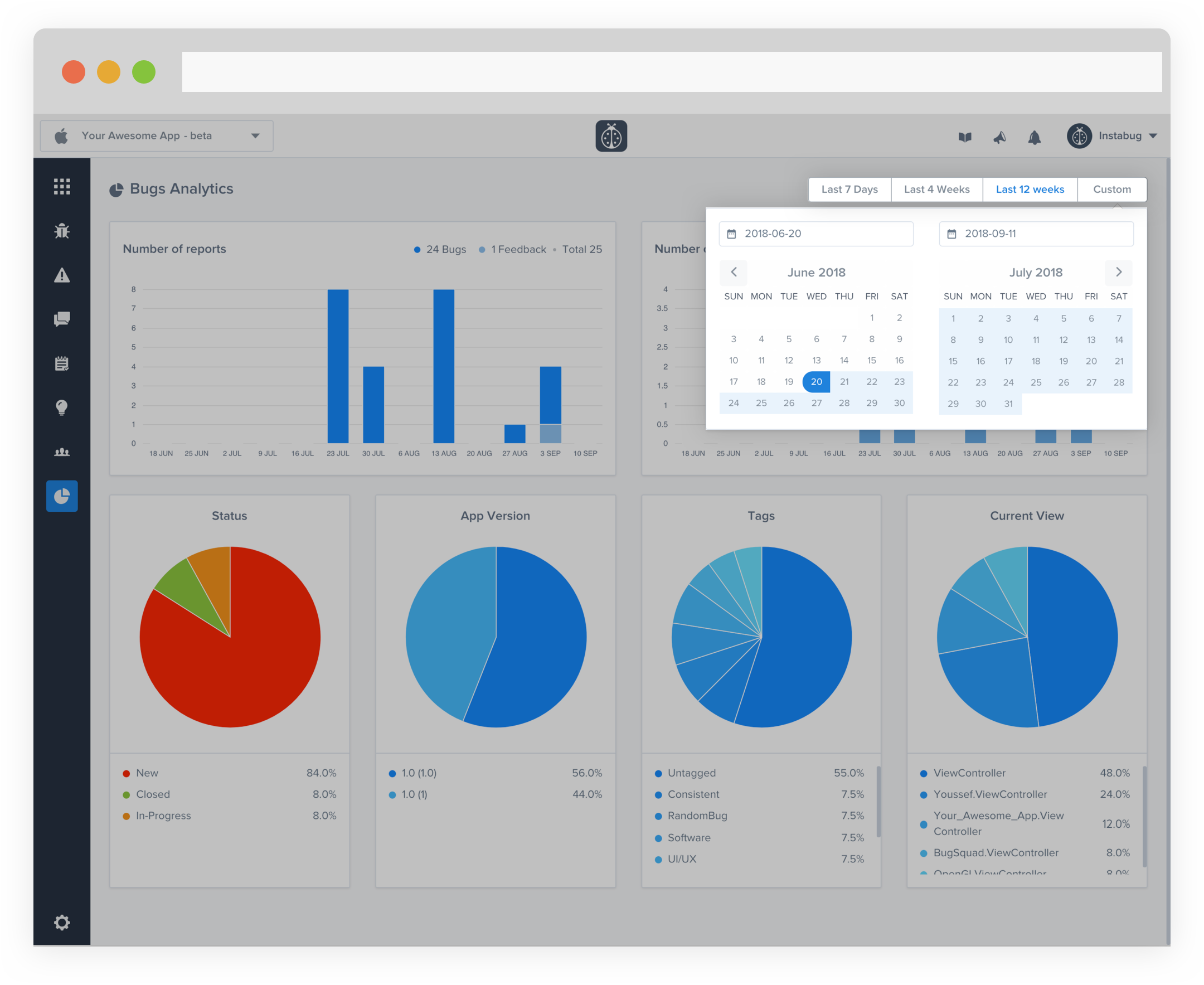
Updated almost 6 years ago
