Session Profiler
This section covers how the session profiler shows the state of the device up to a minute prior to a report being sent, which can assist with the bug fixing process.
The Session Profiler captures the state of the device as well as the app for up to 60 seconds before the report is sent.
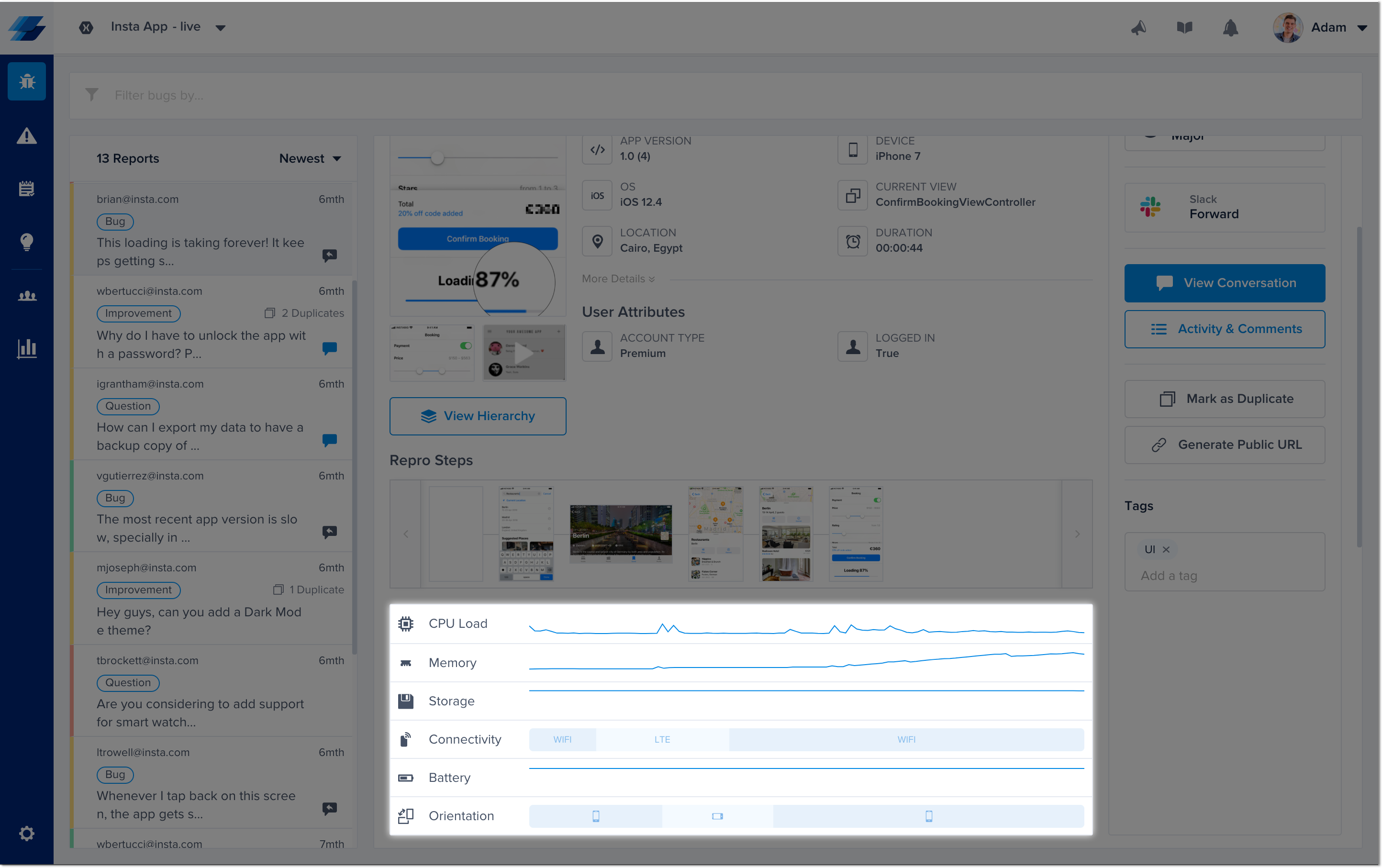
Data Breakdown
CPU
This graph shows the CPU usage of the application. While hovering over the graph, the exact CPU load of the app, in percentage, is shown. The CPU usage is captured every 0.5 seconds. This is available for iOS only.
Memory
This graph shows the memory usage of the device. While hovering over a graph, the exact memory usage is shown over the total amount of memory available as well as the exact usage percentage. The memory usage is captured every 0.5 seconds. This is available for iOS only.
Storage
This graph shows how much storage is used by the device. While hovering over a graph, the exact storage usage is shown over the total amount of storage available as well as the exact usage percentage. The storage usage is captured every 0.5 seconds.
Connectivity
This graph shows the connectivity details of the device. While hovering over a graph, connectivity details are shown such as WiFi name, cellular connectivity type (GPRS, Edge, 3G, LTE or CDMA), carrier name and no connection if there is no network connectivity. Connectivity details are captured every 2 seconds.
Battery
This graph shows the battery percentage of the device. While hovering over a graph, the exact percentage of the battery is shown as well as whether or not the device is plugged in. The battery state is captured every 2 seconds.
Orientation
This graph shows the orientation state of the application, such as whether the application is in portrait or landscape mode. While hovering over a graph, the exact state is shown. The orientation of the application is captured every 2 seconds.
Enabling and Disabling
The Session Profiler is enabled by default, however, you can use the below method to enable or disable it manually using the below method.
Instabug.SetSessionProfilerEnabled(true);
Instabug.SetSessionProfilerState(Feature.State.Enabled);
Updated over 5 years ago
The Session Profiler is sent with every bug report, check it out to see where you can find it. Logging could also help you find those issues even faster.
