Showing Instabug
This section covers how to set the user action that initializes Instabug, as well as how to customize what appears to your app users after the SDK is shown for Flutter apps.
By default, Instabug is shown when the device is shaken. This can be customized to several other modes that show the SDK. You can also invoke the SDK manually from a custom gesture or a button you add to your app.
Invocation Events
You can set the SDK to be invoked when your users do one or more of the following actions:
- Shake device
- Take a screenshot
- Tap on a floating button shown above your app's UI
- Two-finger swipe from right to left
- None (manual showing)
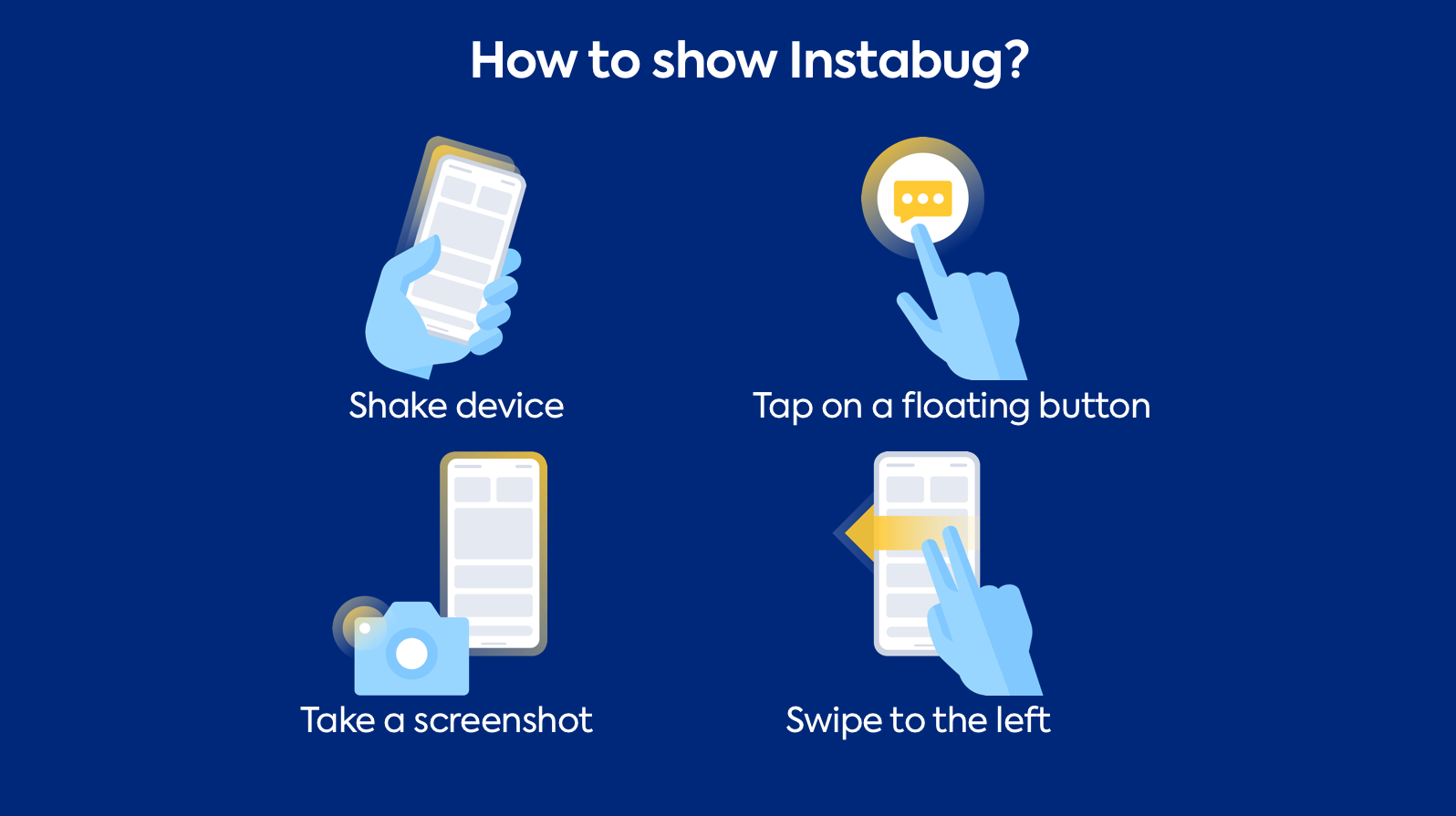
You have the option to set one or multiple invocation events. To customize the invocation event, pass one of the values of the InvocationEvent enum when starting the SDK.
Instabug.start('APP_TOKEN', [InvocationEvent.shake]);
//Second argument takes an array of invocation events
ArrayList<String> invocationEvents = new ArrayList<>();
invocationEvents.add(InstabugFlutterPlugin.INVOCATION_EVENT_SHAKE);
new InstabugFlutterPlugin().start(CustomFlutterApplication.this, "APP_TOKEN", invocationEvents);
You can find the possible invocation events below.
InvocationEvent.none
InvocationEvent.shake
InvocationEvent.screenshot
InvocationEvent.twoFingersSwipe
InvocationEvent.floatingButton
InstabugFlutterPlugin.INVOCATION_EVENT_NONE
InstabugFlutterPlugin.INVOCATION_EVENT_SHAKE
InstabugFlutterPlugin.INVOCATION_EVENT_SCREENSHOT
InstabugFlutterPlugin.INVOCATION_EVENT_SWIPE
InstabugFlutterPlugin.INVOCATION_EVENT_BUTTON
Floating Button
If you are using the floating button, you can set its default position as explained here.
Shaking Threshold
If you are using the shaking gesture as your invocation event, you can set how sensitive the device should be to the shaking. The thresholds in the example below are the default values. The higher the value, the less sensitive the device will be to shaking.
// iOS
BugReporting.setShakingThresholdForiPhone(3.0);
BugReporting.setShakingThresholdForiPad(1.0);
// Android
BugReporting.setShakingThresholdForAndroid(800);
None
Use the "none" event if you want to invoke the SDK manually in order to prevent the SDK from being shown through the other events.
Changing the Invocation Event
If you want to change the invocation event to any of the other supported events, you can do so at runtime as shown below.
BugReporting.setInvocationEvents(List<InvocationEvent> invocationEvents)
Manual Showing
If you want to show the SDK manually, use the show method.
Instabug.show();
Showing Specific Modes
By default, when the Instabug SDK is shown, a popup appears to your app users with options for them to report a bug ("Report a bug"), share feedback ("Suggest an improvement"), or ask you a question ("Ask a question").
![1. [MB] Prompt options with new names.png 696](https://files.readme.io/21821ca-1._MB_Prompt_options_with_new_names.png)
The Prompt Options menu appears when Instabug is invoked in your app.
Instead of showing this Prompt Options menu that lets your users choose what they want to do, you can skip this step and take users directly to the bug, feedback, or question reporting flow.
For bug, feedback, and questions, you can also specify invocation options as described here.
// Compose a new bug report
// Compose new feedback
// Compose a new question
// Show the previous chats list
Show Bug Form
This API will show users a form they can use to submit new bug reports.
BugReporting.showWithOptions(BugReporting.reportType.bug, [BugReporting.option.emailFieldHidden]);
Show Feedback Form
This API will show users a form they can use to submit new feedback and suggestions.
BugReporting.showWithOptions(BugReporting.reportType.feedback, [BugReporting.option.emailFieldOptional]);
Show Question Form
This API will show users a form they can use to submit a new question.
BugReporting.showWithOptions(BugReporting.reportType.question, [BugReporting.option.emailFieldOptional]);
Show Replies Page
This API will show users a page where they can see all their ongoing chats. If the user has no ongoing chats, this API won't have an effect.
Replies.show();
Updated over 4 years ago
Learn how to customize the welcome message to your users or maybe even report your first bug.
