Welcome Message
This section covers how to onboard your users on how to reach you using Instabug with a mode for either beta testers or live users.
Setting the Welcome Message Mode
By default, a welcome message will be shown to the users within 10 seconds after they start their first session. The welcome mode can be set to live, beta, or disabled using the method below. The welcome message that appears will follow the color theme and primary color that you set for the SDK.
By default, the welcome mode is set to live. You can also edit the messages, if required, using the method and keys found in the Locale page.
Instabug.SetWelcomeMessageMode(IBGWelcomeMessageMode.WelcomeMessageModeBeta) // For beta testers
Instabug.SetWelcomeMessageMode(IBGWelcomeMessageMode.WelcomeMessageModeLive) // For live users
Instabug.SetWelcomeMessageMode(IBGWelcomeMessageMode.WelcomeMessageModeDisabled) // Disable welcome message
Instabug.SetWelcomeMessageState(WelcomeMessage.State.Beta);
Instabug.SetWelcomeMessageState(WelcomeMessage.State.Live);
Instabug.SetWelcomeMessageState(WelcomeMessage.State.Disabled);
Showing the Welcome Message Manually
You can manually show the welcome message in either live or beta mode using the following method.
Instabug.ShowWelcomeMessageWithMode(IBGWelcomeMessageMode.WelcomeMessageModeBeta); // For beta testers
Instabug.ShowWelcomeMessageWithMode(IBGWelcomeMessageMode.WelcomeMessageModeLive); // For live users
Instabug.ShowWelcomeMessage(WelcomeMessage.State.Beta);
Instabug.ShowWelcomeMessage(WelcomeMessage.State.Live);
Invocation Method Set to None?
If you're invocation method is set to none, the welcome message will not be automatically appearing in the first session.
Live Welcome Message
This welcome mode is primarily aimed at users who will be using the live version of the application. It will show a welcome message with instructions on how to show Instabug depending on the invocation method you're using.
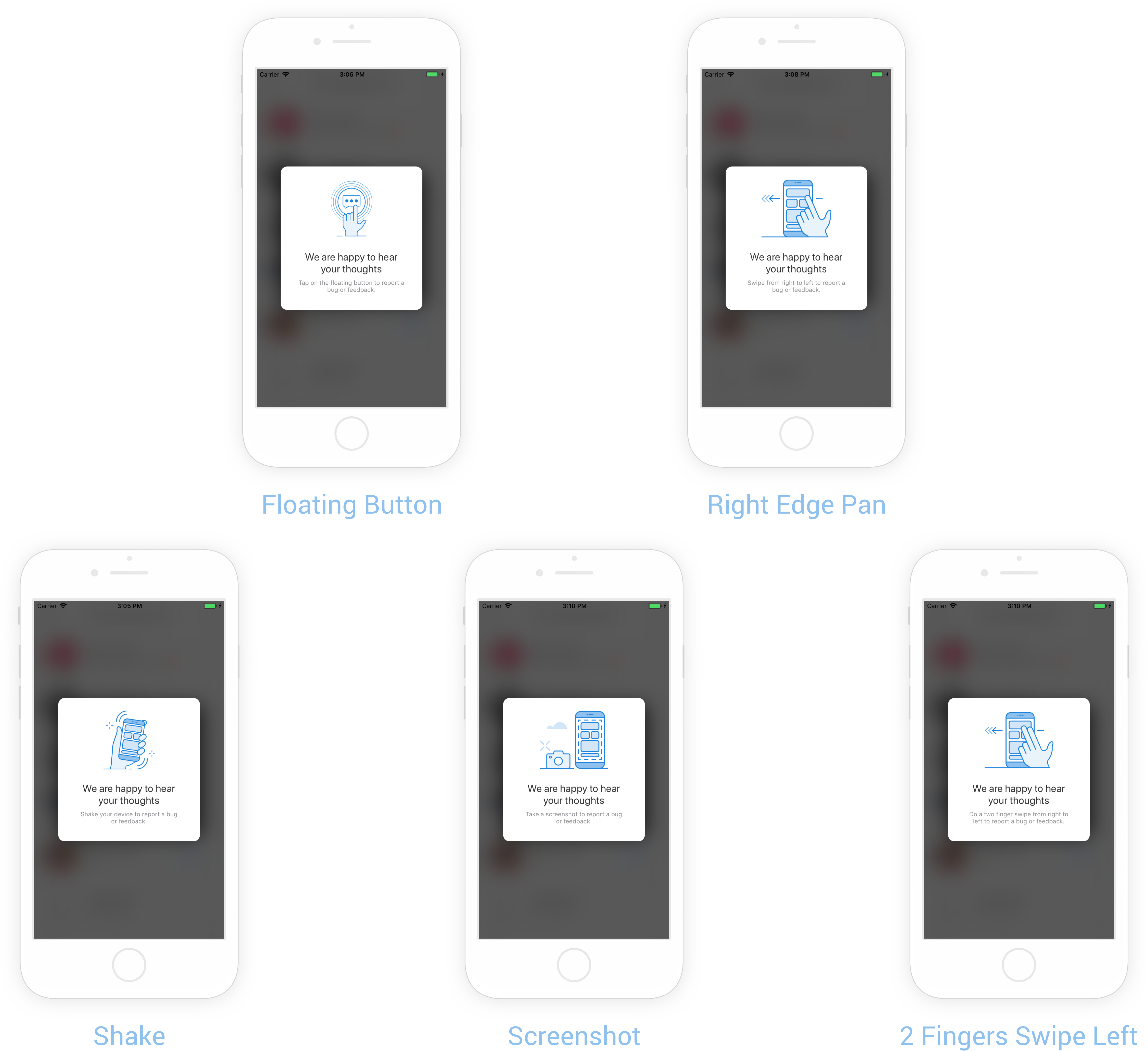
Beta Welcome Message
This welcome mode is primarily aimed at beta testers that will be testing your application and will give them a short on-boarding experience. First, It will show a welcome message customized for beta testers. Second, it will explain how to show Instabug depending on the invocation method you're using. Lastly, it will suggest to the testers to use the latest version of your application in order to have access to all fixes and features.
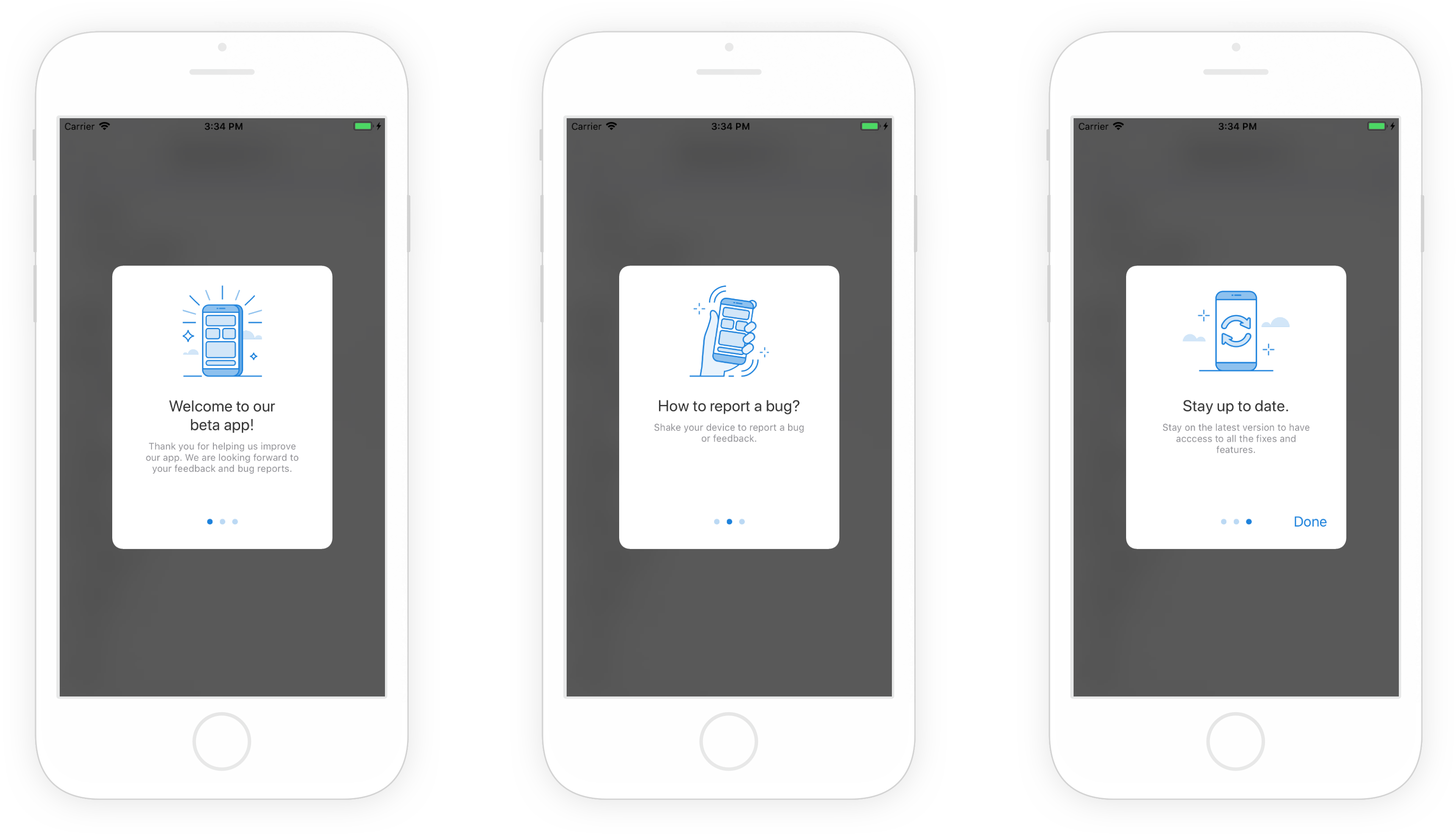
Updated almost 6 years ago
Since your users now know how to show the Instabug prompt options, they can start reporting bugs and opening new chats. More details on those below.
