Chat Workflow
This page covers the details of how the users can start new chats.
Start a New Chat
There are multiple ways for your users to start new chats, covered below are the three different methods of doing so.
Manually
You can directly show a user a new chat page using the below API. This API will immediately compose a new chat. If you're disabling the chat feature, this API will no longer show the compose message page.
This API has the same functionality of the "Ask a Question" button in the prompt options.
Chats.show()
[IBGChats show];
Using Prompt Options
Conveniently placed in the Prompt Options invocation view, users can select Ask a Question, which opens the compose message page where they can send you a message.
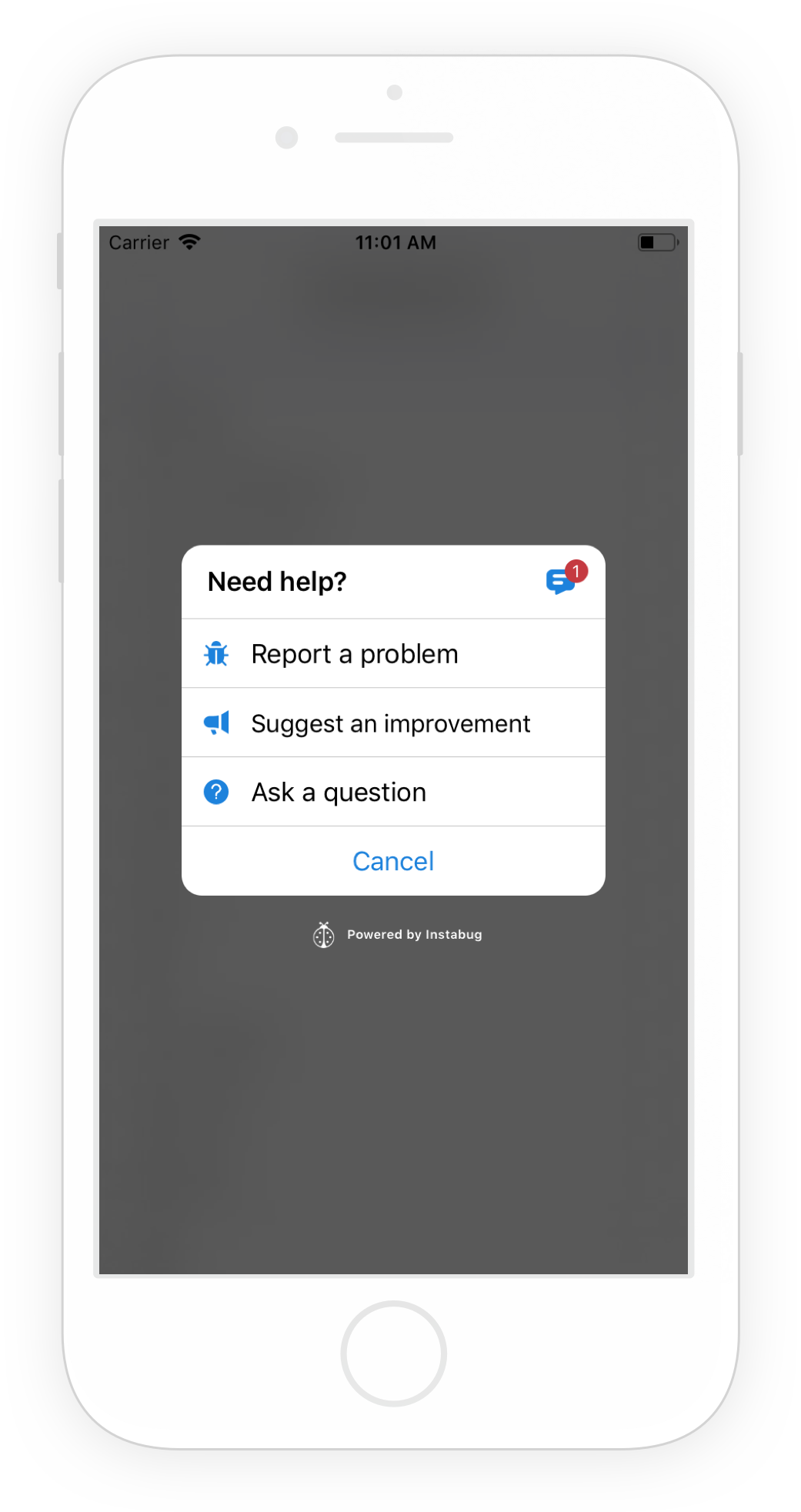
Selecting Ask a Question from the Prompt Options menu.
Using Compose Button
If the user selects the replies icon from the prompt options, they'll be shown the view below containing their previous chats. From this replies page in your app, your users can check old chats or send you a new message by tapping on the compose icon in the top right of the page.
![[iOS] Add screenshot for the compose window.png 2391](https://files.readme.io/b75f049-iOS_Add_screenshot_for_the_compose_window.png)
An example of the conversations page that your users see inside your app.
Handling Chats
If a user initiated a new chat through any of the above 3 methods, you'll be notified and the message will show up in the chats page of your dashboard.
From the dashboard chats page, you can check all the chats initiated by your users, reply, assign the chat to your colleague responsible for it, change the status and priority, forward the chat to a third-party integration, and much more. You can also automate the actions you need using the Rules).
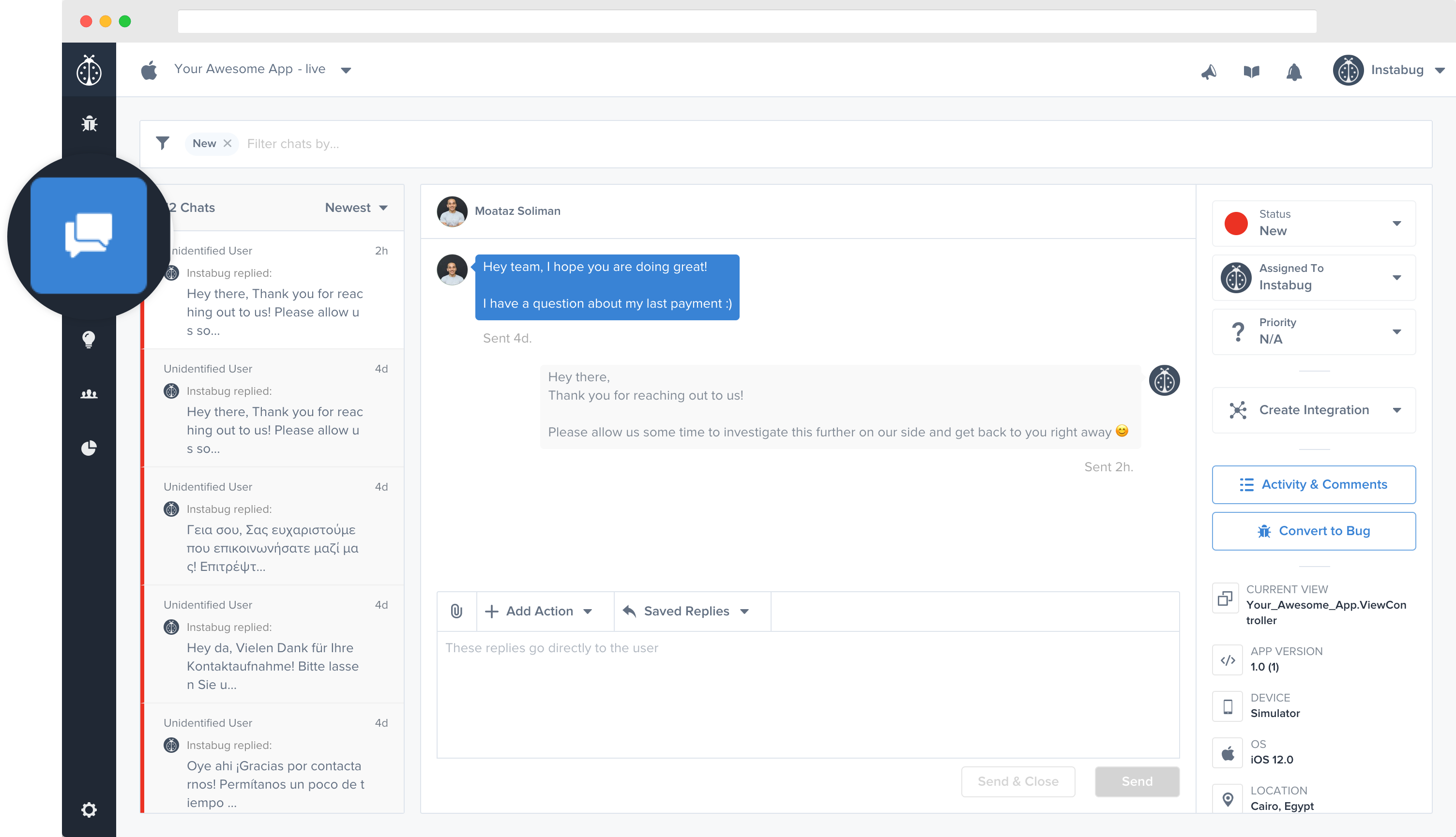
The chats page in your dashboard.
Replying to Reports
You can also reach out to the user from your dashboard to reply to a specific bug, crash, or survey. More details regarding this can be found here.
Once you reply, the user will instantly receive a neat in-app notification that looks like this:
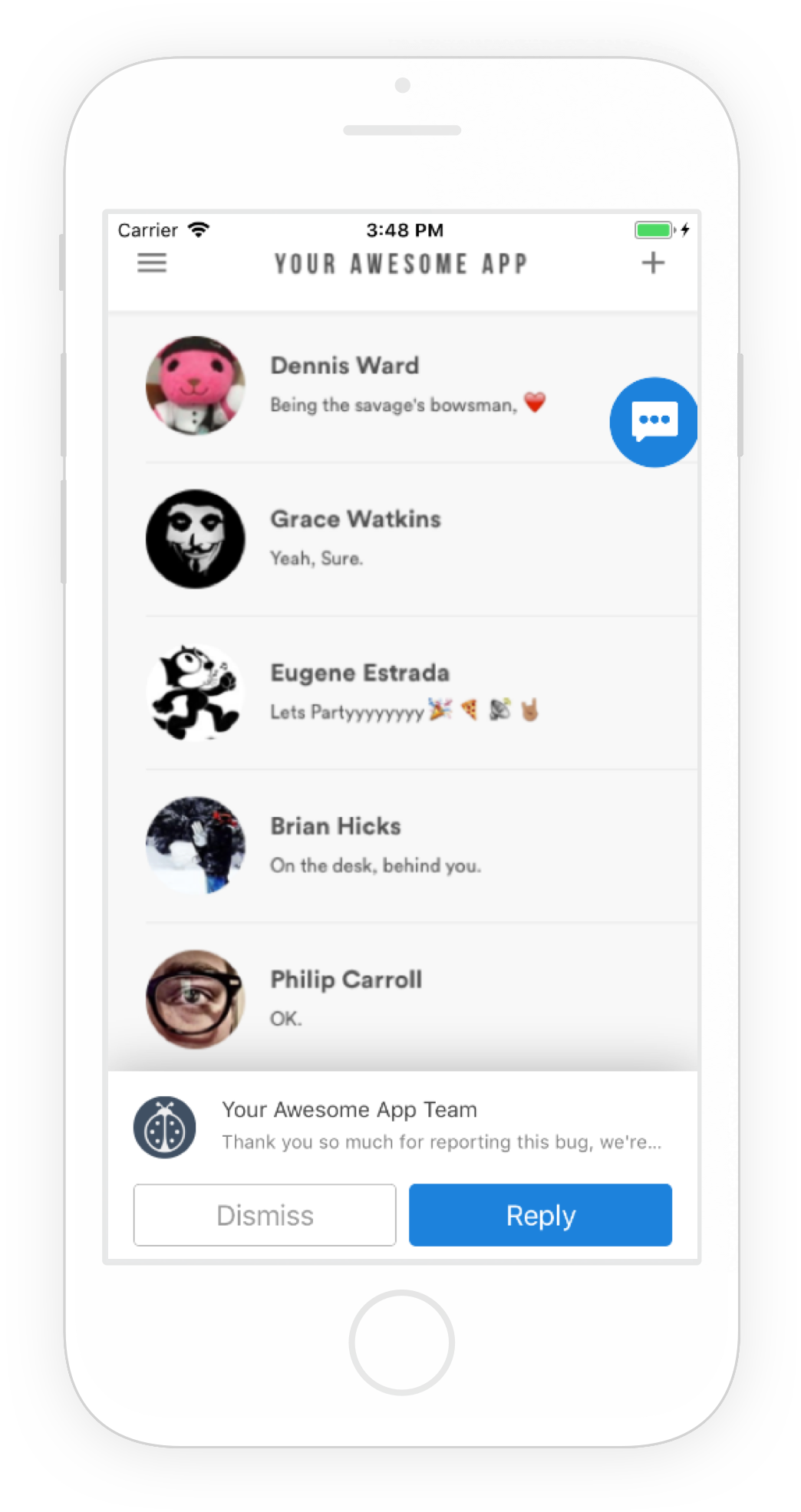
In-app notifications appear above your app's UI.
Email Notifications
If your user doesn't view the new message within 10 minutes, they will be sent an email notification as well.
Preventing New Chats
It's possible to prevent your users from starting new chats with you while allowing them to reply only to messages you've sent.
The steps to doing so are simple:
1 - Disable chats functionality as mentioned here.
2 - Make sure the replies feature is enabled as mentioned here.
Updated almost 6 years ago
