Showing Instabug
This section covers how to change the event done by the user to show the SDK, as well as the default feature to be used once the SDK is shown.
By default, Instabug is invoked when the device is shaken. This can be customized to several other out-of-the-box modes to show the SDK. You can also show the SDK manually from a custom gesture or a button you add to your app.
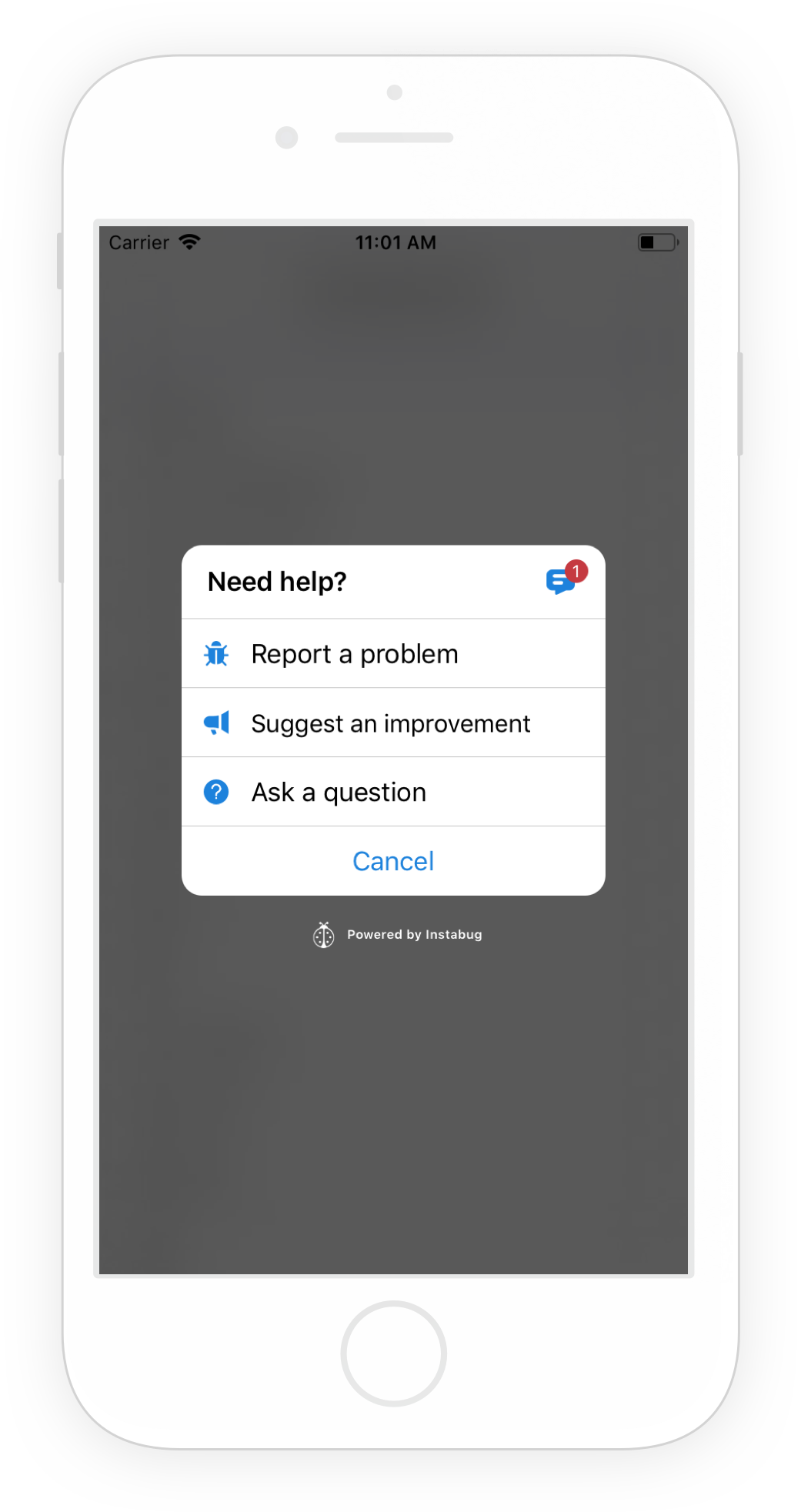
Invocation Events
You can set the SDK to be shown using one of the following modes:
- Shake device
- Take a screenshot
- Tap on a floating button shown above your app's UI
- Pan to the left from the right edge of the screen (one-finger swipe left) - iOS only
- Swipe with two fingers from right to left
- None (manual showing)
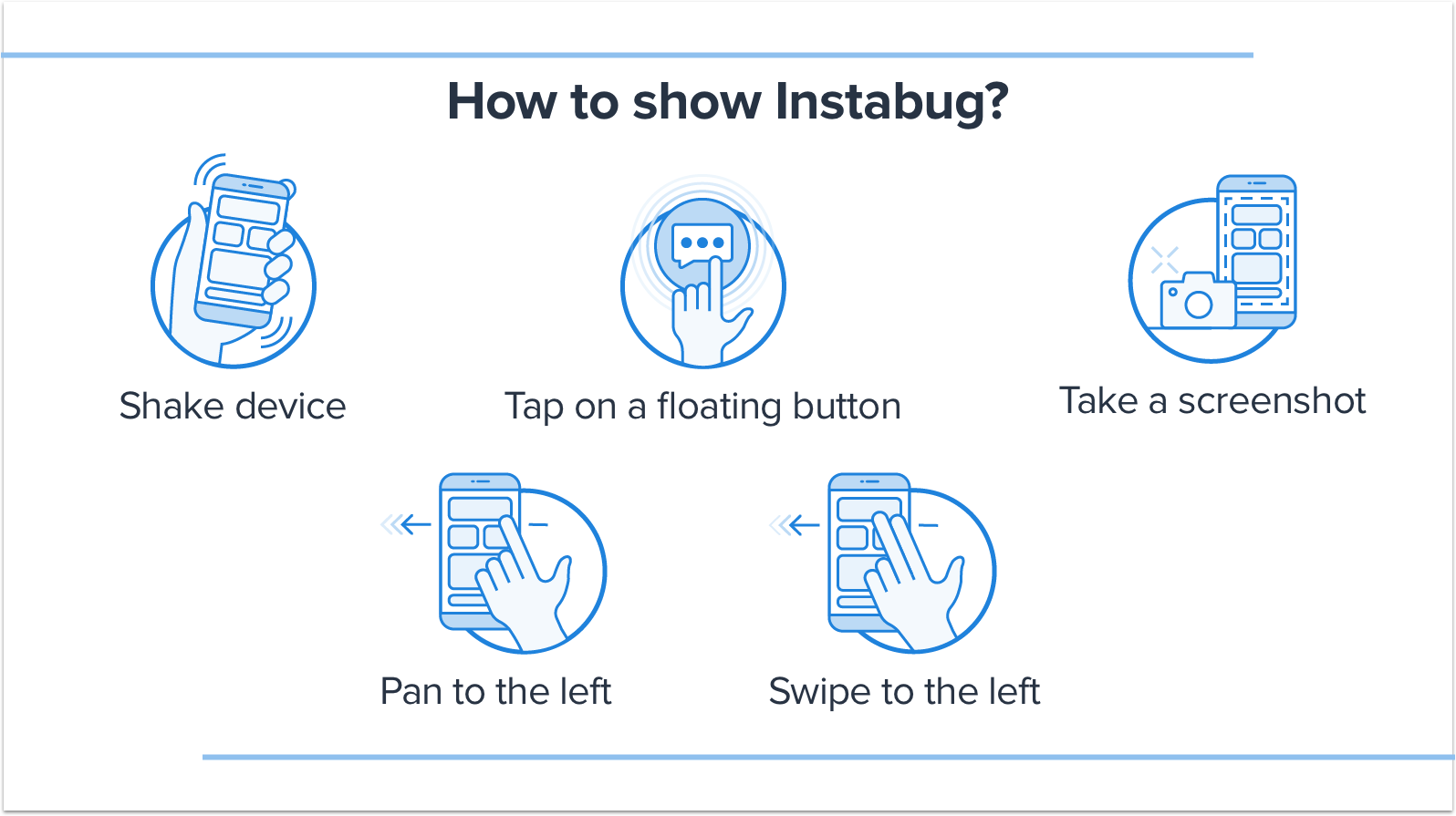
How to show Instabug
To customize the invocation event, pass one of the values of the Instabug.invocationEvent enum when starting the SDK.
//iOS
IBGBugReporting.InvocationEvents = IBGInvocationEvent.FloatingButton | IBGInvocationEvent.Screenshot;
//Android
new Instabug.Builder(this, "ANDROID_APP_TOKEN")
.SetInvocationEvent(InstabugInvocationEvent.FloatingButton, InstabugInvocationEvent.Shake)
.Build();
You can find the possible invocation events below. The None event can be used in case you want to prevent the SDK from being shown by the normal way and show it later on manually whenever you need or under certain conditions.
//iOS
IBGInvocationEvent.None
IBGInvocationEvent.Shake
IBGInvocationEvent.Screenshot
IBGInvocationEvent.TwoFingersSwipeLeft
IBGInvocationEvent.RightEdgePan
IBGInvocationEvent.FloatingButton
//Android
InstabugInvocationEvent.Shake
InstabugInvocationEvent.Screenshot
InstabugInvocationEvent.FloatingButton
InstabugInvocationEvent.ScreenshotGesture
InstabugInvocationEvent.TwoFingerSwipeLeft
InstabugInvocationEvent.None
In case you are using the floating button, you can set its default position as explained here.
Changing the Invocation Event
If you want to change the invocation event to any of the other supported events, you can do so at runtime as shown below.
//iOS Only
IBGBugReporting.InvocationEvents = IBGInvocationEvent.FloatingButton;
Manual Showing
You can also show the event manually as follows.
Instabug.Show();
Normally when the SDK is shown the users are shown a window from which they can select what exactly they want to do.
Alternatively, you could show the SDK with a specific feature and option.
// Compose a new bug report
IBGBugReporting.ShowWithReportType(IBGBugReportingReportType.Bug, IBGBugReportingOption.EmailFieldHidden);
// Compose a new feedback
IBGBugReporting.ShowWithReportType(IBGBugReportingReportType.Feedback, IBGBugReportingOption.EmailFieldHidden);
// Compose a new chat
IBGChats.Show();
// Show the previous chats list
IBGReplies.Show();
Below are also all the possible options.
//Hide email
IBGBugReportingOption.EmailFieldHidden
//Show email as optional
IBGBugReportingOption.EmailFieldOptional
//Make comment required
IBGBugReportingOption.CommentFieldRequired
Shaking Threshold
If you are using the shaking gesture as your invocation event you can set how sensitive your device is to the shaking. The values in the following iOS example are the default ones. In the case of Android, the default value depends on the device used. The higher the value the less sensitive the device will be to shaking.
//iOS
IBGBugReporting.ShakingThresholdForiPhone = 3.0;
IBGBugReporting.ShakingThresholdForiPad = 1.0;
//Android
BugReporting.SetShakingThreshold(800);
Updated about 5 years ago
Learn how to customize the welcome message or maybe even report your first bug.
