Reply to Bug Reporters
This page explains how you can reply to each individual bug report as well as some of the iconography seen in the bug reports list.
Separate Conversations
Each open conversation can only be viewed from its related issue. If a user contacts you using any of the methods mentioned here, the conversation will appear in the chats page of your dashboard.
If you reply to a user who reported a specific bug, you can only access that conversation from that specific bug report. The same is true for survey responses.
Reply to User
Let's say a user reported a bug, and you wanted to acknowledge the user, letting them know that a fix is on the way. You can do this by reaching out to the user directly from the bug report using the View Conversation button.
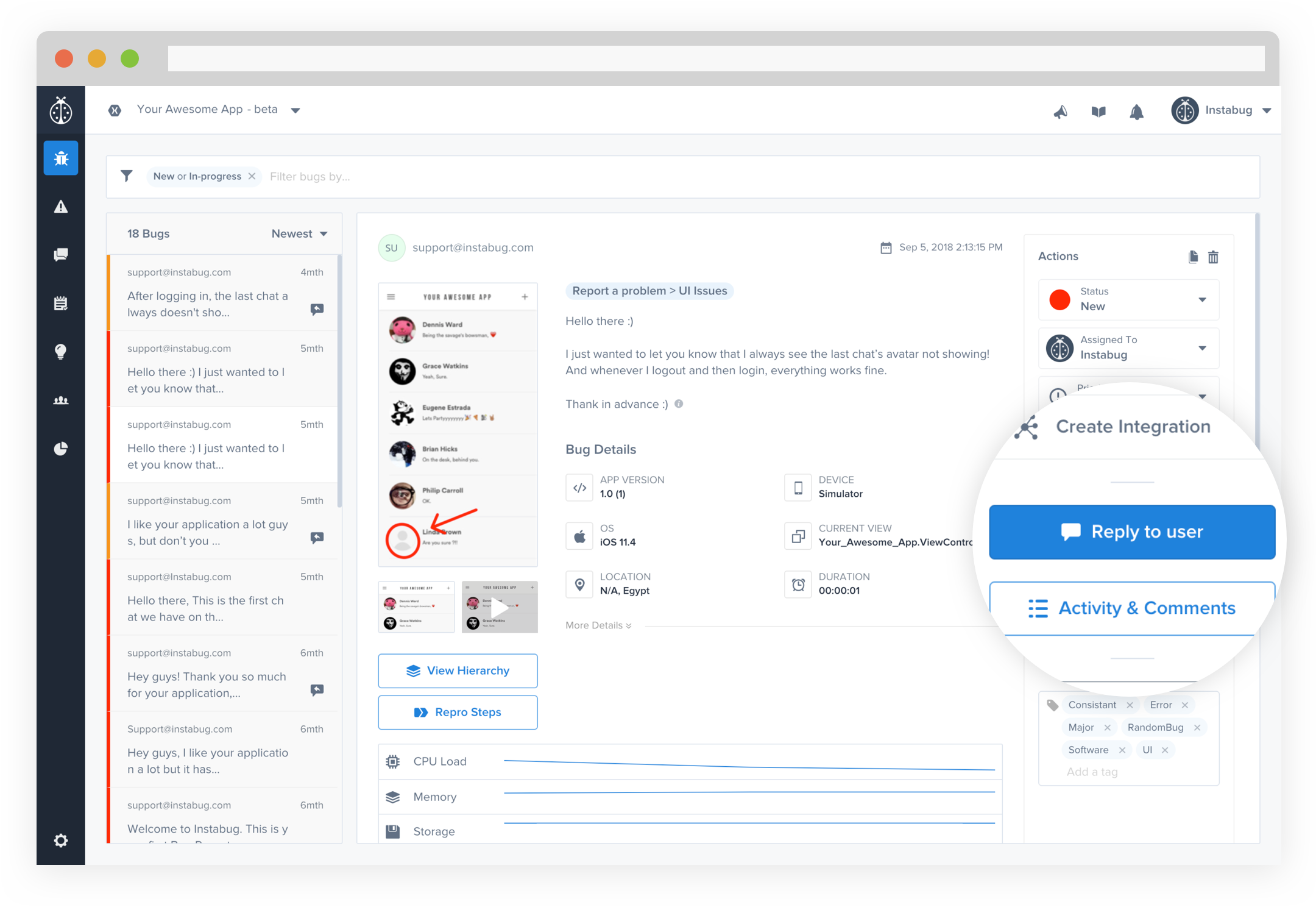
Once the chat is shown, you can start messaging your user without ever having to leave the bugs page. By default, your users will receive an in-app notification then an email if they miss the notification.
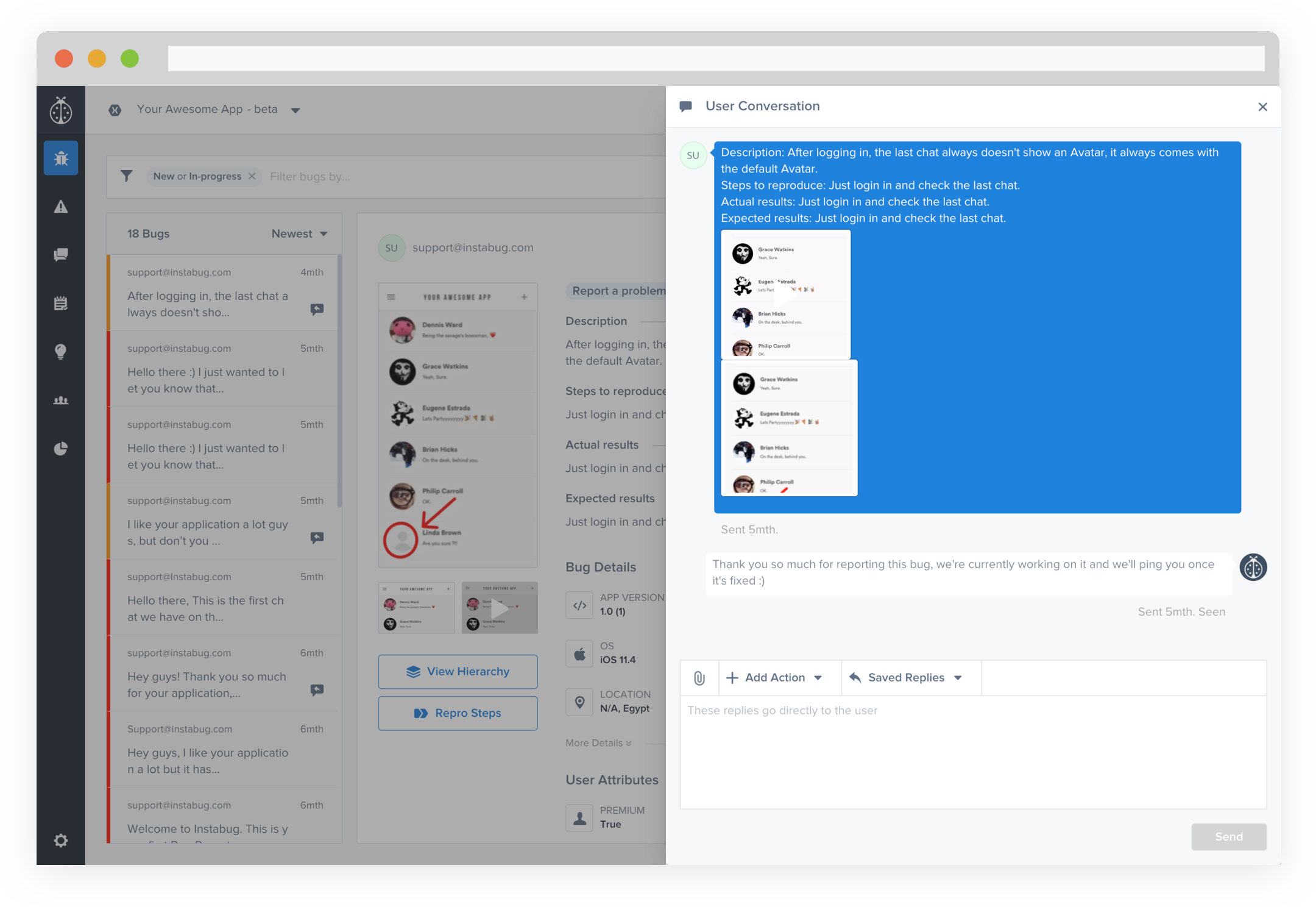
A handy way of knowing if there are any unread messages would be to check the icon next to the bug in the bugs list. There are 4 different representations for the chat related to a bug.
- No icon: there is no chat ongoing with the customer
- Grey with arrow: you have replied to this user (you sent the last message in the chat)
- Blue icon with red dot: you have a new unread message from the user
- Blue icon only: you read the message but didn't reply (the user sent the last message)
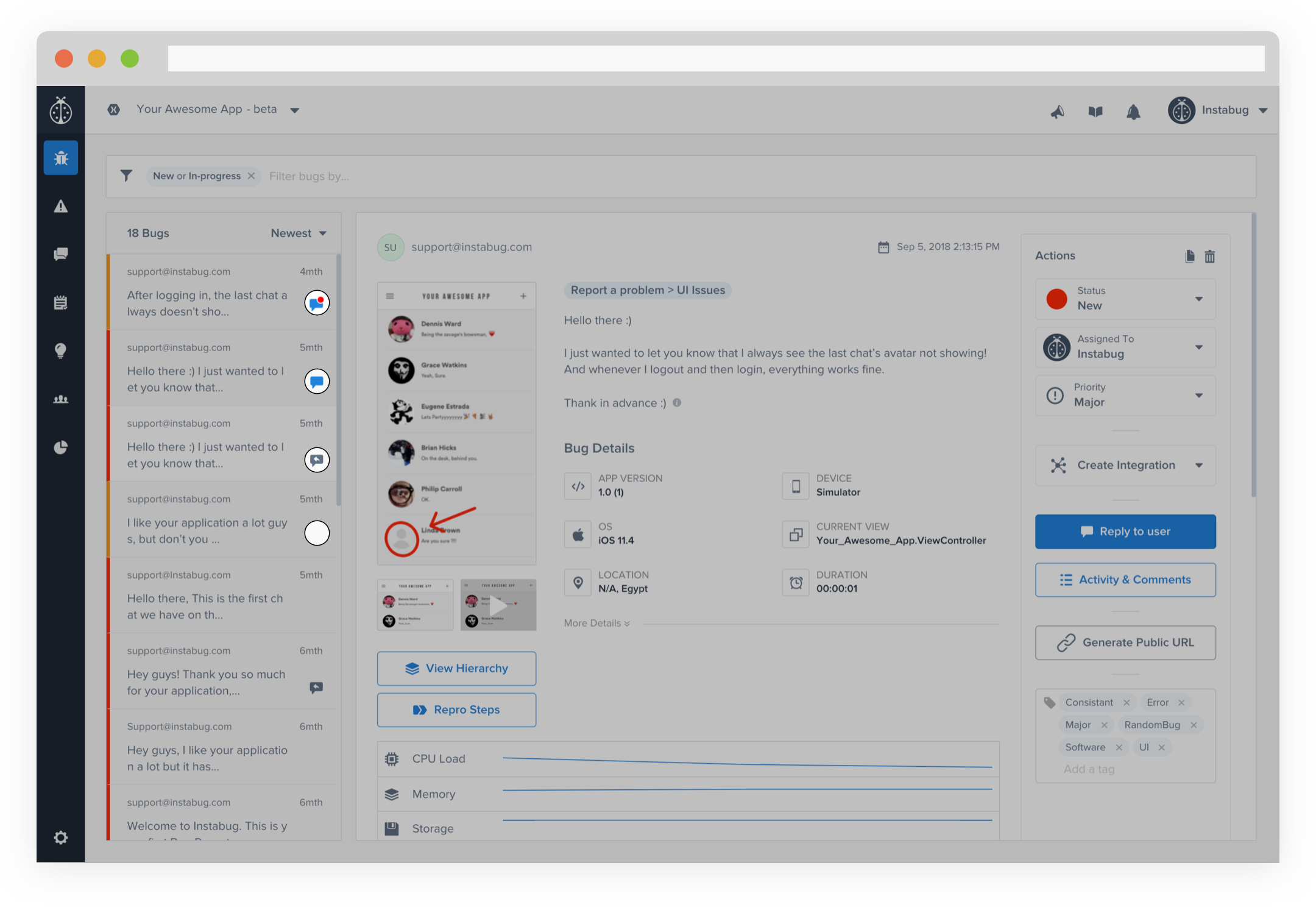
Updated about 5 years ago
Talk to your users often? How about you enable the notifications so that they don't miss your message! You can also automatically reply to a bug report using rules.
