Reply to Users for Android
This page covers the different ways you can reply to a user as well as their separate workflows and how to access them for your Android apps.
Communication with your app users can be initiated by reaching out to the user from your dashboard to reply to a specific bug report, crash report, or survey response.
Reply Channels
Responding to your users can encourage even more useful feedback. You can directly communicate with your users that have reported bugs, crashes, and even responded to surveys.
Separate Conversations
Each open conversation can only be viewed from its related issue. If you reply to a user who reported a specific bug, you can only access that conversation from that specific bug report. The same is true for crash report and survey response.
Reply to Reports
Let's say you receive a bug report from a user and you want to let them know that a fix is on the way or ask for more details. You can do this by reaching out to them directly from the bug report in your dashboard using the Reply to User button (or View Conversation if one already exists) as shown below.
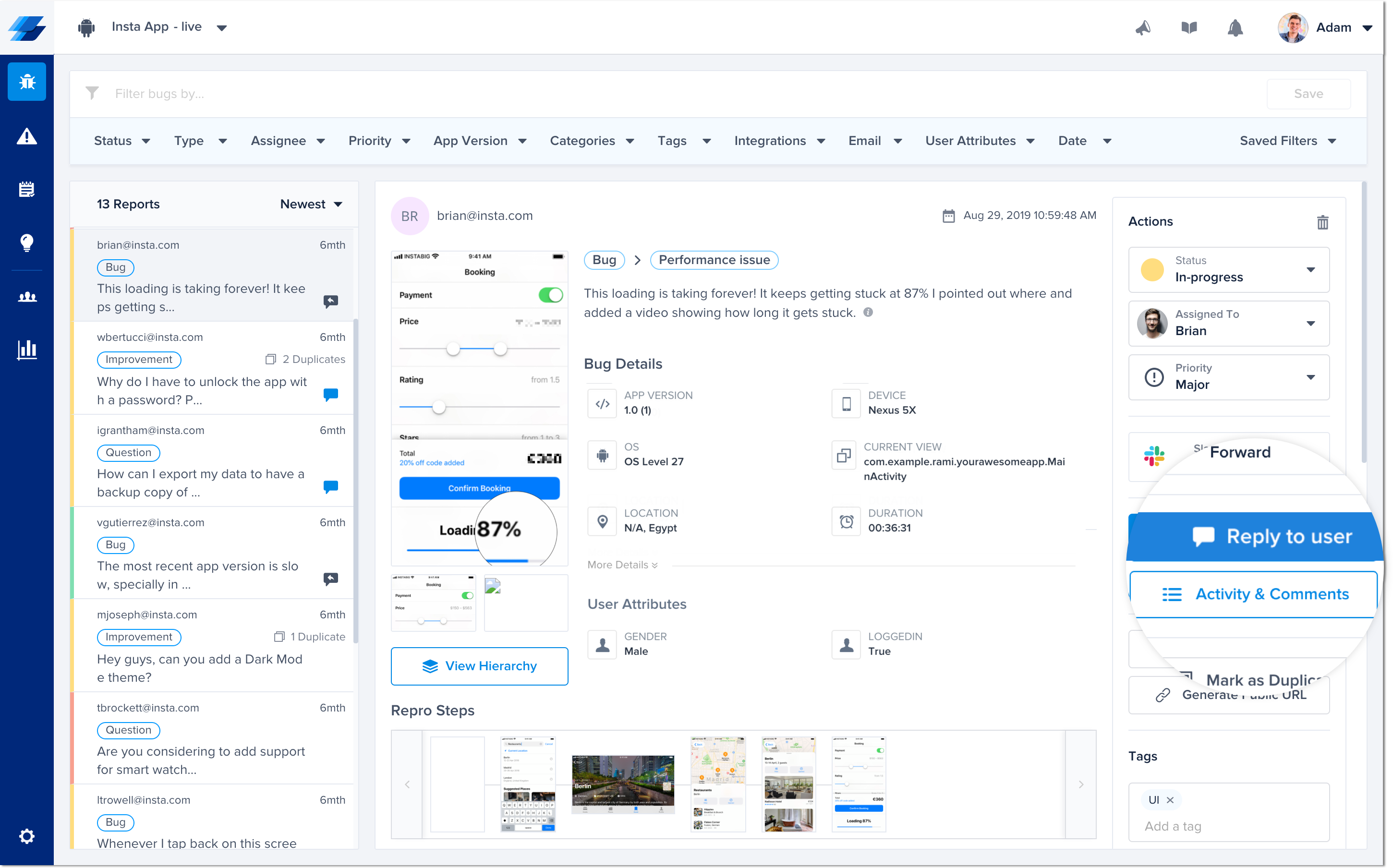
Reply to your users by clicking on the button shown here in each bug report.
Reply to Crash Reports
A crash is a negative experience for users of an application. A way to let your users know that you are aware of the crash they encountered and that you're working on a fix for it is by sending a message to all affected users of a crash (all occurrences).
From the crash report, you can reply to all affected users at once with a single message by selecting the Reply to Users button.
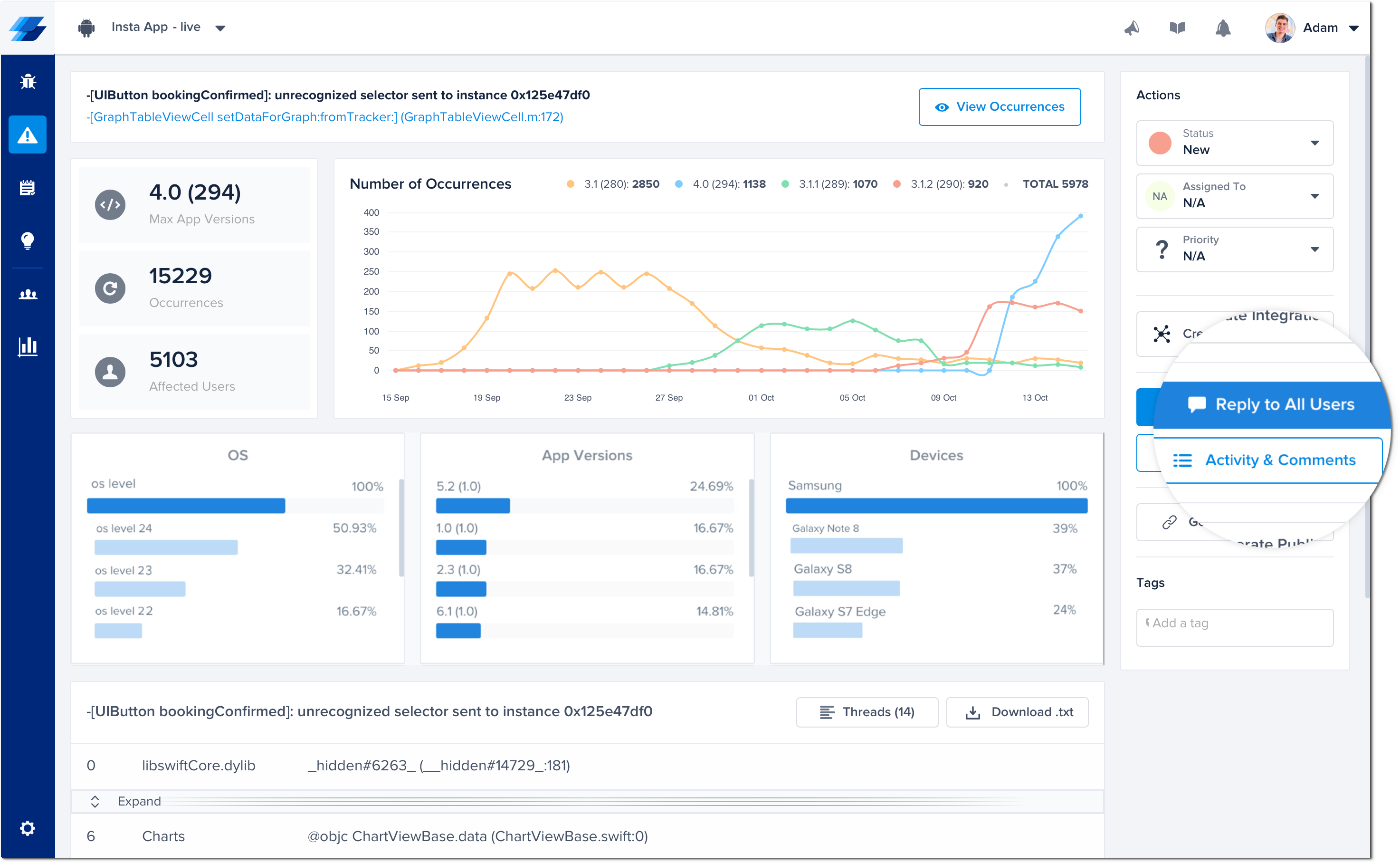
Click on the Reply to Users button to open the chat pop-up and send a message to all users affected by that crash.
Alternatively, you can reply to multiple specific users. To see a list of all users affected by a particular crash, select View all users from the chat pop-up.
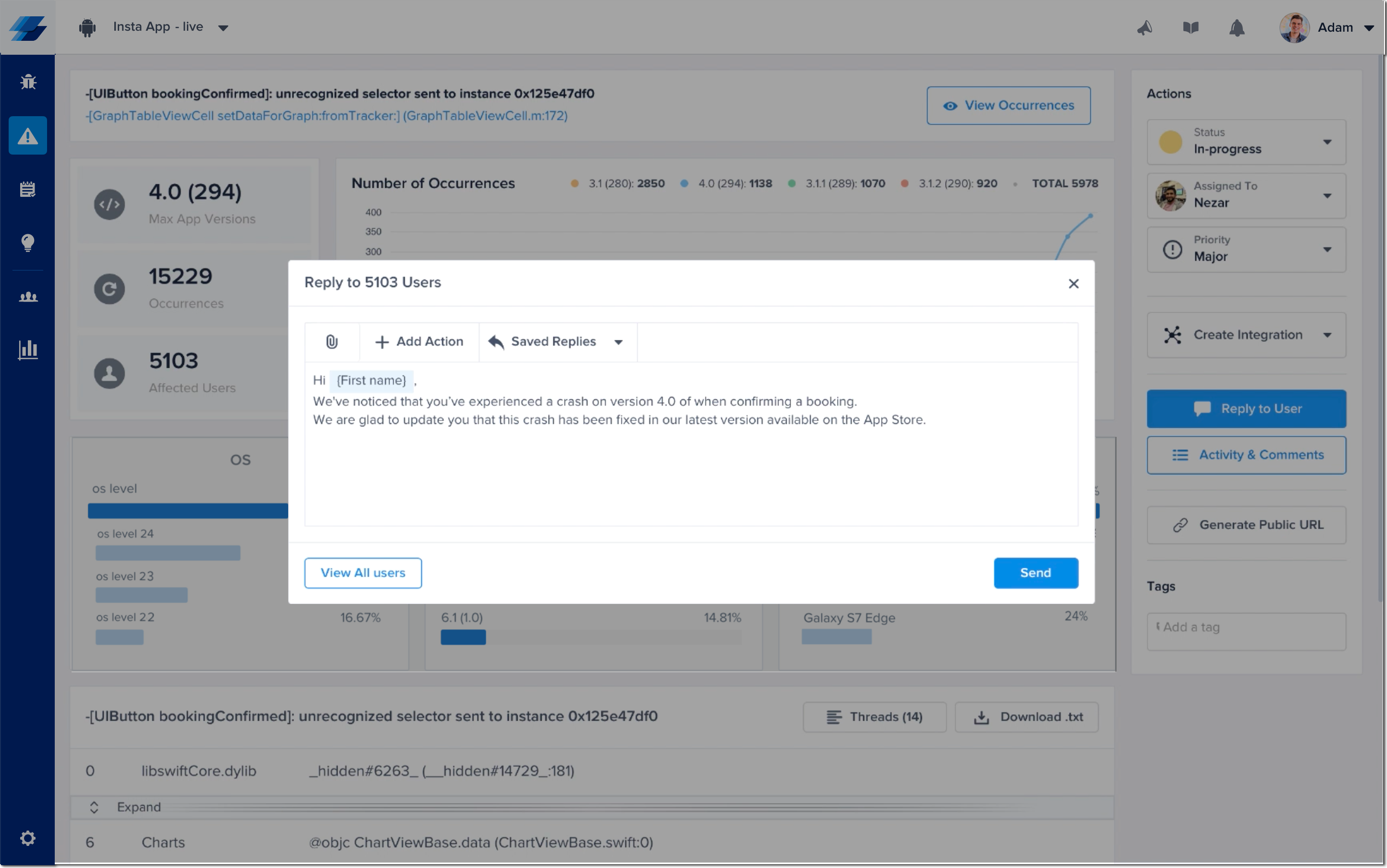
Click on this link to see a list of all users affected by that crash.
From this page, you can select multiple users and send a single reply to the selected users. This is particularly useful when you want to reach out to specific app users affected by a crash, but not all affected users.
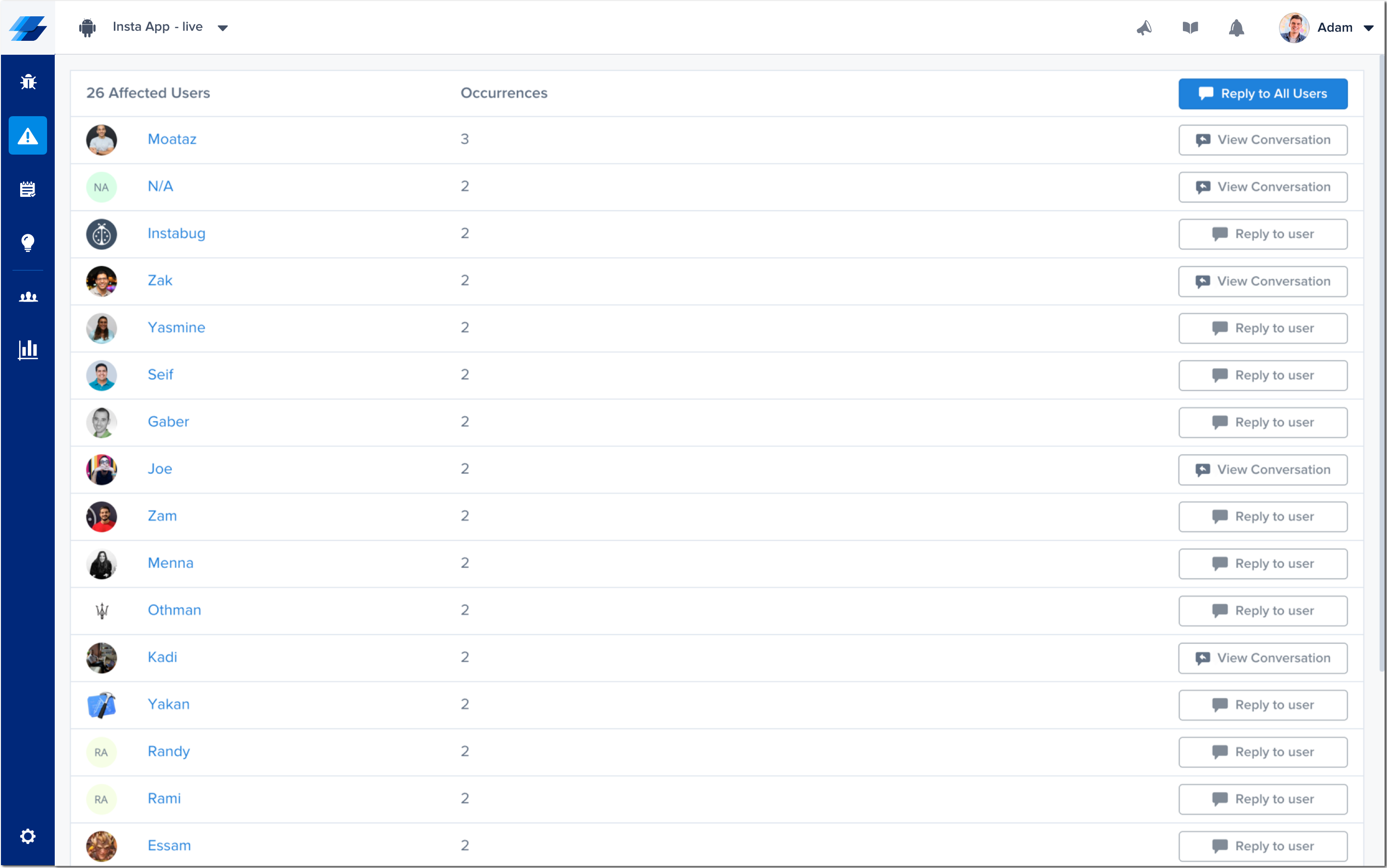
This page in your dashboard lists all of your app users affected by a crash.
Lastly, you can reply to the individual affected user of a specific crash occurrence by selecting the Reply to User (or View Chat if one already exists) button in the occurrence page and the chat pop-up will appear.
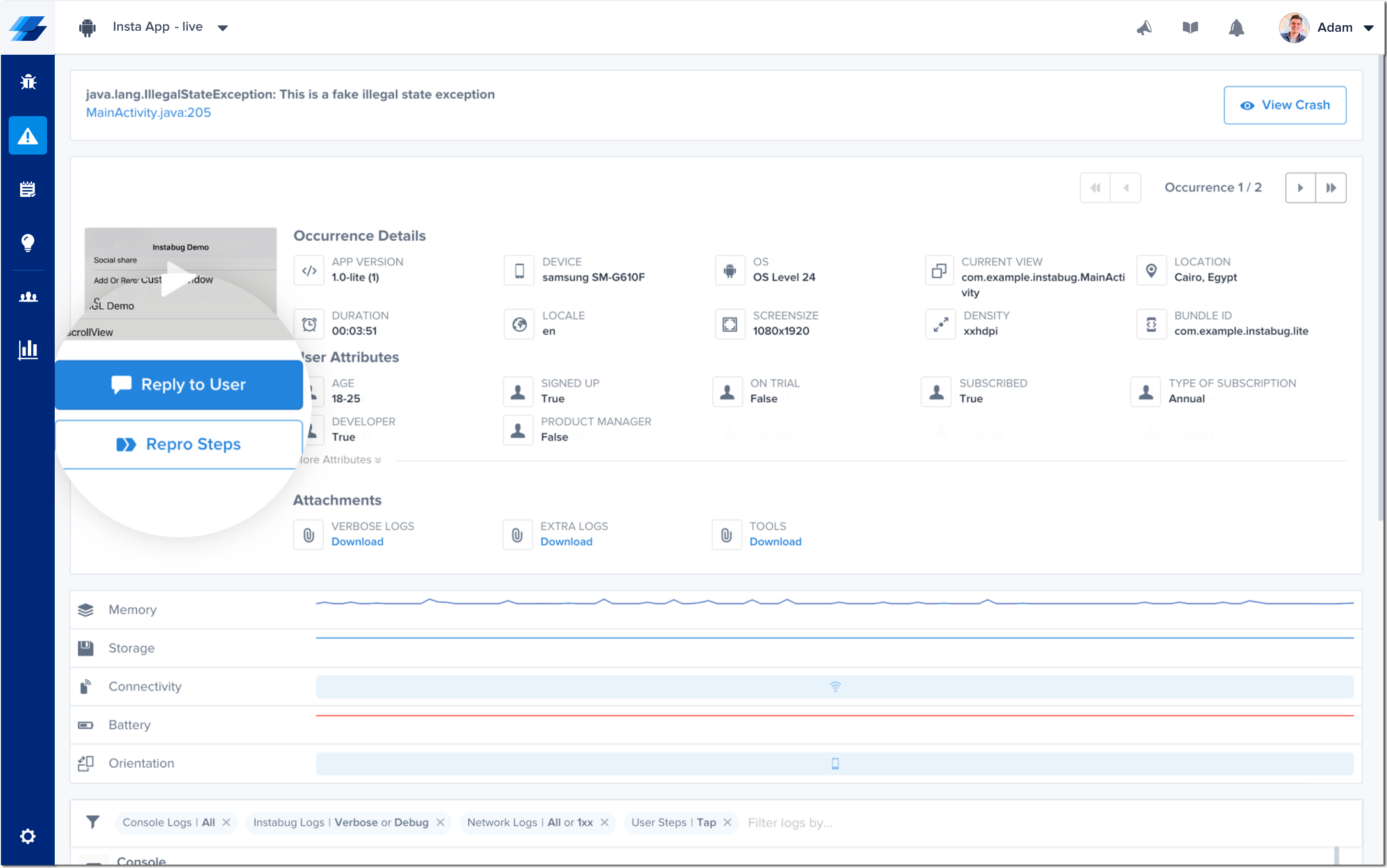
Click on this button to open the chat pop-up and send a message to the individual user affected by that crash occurrence.
Reply to Survey Responses
Valuable insights can be garnered from user survey answers, even negative responses, and often you want more information. Being able to chat with survey responders is really useful. Doing so is possible from the survey results page in your dashboard and choosing Reply to User (or View Conversation if one already exists) next to each answer.
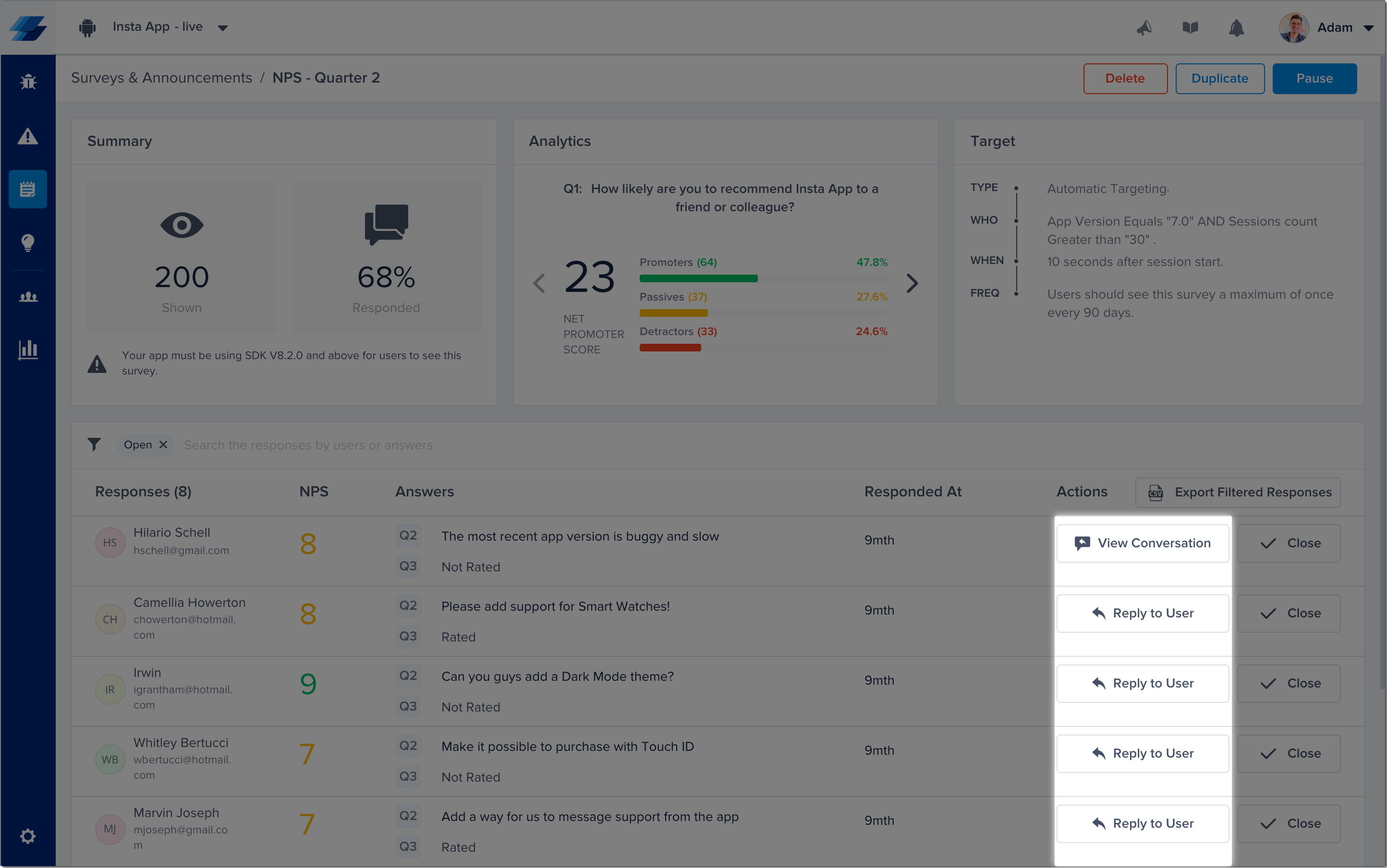
Click on the buttons shown here in the survey results page of your dashboard to open a conversation with your survey responders.
Chat Icons
You can easily see if you have any unread messages from users by checking these icons.
- Blue chat icon with red dot: You have a new unread message from the user.
- Blue chat icon only: You read the message but didn't reply (the user sent the last message in the conversation).
- Grey chat icon with arrow: You have replied to this user (you sent the last message in the conversation).
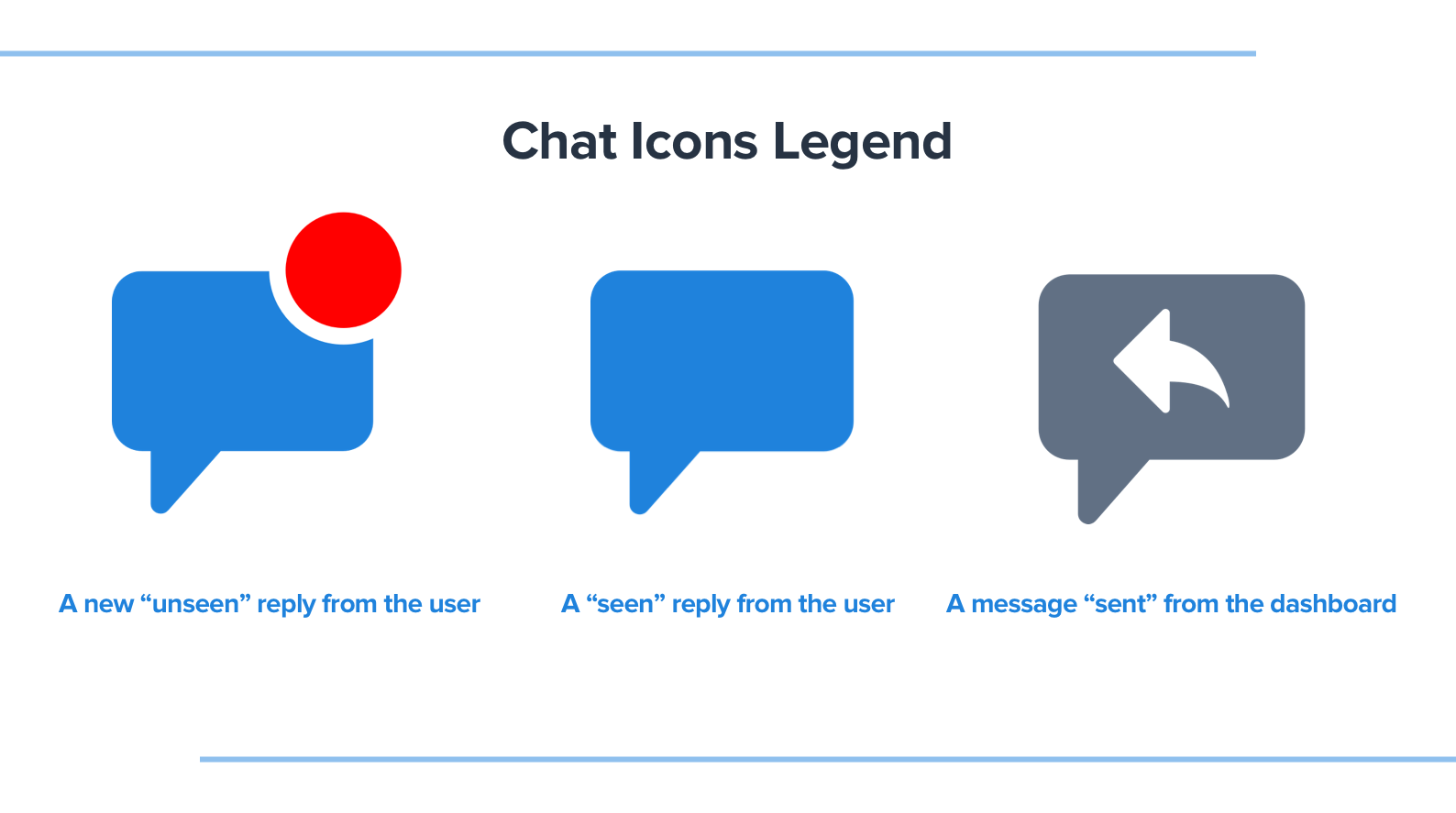
The chat icons in your dashboard are visible in your bugs page and survey results pages.
Updated almost 2 years ago
Talk to your users often? Enable notifications so that they don't miss your message! You can also set up a rule that auto-replies to users who contact you so that you can let them know that you received their message and will get back to them soon.
