FreshDesk
Never miss an issue from your clients by receiving messages and feedback right inside your FreshDesk dashboard.
- Enter your Site URL and API Key. To get your API Key, go to your FreshDesk profile and get the key from "https://{domain}.freshdesk.com/profiles/{user_id}/edit".
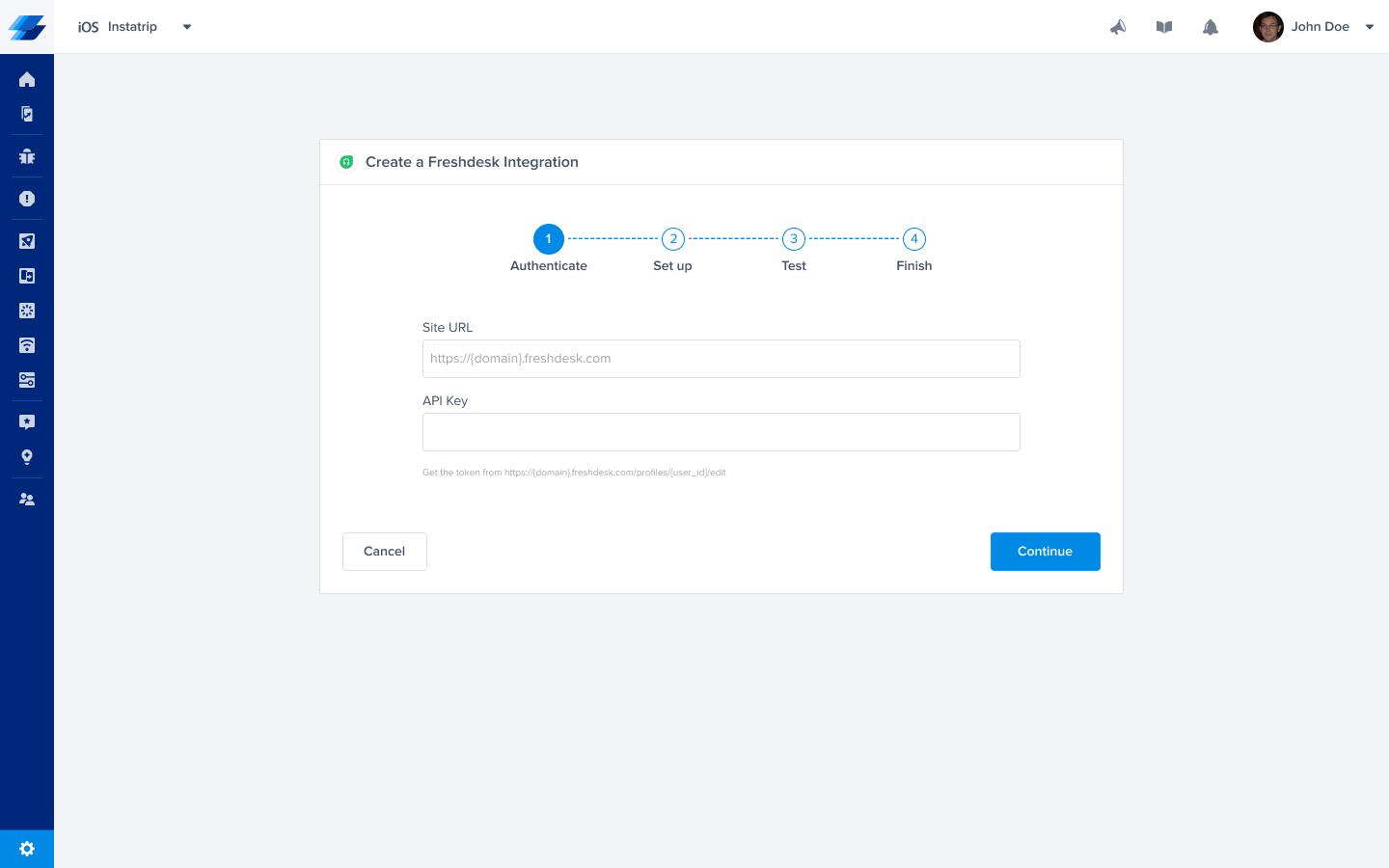
- From here you can choose the Assignee. You can also choose which details get forwarded as well.
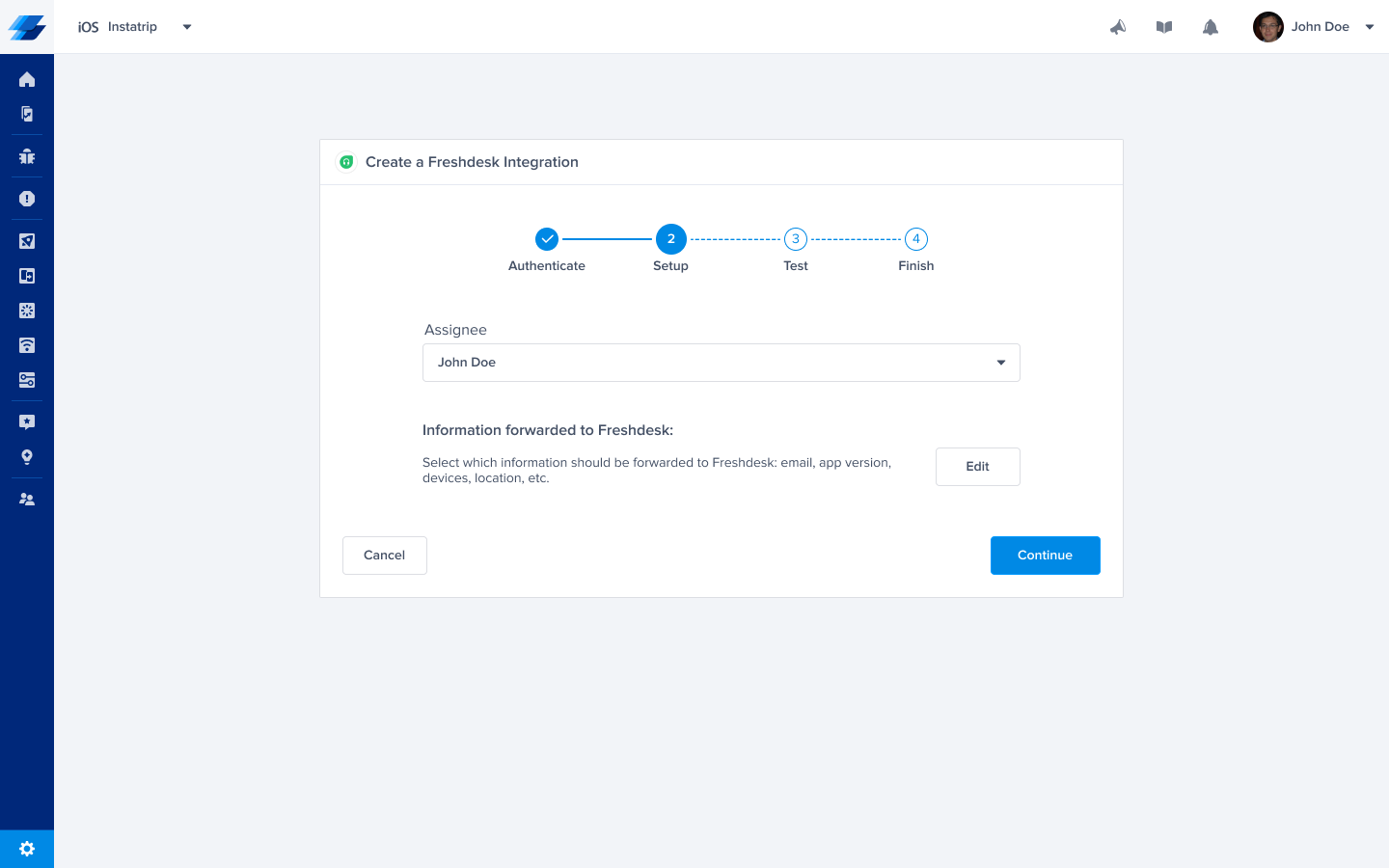
- At this point, we just need to test your integration so that we're sure everything is working smoothly.
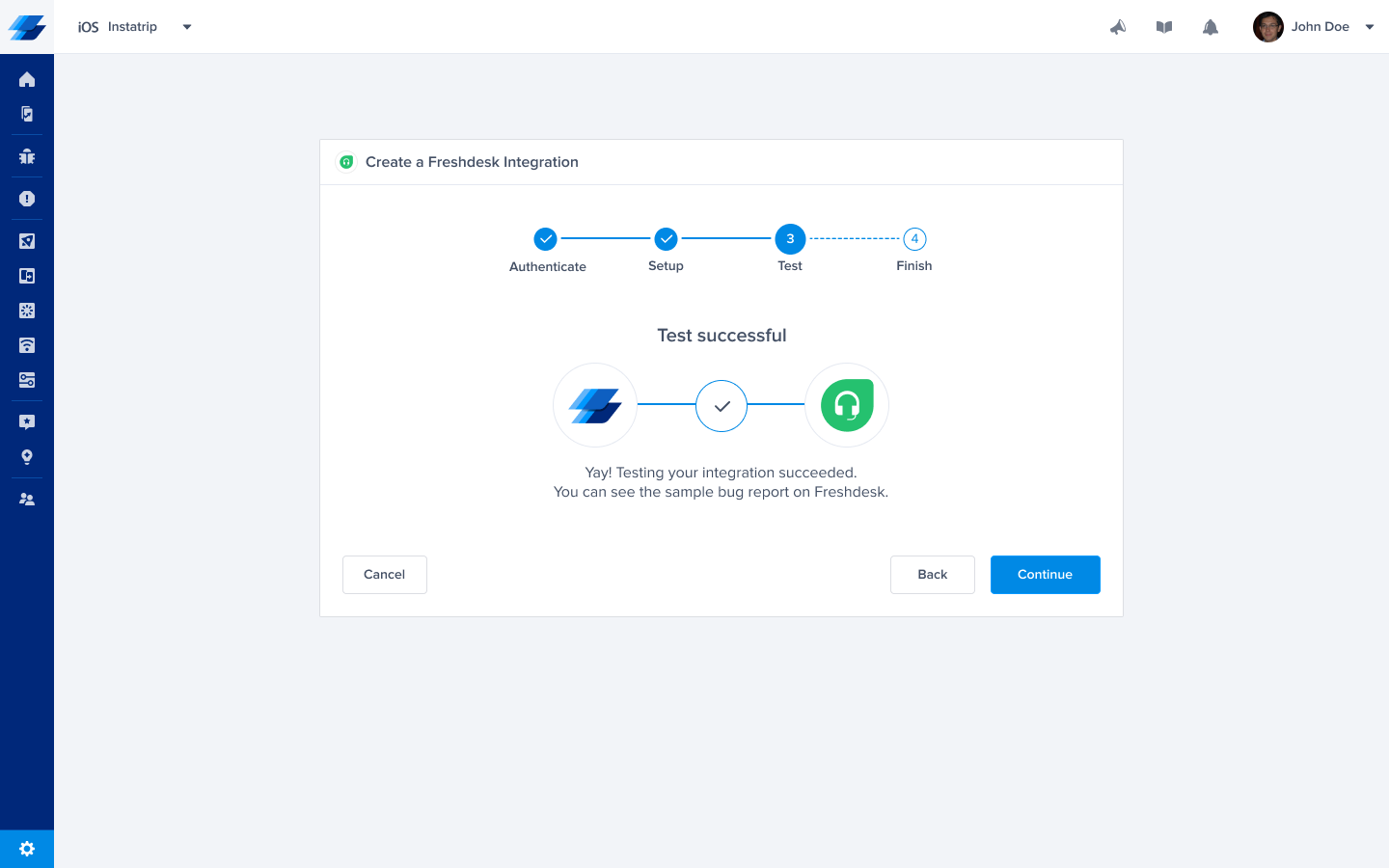
- All done! Your integration is now set-up and ready to go. From this final page, you can allow automatic forwarding (don't worry though, this can be reconfigured at any time!)
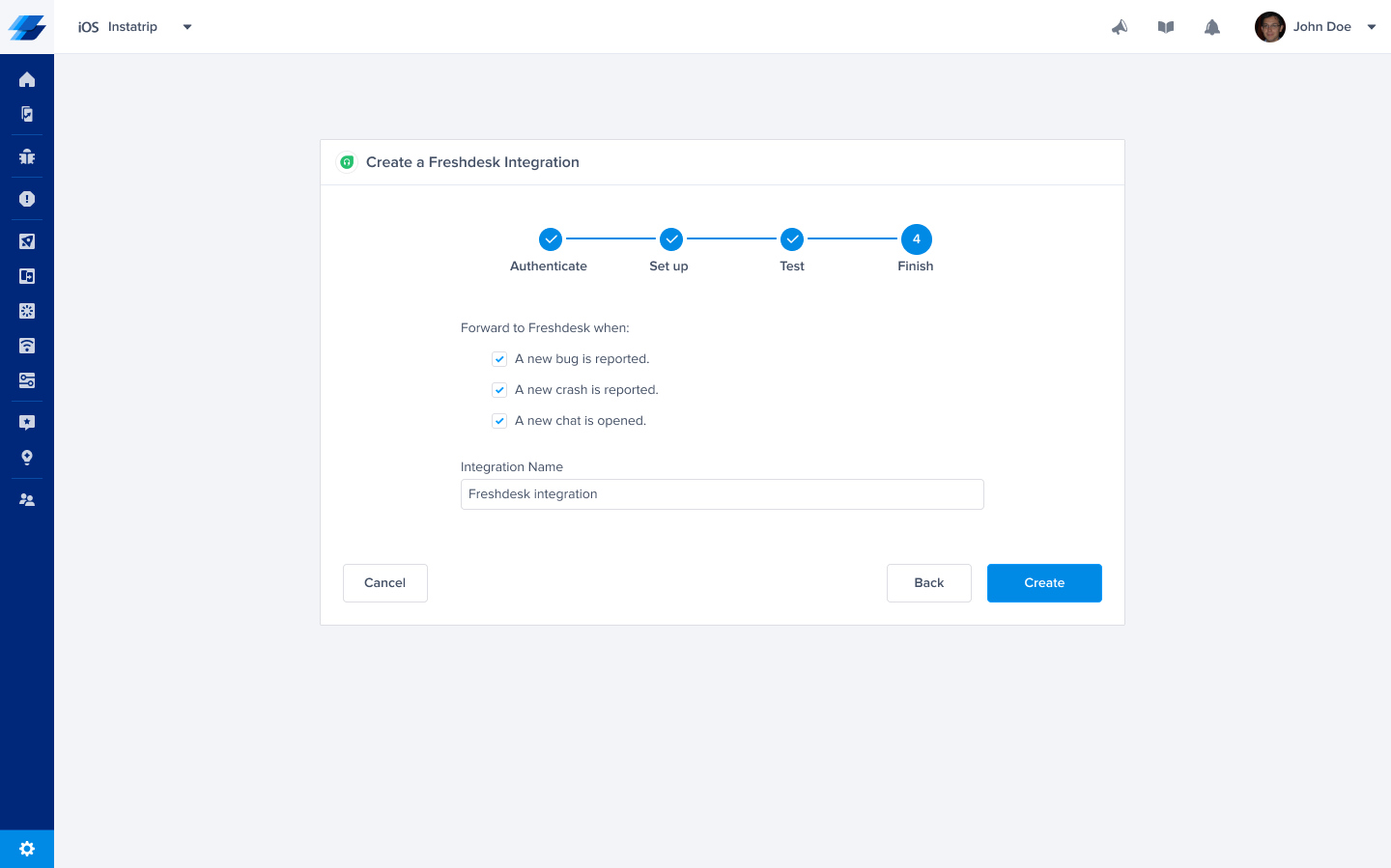
Updated almost 2 years ago
