Datadog
Visualize Instabug App Health in Datadog
Easily monitor your app’s performance and stability directly within Datadog by using our prebuilt Instabug Blueprint. This guide walks you through setting up the integration via HTTP, allowing you to visualize app health metrics like crash-free sessions, frustration-free sessions, and more.
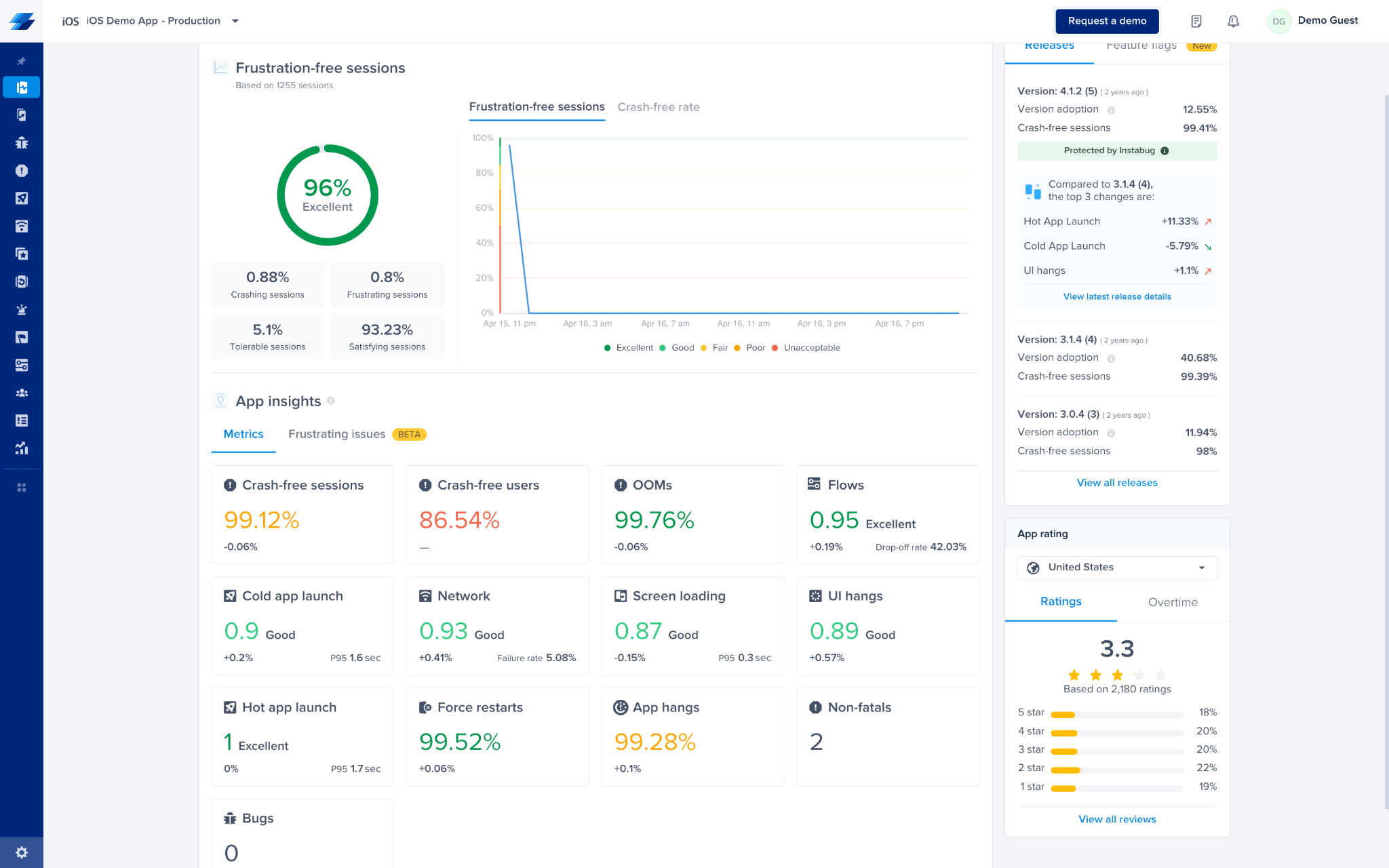
📌 Prerequisites
- A Datadog account with access to App Builder.
- An Instabug account with access to your project's App Health dashboard.
- Instabug API token and email (reach out to [email protected] to obtain these).
🛠️ Steps to Set Up the Integration
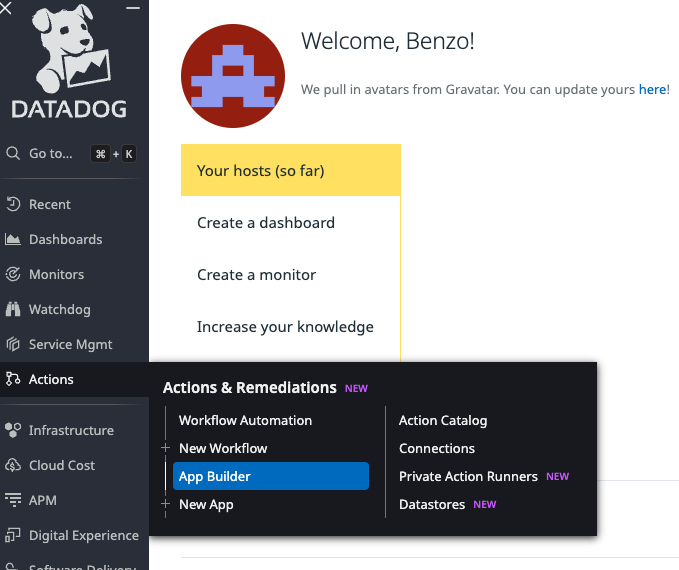
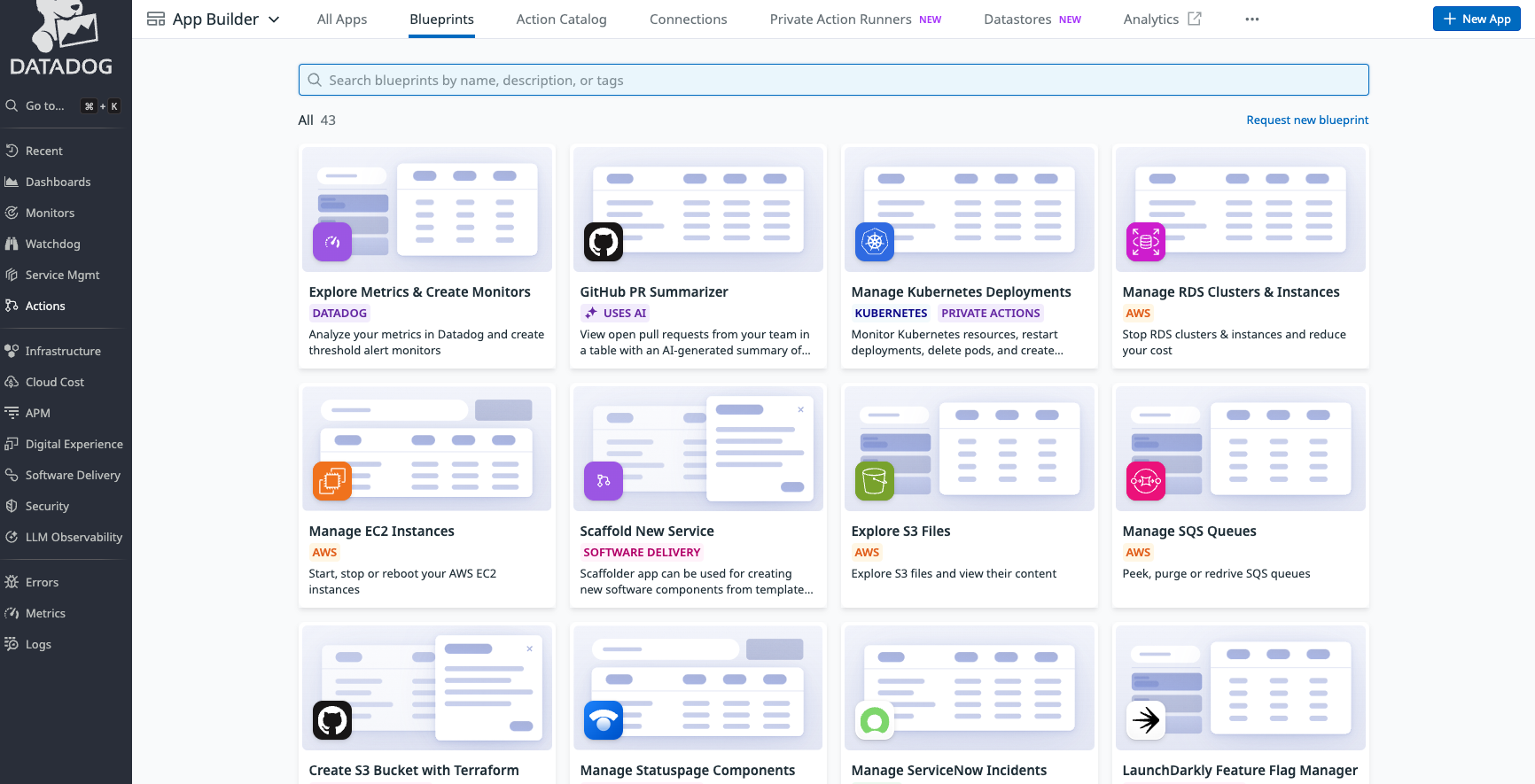
-
In the search bar, type Instabug and select the blueprint titled Explore Instabug Sessions.Search for Instabug
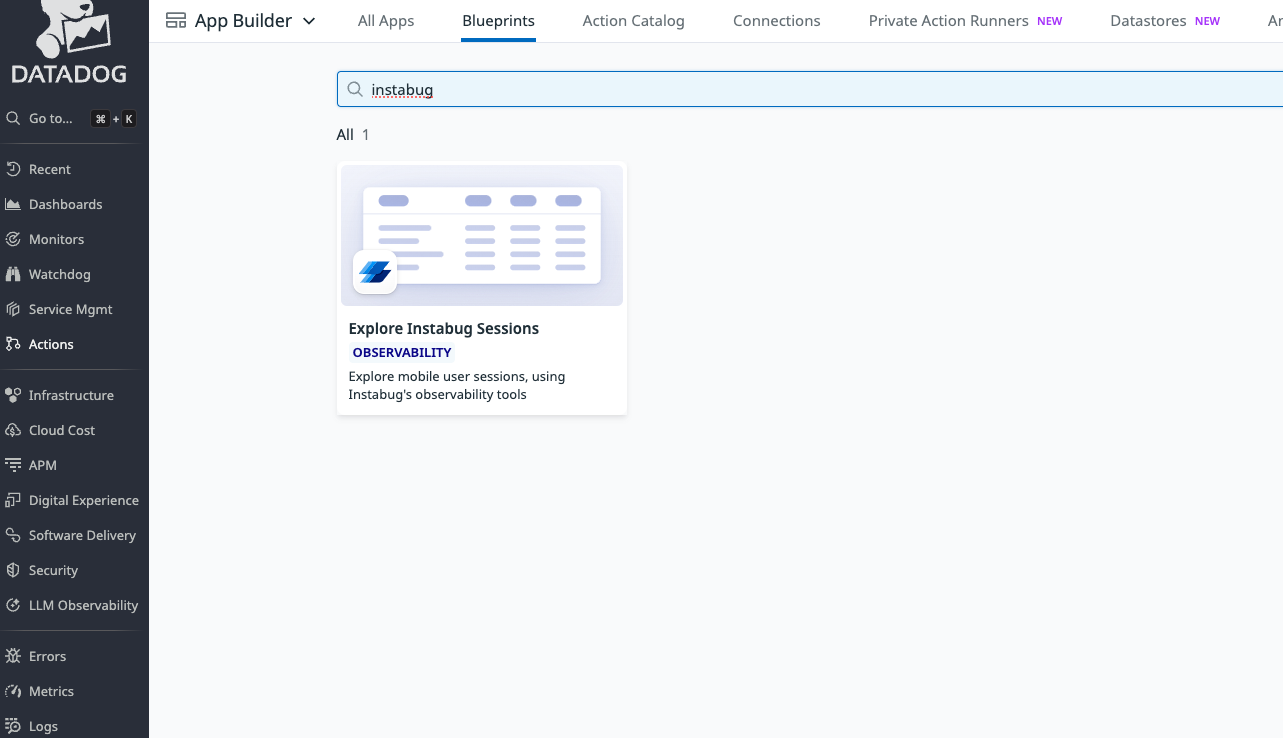
-
Click the blueprint card to open the editor. On the left side, select New Connection.Click “Set up your connection”
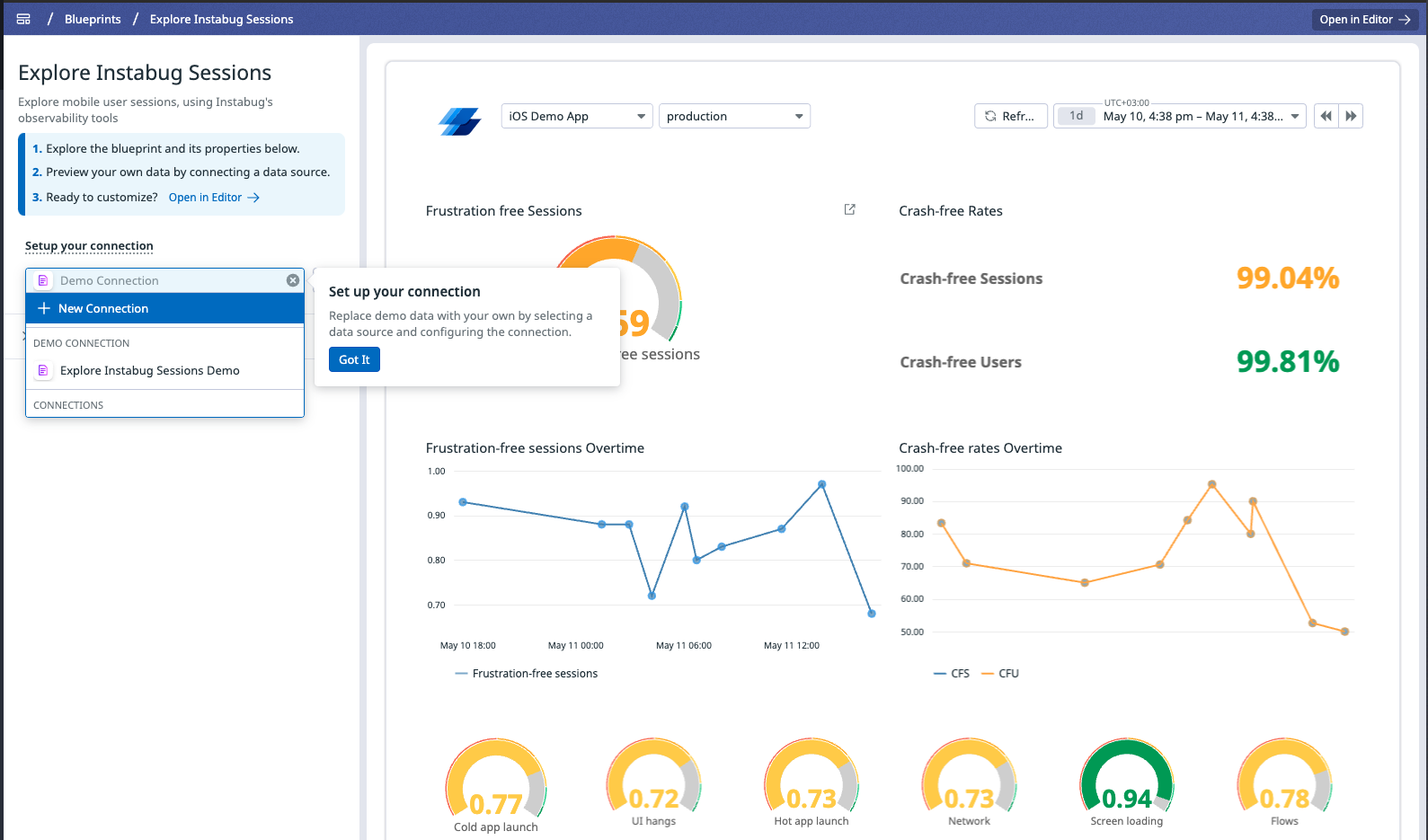
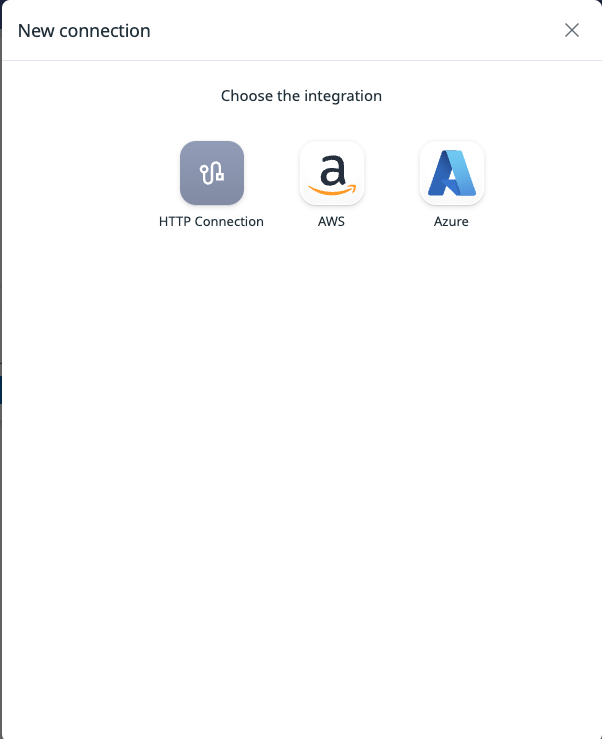
-
In the modal, enter the following:Fill in Connection Details- Base URL:
https://dashboard-api.instabug.com - Authentication Type:
Token Auth - Add two token fields:
token→ Instabug API tokenemail→ Your registered Instabug email
- Then under Request Headers, add:
authorization: Token token="{{ token }}", email="{{ email }}"
- Base URL:
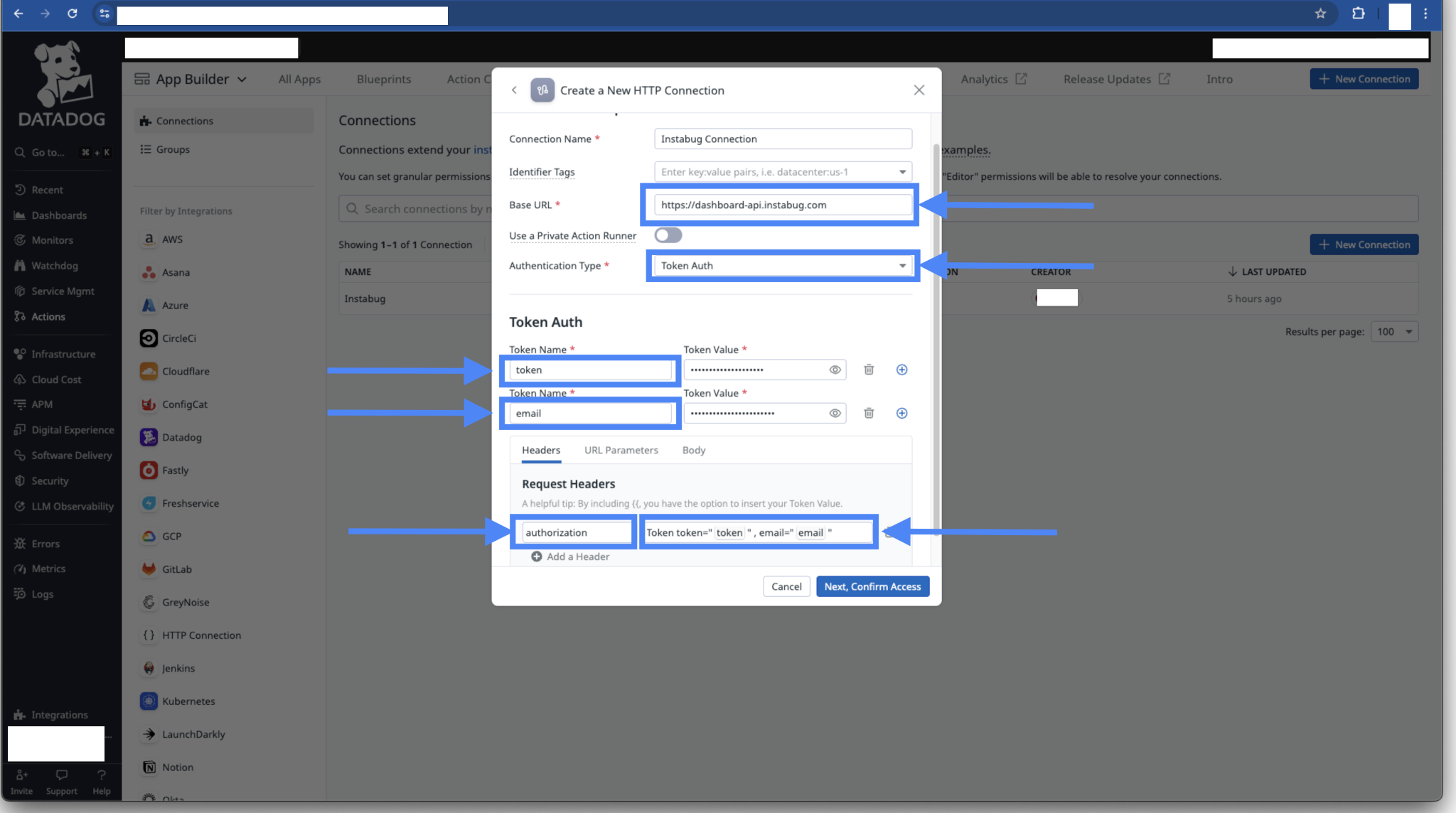
Click Next, Confirm Access.
-
Choose who can access this connection (e.g., only you, the org, or a team), then click Create.Set Access Permissions
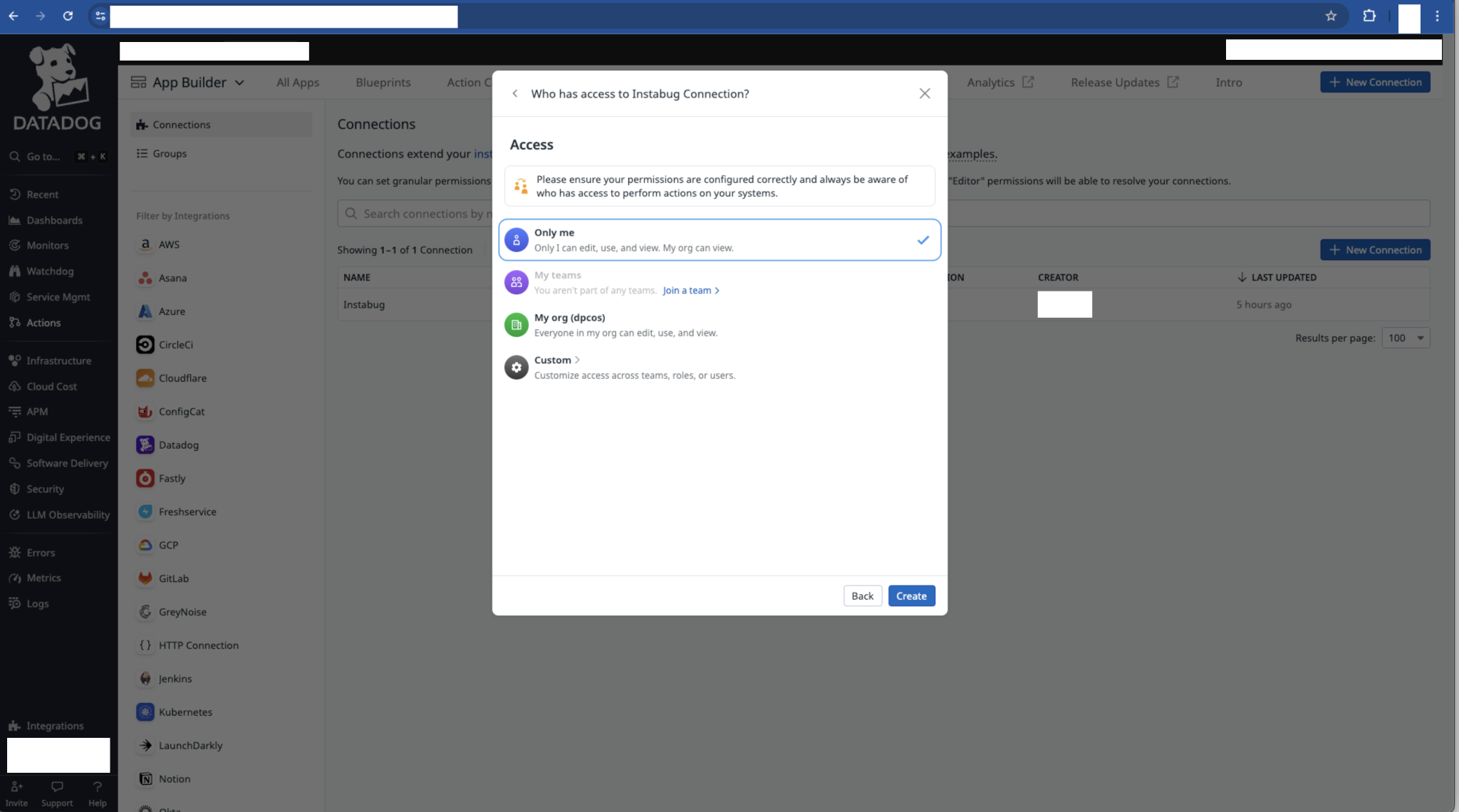
You should now see a success message indicating the connection was created.
✅ You’re Done!
Once the connection is active, Datadog will begin visualizing live Instabug metrics like:
- Crash-free sessions
- Frustration-free sessions
- Session breakdowns over time
You can now fully monitor app health using Datadog’s native dashboards powered by Instabug data.
🧠 Need Help?
If you run into issues, please reach out to [email protected] or your dedicated CSM.
Updated 4 months ago
