Source Code Connection - GitHub
SmartResolve is an AI-powered feature designed to help developers quickly resolve app crashes by automating root cause analysis, code fix generation, and pull request creation. To enable SmartResolve, you need to connect your source code repository to Instabug using the Instabug CodeLink GitHub app. This guide walks you through the steps to complete the connection and start using SmartResolve.
Why Connect Your Codebase to Instabug?
Connecting your codebase enables SmartResolve to:
- Analyze crash data and identify the root cause.
- Provide actionable code fix suggestions.
- Help generate pull requests with suggested fixes directly in your repository.
By linking your codebase, you’ll save time on diagnosing and resolving crashes, improve app stability, and reduce operational costs.
Step 1: Start the Connection Process
- Navigate to Settings → Source Code Management in the Instabug dashboard.
- Click on the Connect button, within GitHub connect widget.
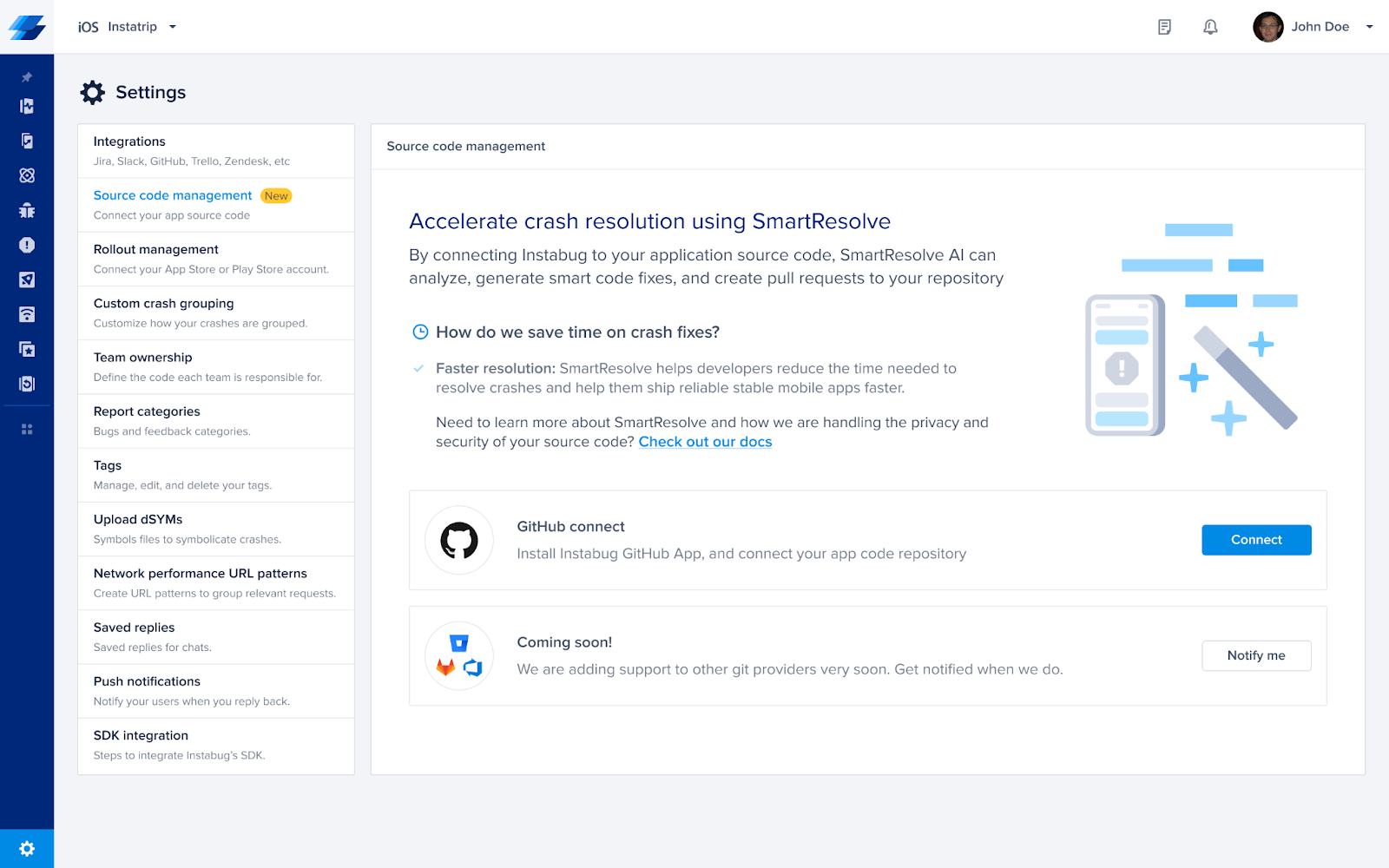
Step 2: Authenticate with GitHub
- You’ll be redirected to the Connect GitHub Source Code setup screen.
- Select "Install Instabug on GitHub."
- This will redirect you to GitHub, where you need to approve the installation.
- If your organization owner has already installed the app, you can use the installation ID instead.
- Click Continue once the installation is approved.
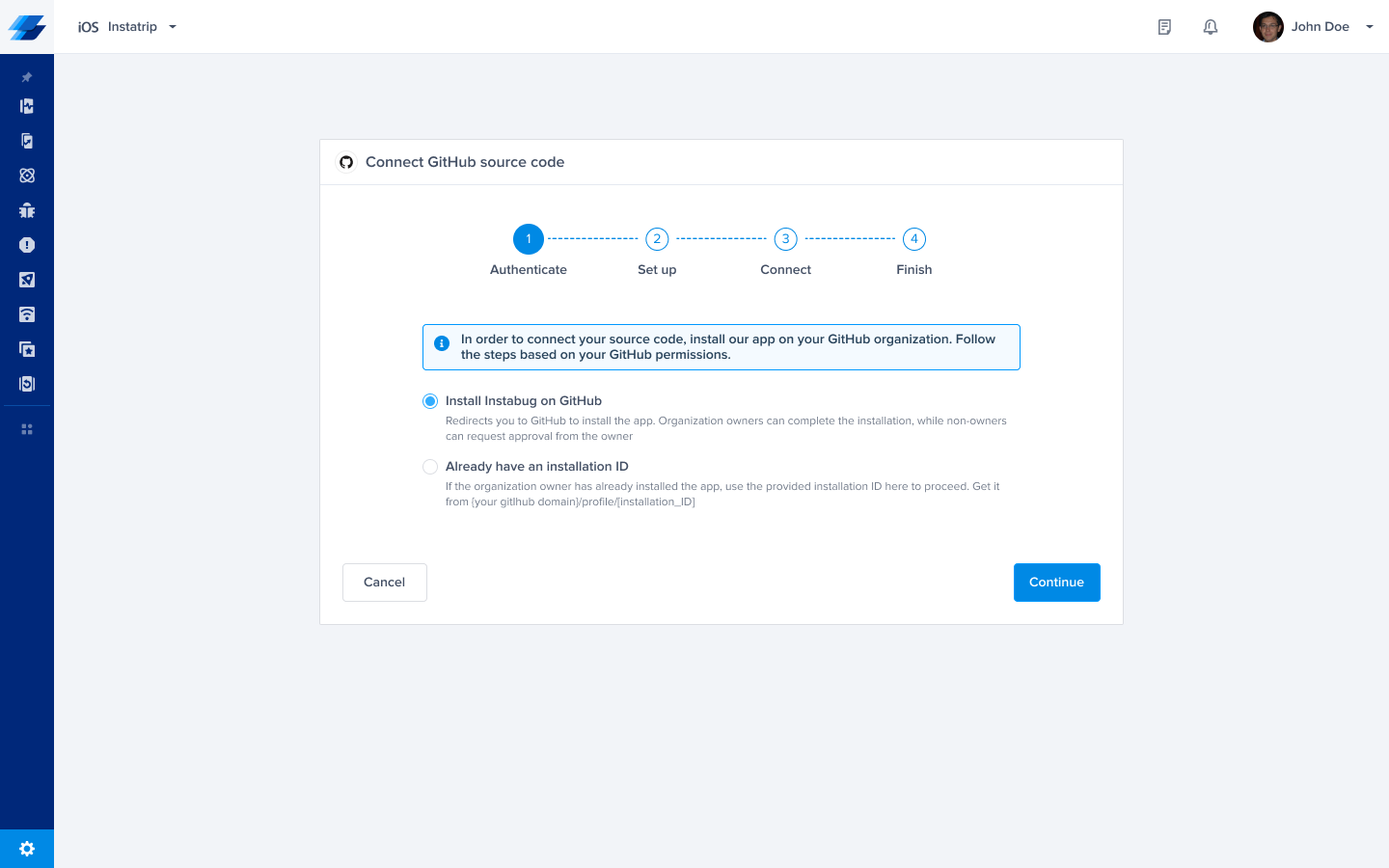
Step 3: Select Repository and Branch
- After authentication, you’ll be prompted to select the repository and branch where Instabug should analyze and generate code fixes.
- Choose the correct repository and branch from the dropdown list.
- Click Continue to proceed.
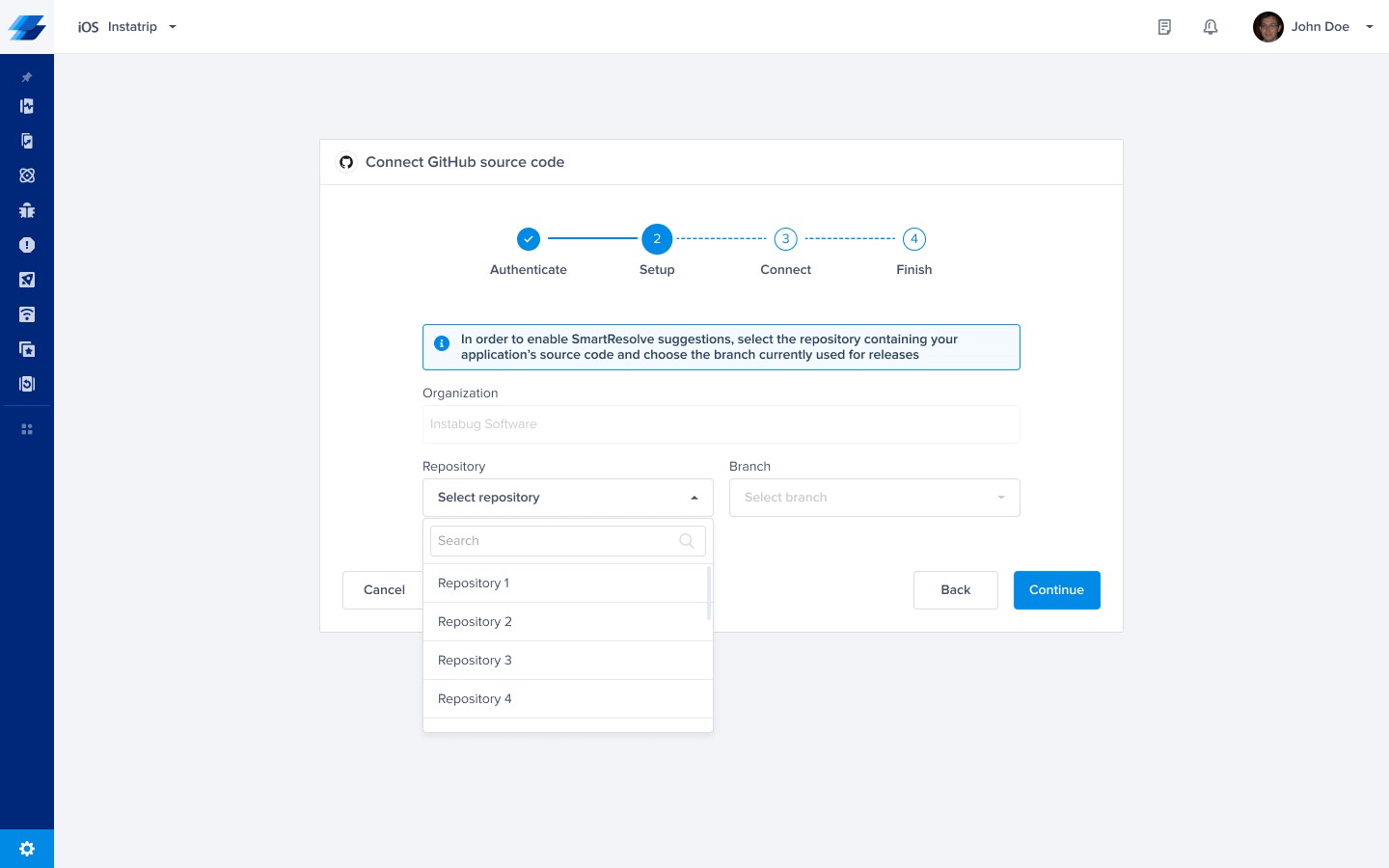
Step 4: Connect the Codebase
- Instabug will begin connecting to your GitHub repository.
- This process may take a few moments.
- Once completed, you’ll see a success message confirming the connection.
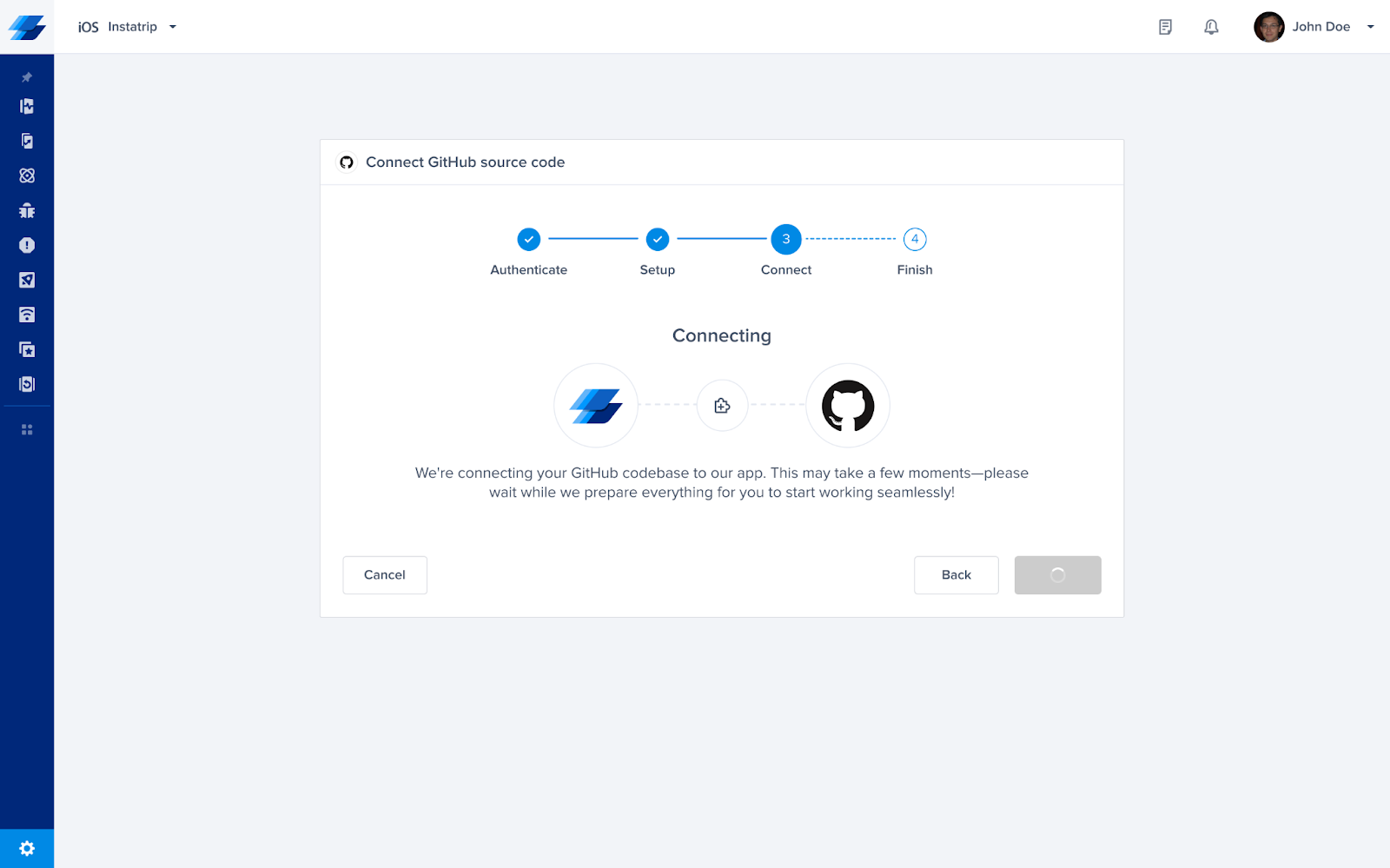
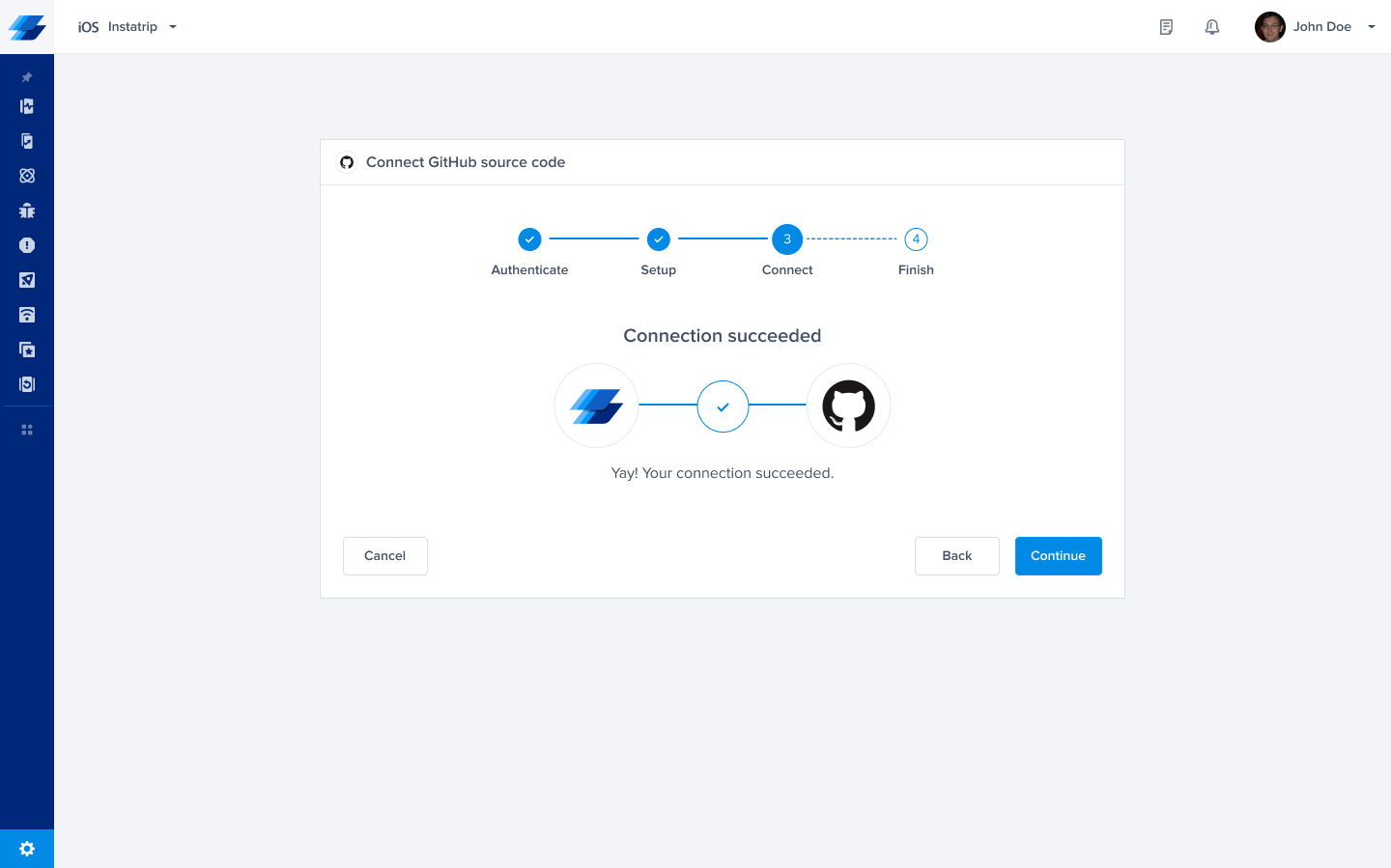
Step 5: Verify Connection in Settings
- Navigate to Settings → Source Code Management in the Instabug dashboard.
- You should see a confirmation that GitHub Connect is set up successfully, showing the organization, repository, and branch.
- You’re now ready to use SmartResolve to fix crashes automatically!
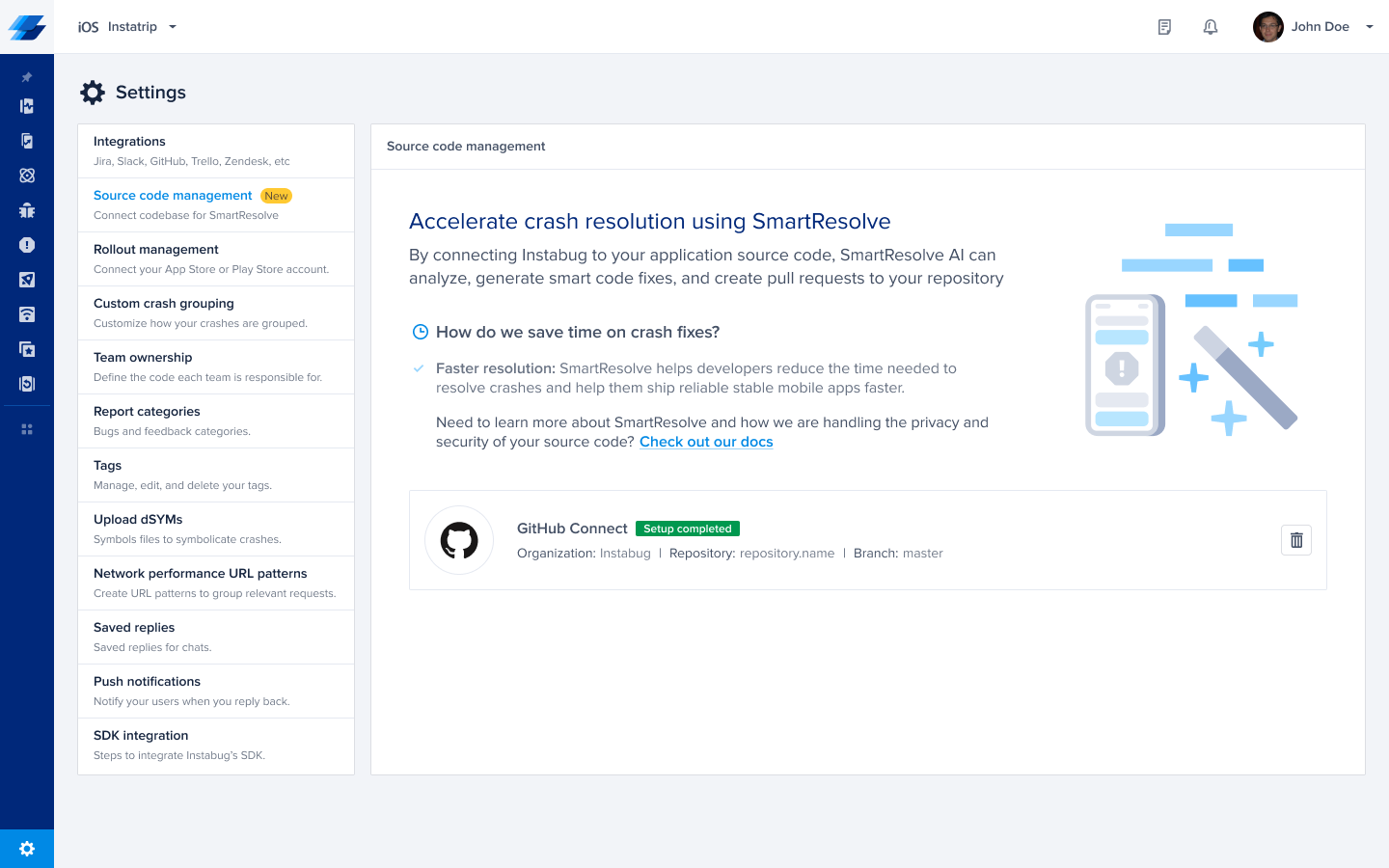
Next Steps
- After connecting your codebase, you can use SmartResolve to:
- Analyze crash details and identify root causes.
- Generate up to three suggested code fixes.
- Automatically create a pull request with the suggested fix.
- Review and merge the pull request directly in your repository.
Troubleshooting
- Permission Issues: Make sure you have the necessary permissions to install the GitHub app or contact your organization owner.
- Repository Not Showing: Ensure the repository is under the connected GitHub organization and that you have access to it.
- Connection Errors: If the connection fails, try reconnecting by first deleting the existing connection and repeating the steps above or checking your GitHub permissions.
Updated 6 months ago
