Jira Cloud
Allow your users and beta testers to report bugs and send feedback directly from your app and have them automatically logged into your Jira project. Instabug offers a two-way integration when the integration is done through Jira, meaning that the status and comments on the Jira ticket will also be reflected on the bug report on your Instabug dashboard.
Through Jira Add-On
- To set up your Jira Cloud integration, simply add the link to your Jira board, where you will see your incoming reports.
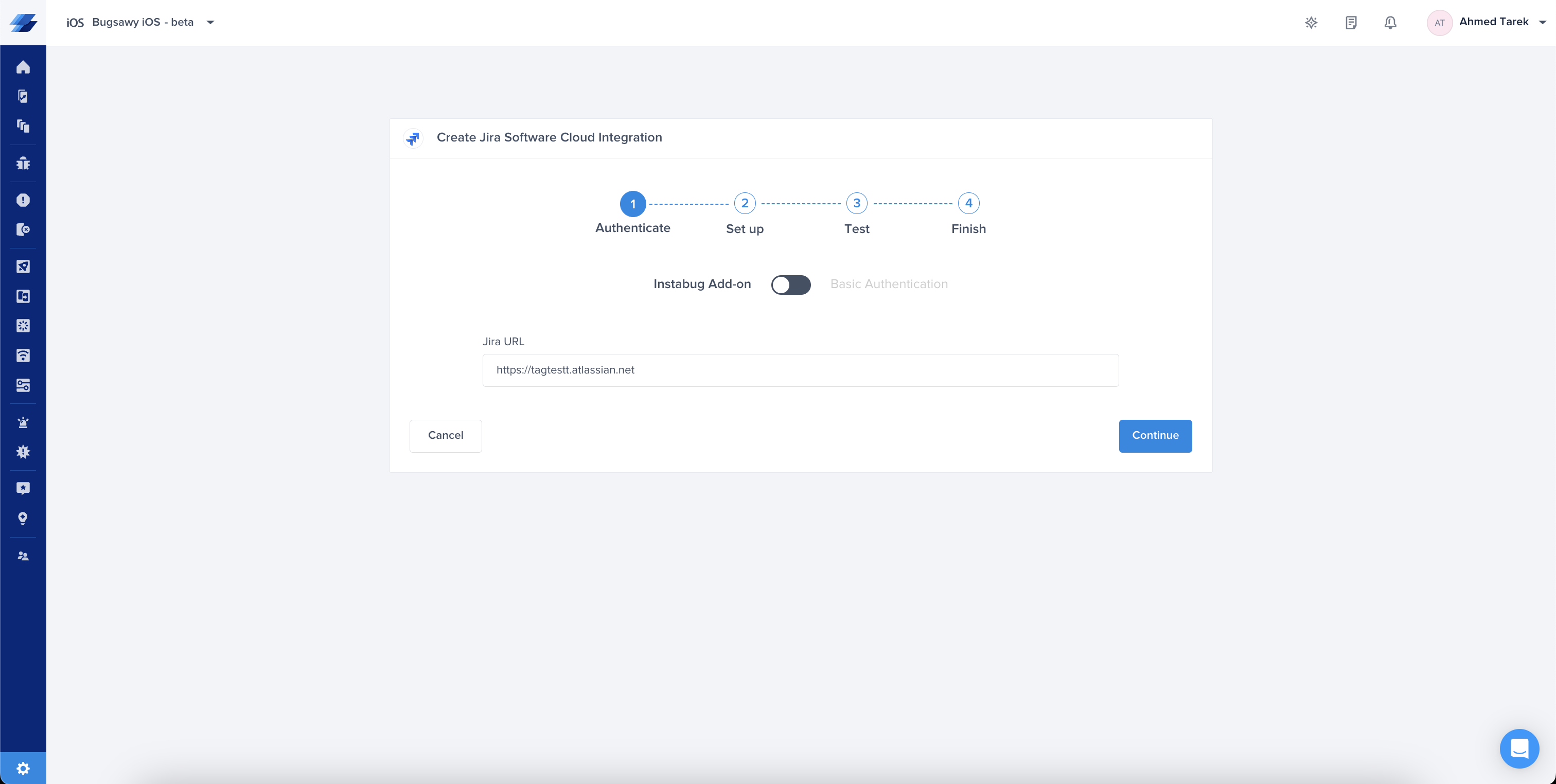
- On your Jira board, from the Apps section, click on "Explore more apps"
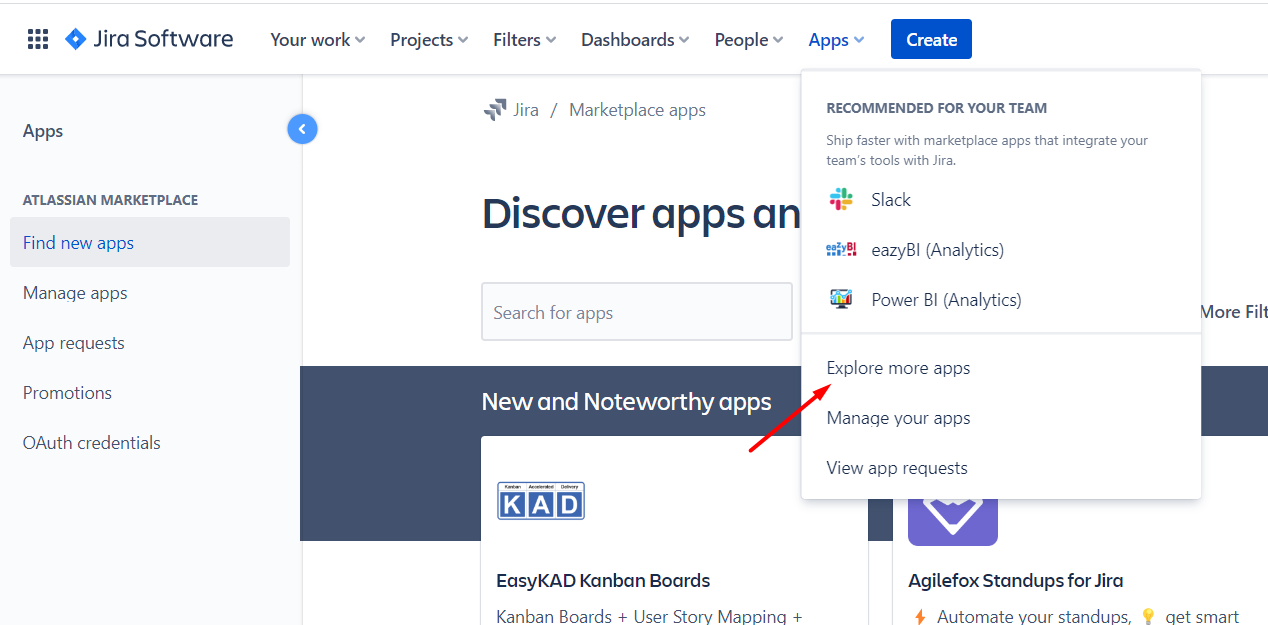
- Search "Instabug" from the search window and click on the add-on.
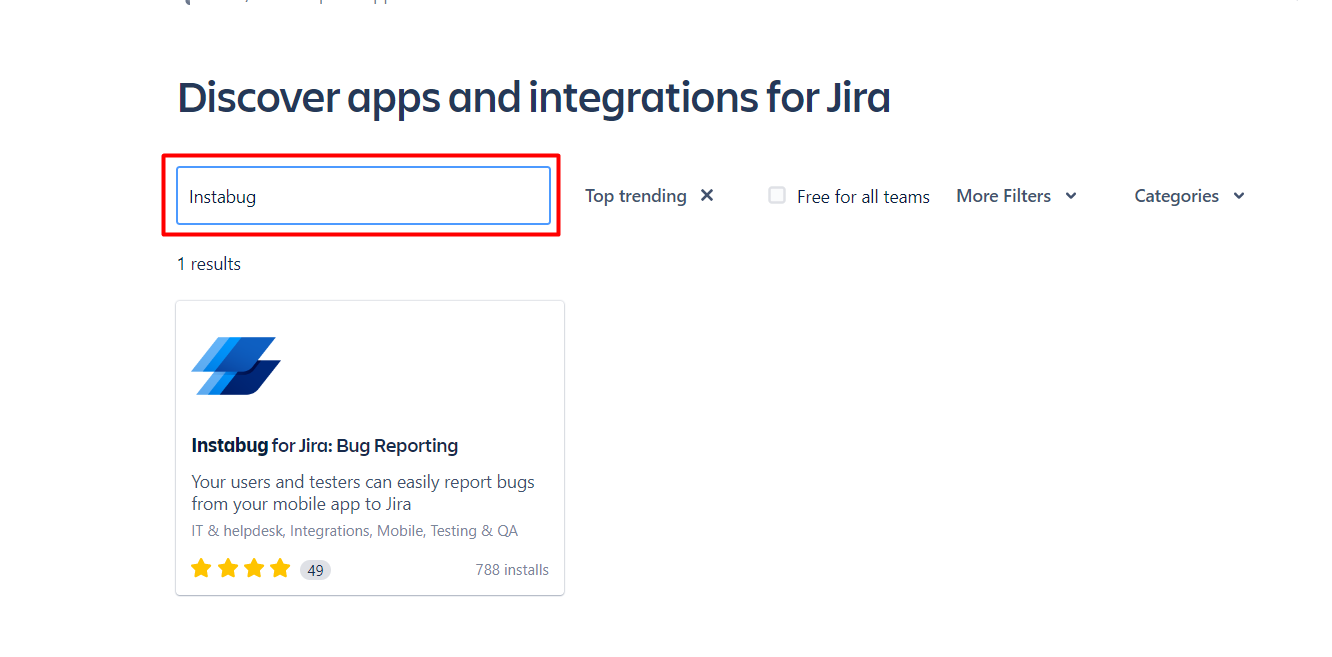
- After selecting our Add-On app, click on the Get App button.
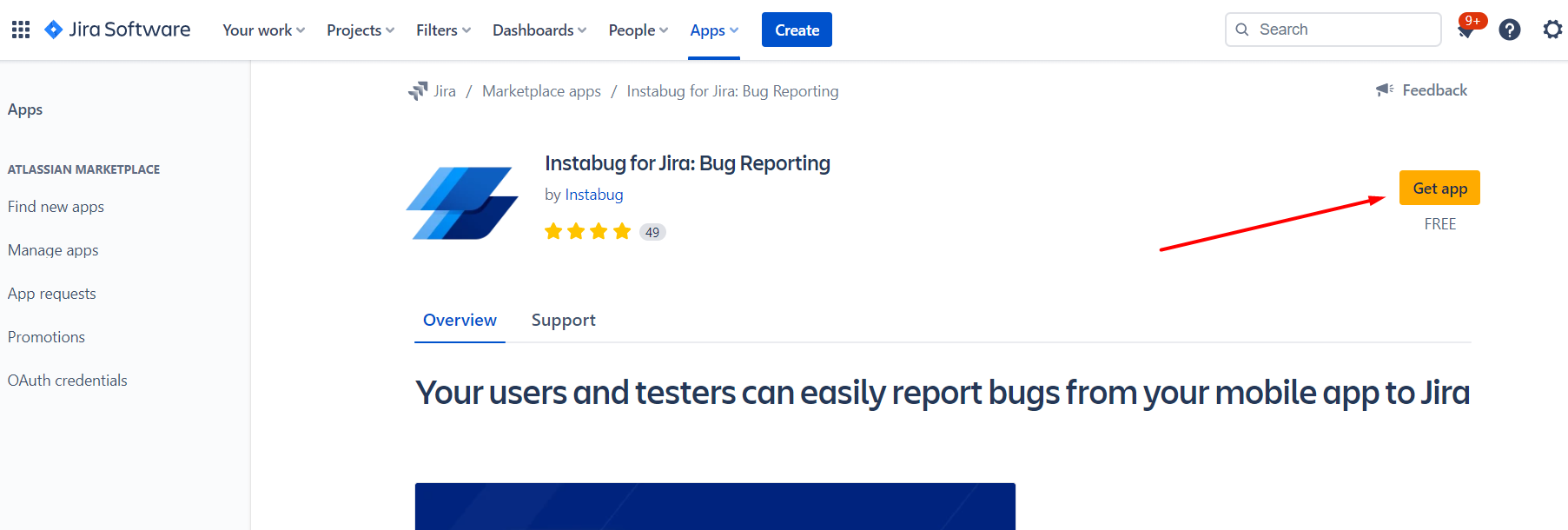
- Click on "Configure" which is found within the prompt after installing the add-on from Jira's side
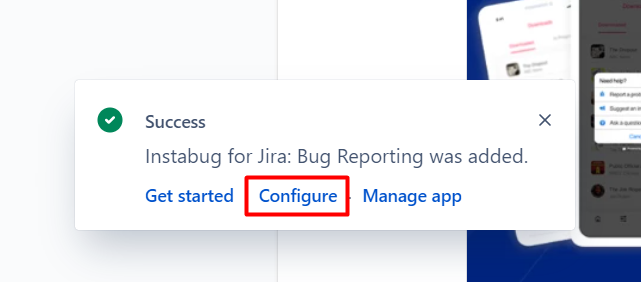
- Login using your Instabug dashboard credentials in order to have it synced with your dashboard.
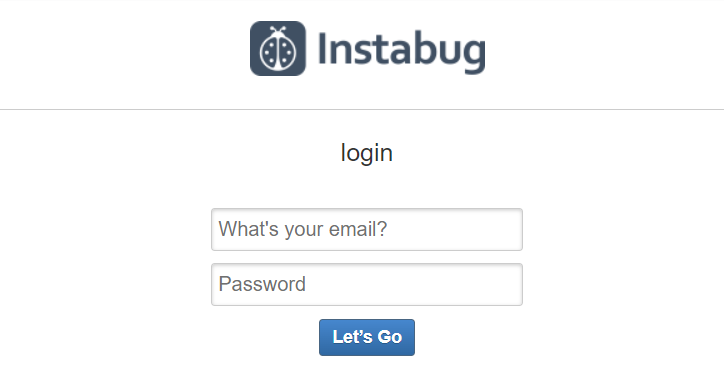
- Select the project, issue type, assignee, and any custom fields you have setup.
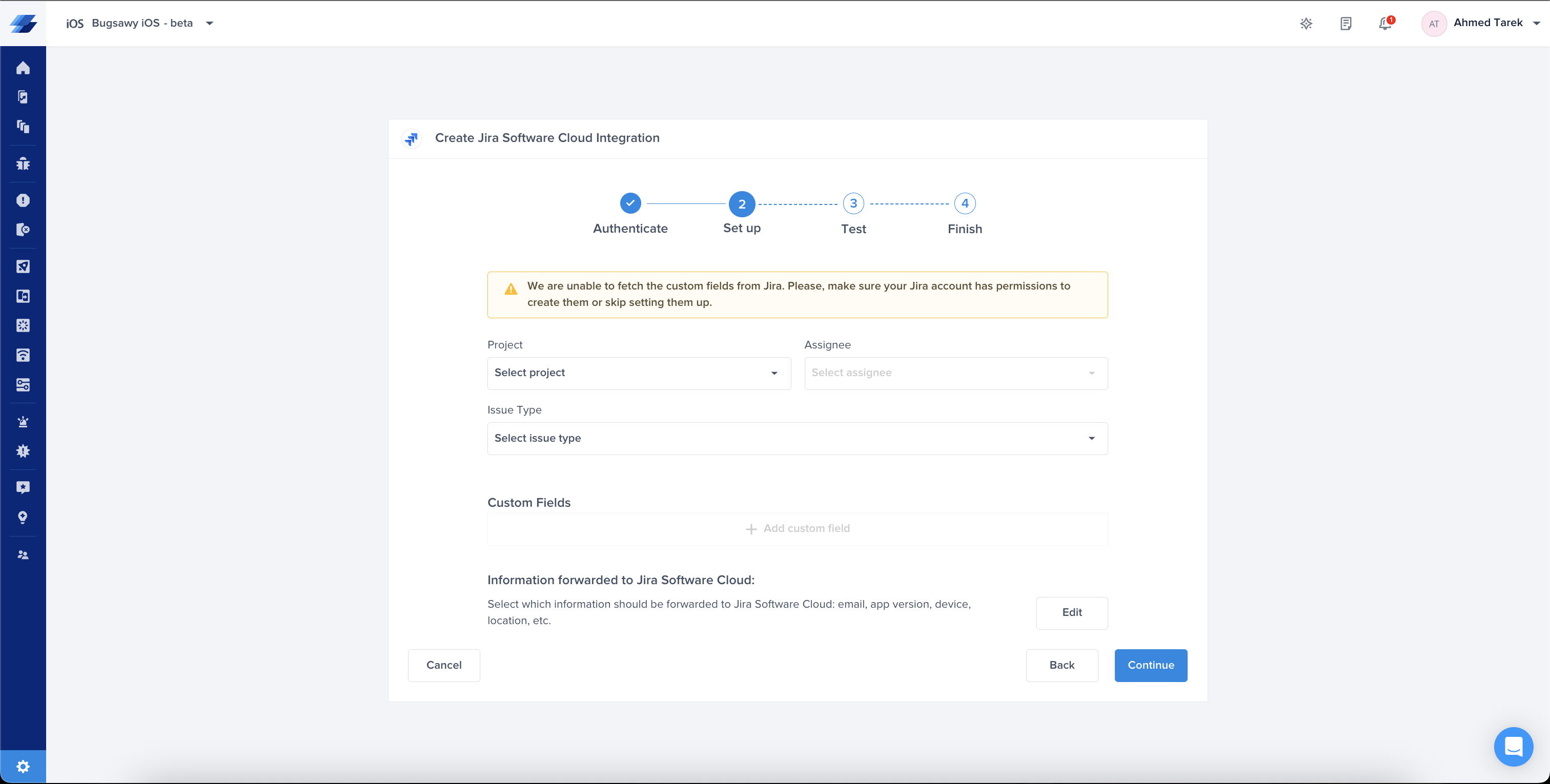
- At this point, we just need to test your integration so that we're sure everything is working smoothly.
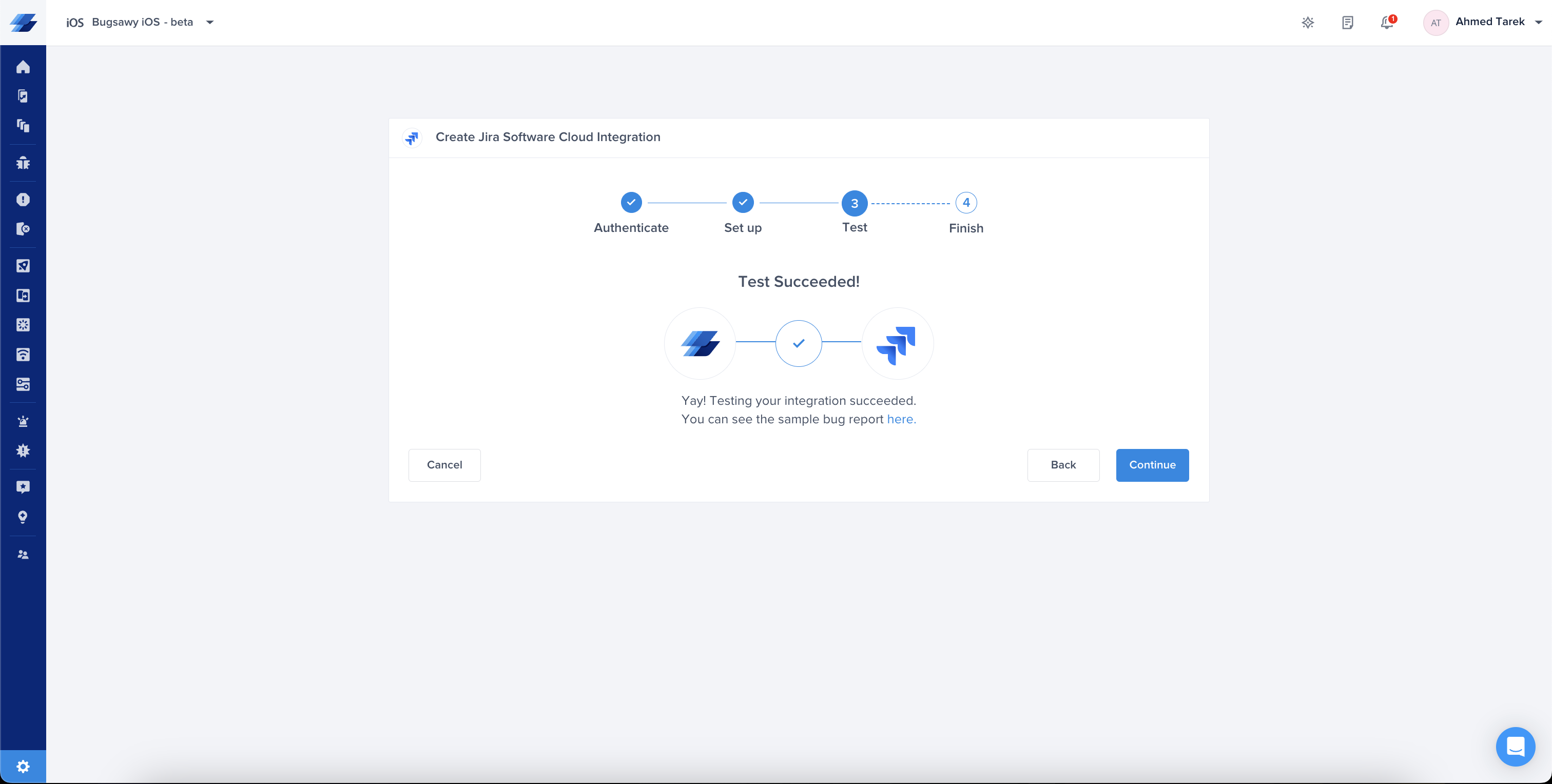
- All done! Your integration is now set up and ready to go. From this final page, you can allow automatic forwarding (don't worry though, this can be reconfigured at any time) as well as synced status.
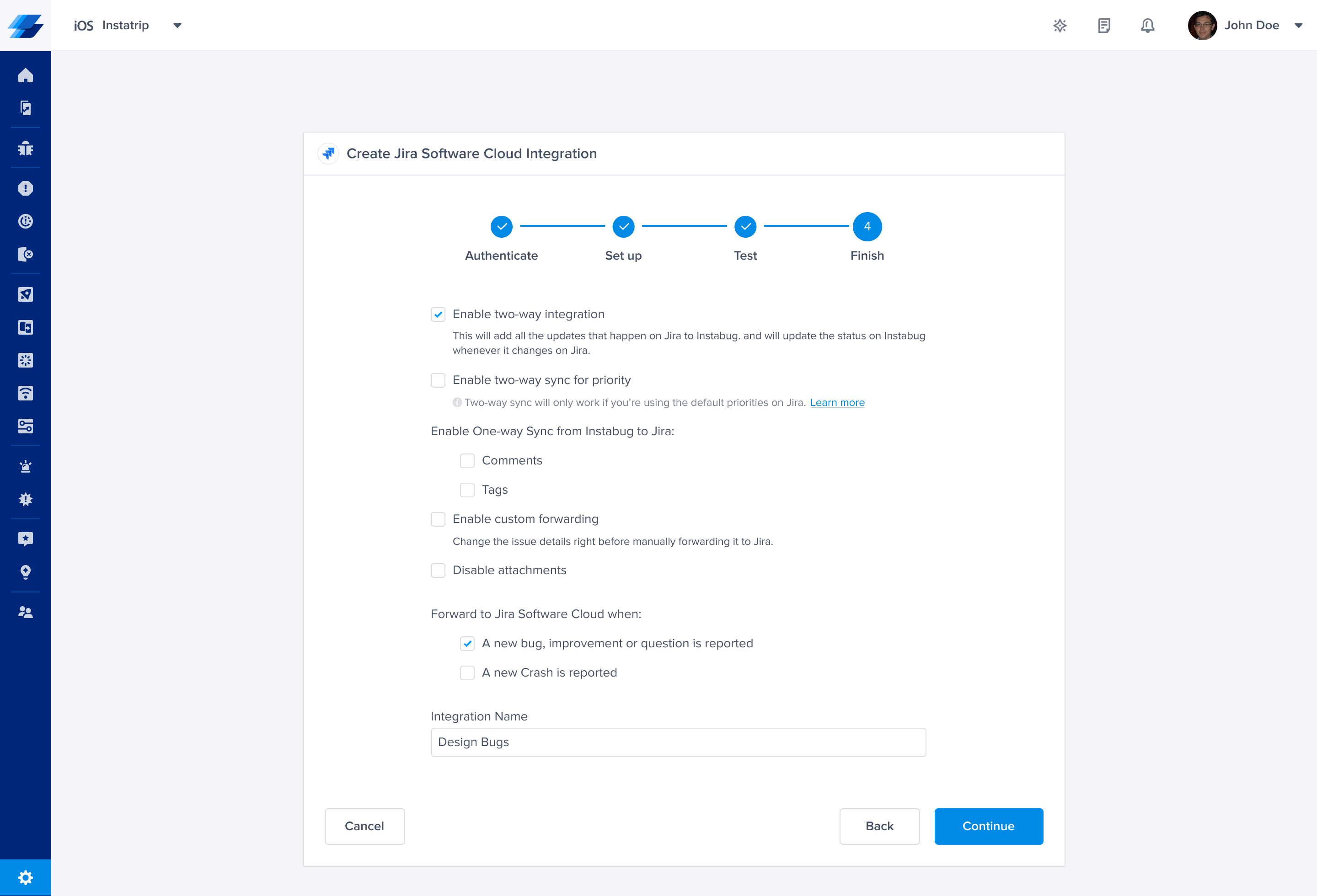
Through Instabug
- Insert your Jira Email, API Token (which can be retrieved from here), and URL.
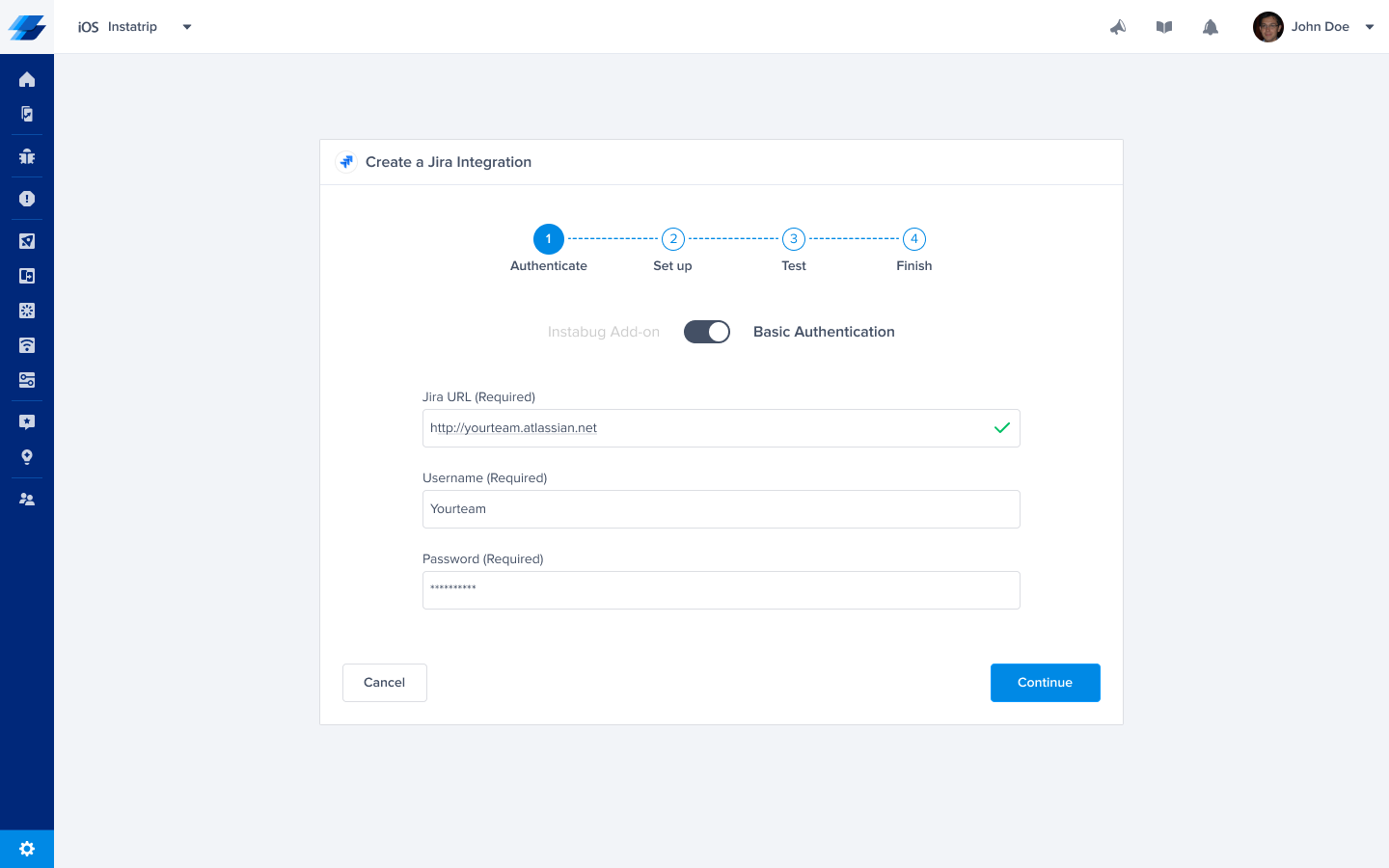
- Pick the project you want to forward to as well as the assignee. Fields can be mapped from Instabug to Jira fields. You can also choose which information is forwarded from your Instabug dashboard to Jira.
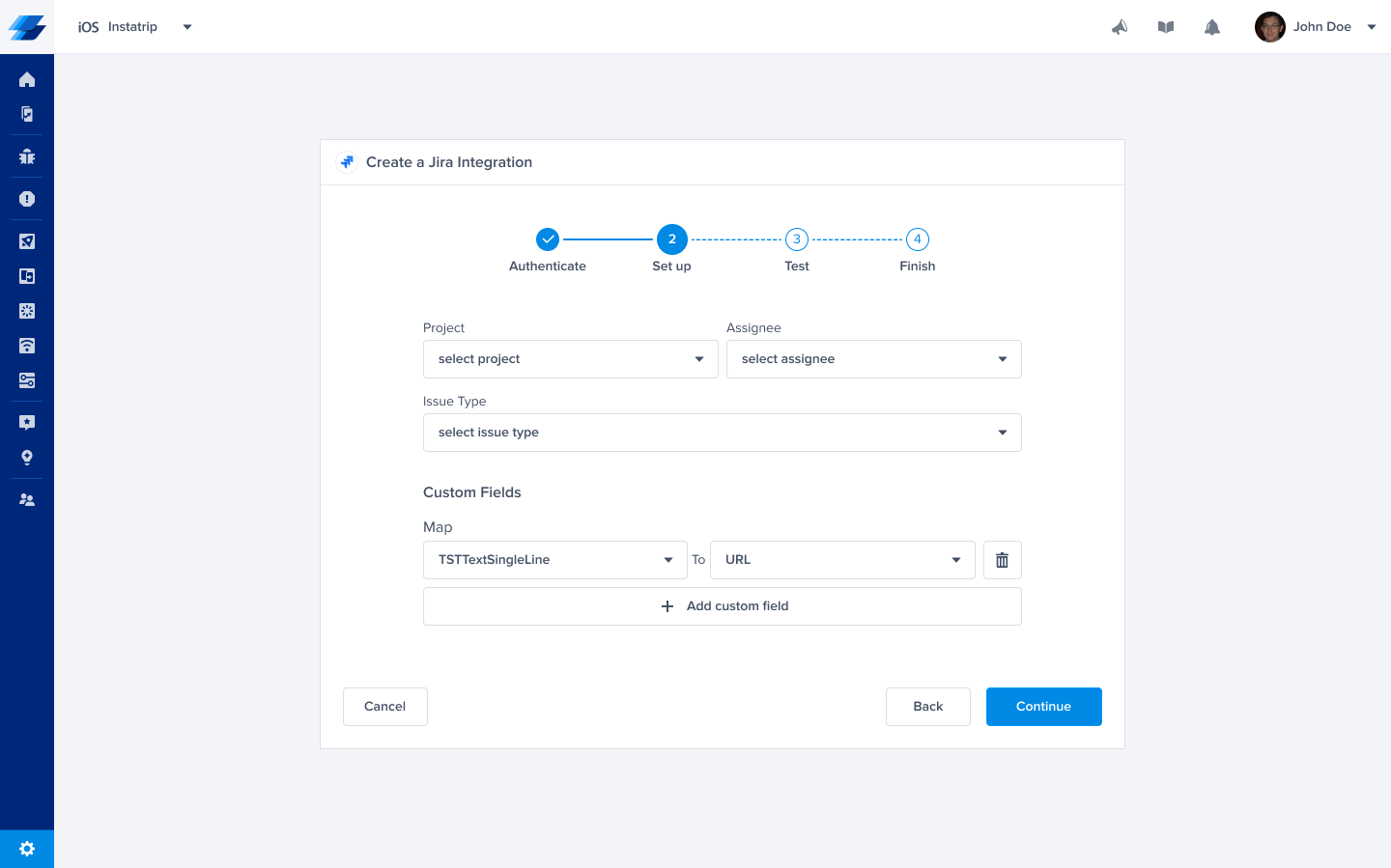
- At this point, we just need to test your integration so that we're sure everything is working smoothly.
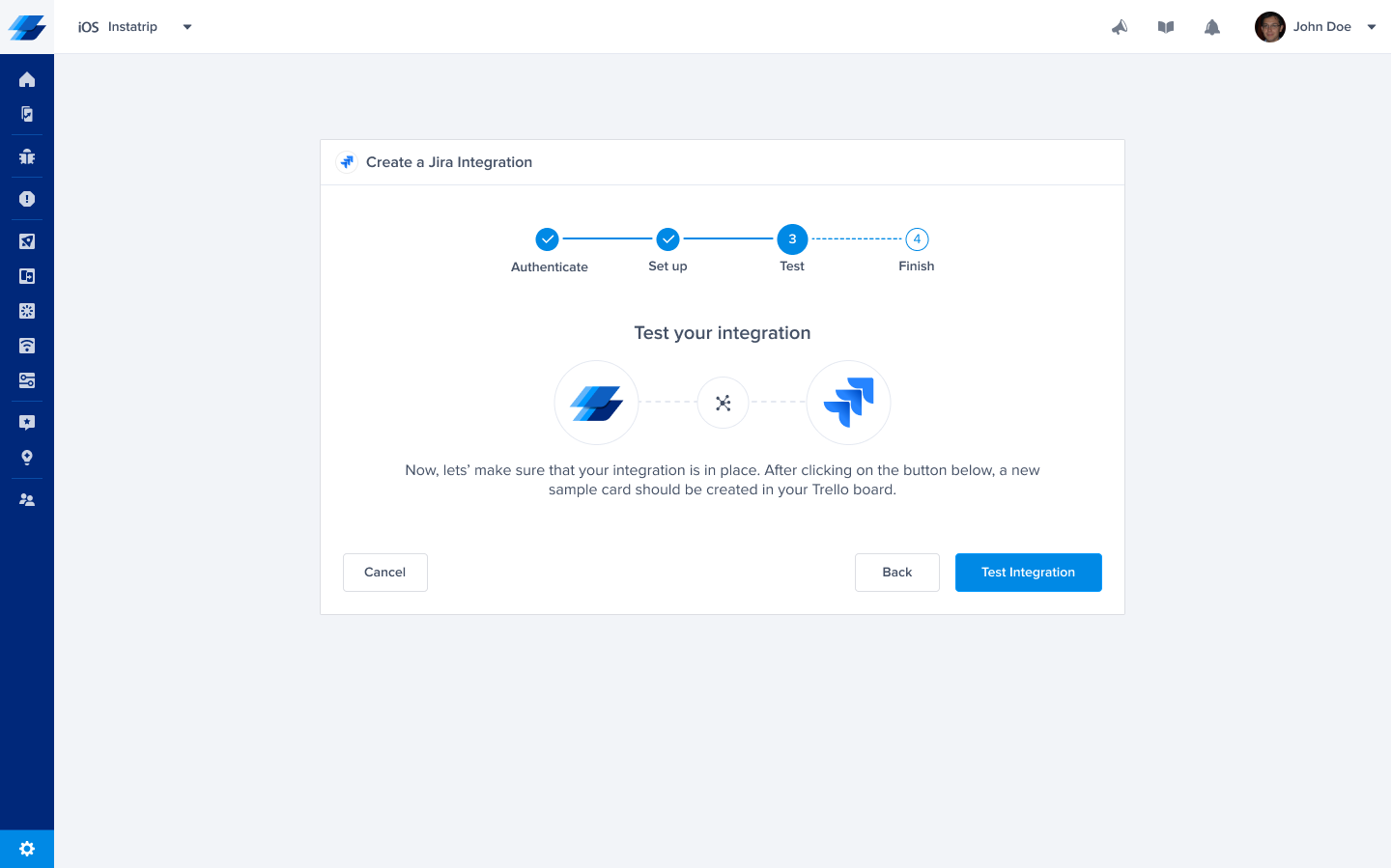
- All done! Your integration is now set up and ready to go. From this final page, you can allow two-way integration (if Instabug is already installed on your Jira dashboard) and allow for automatic forwarding (don't worry though, these can be reconfigured at any time!)
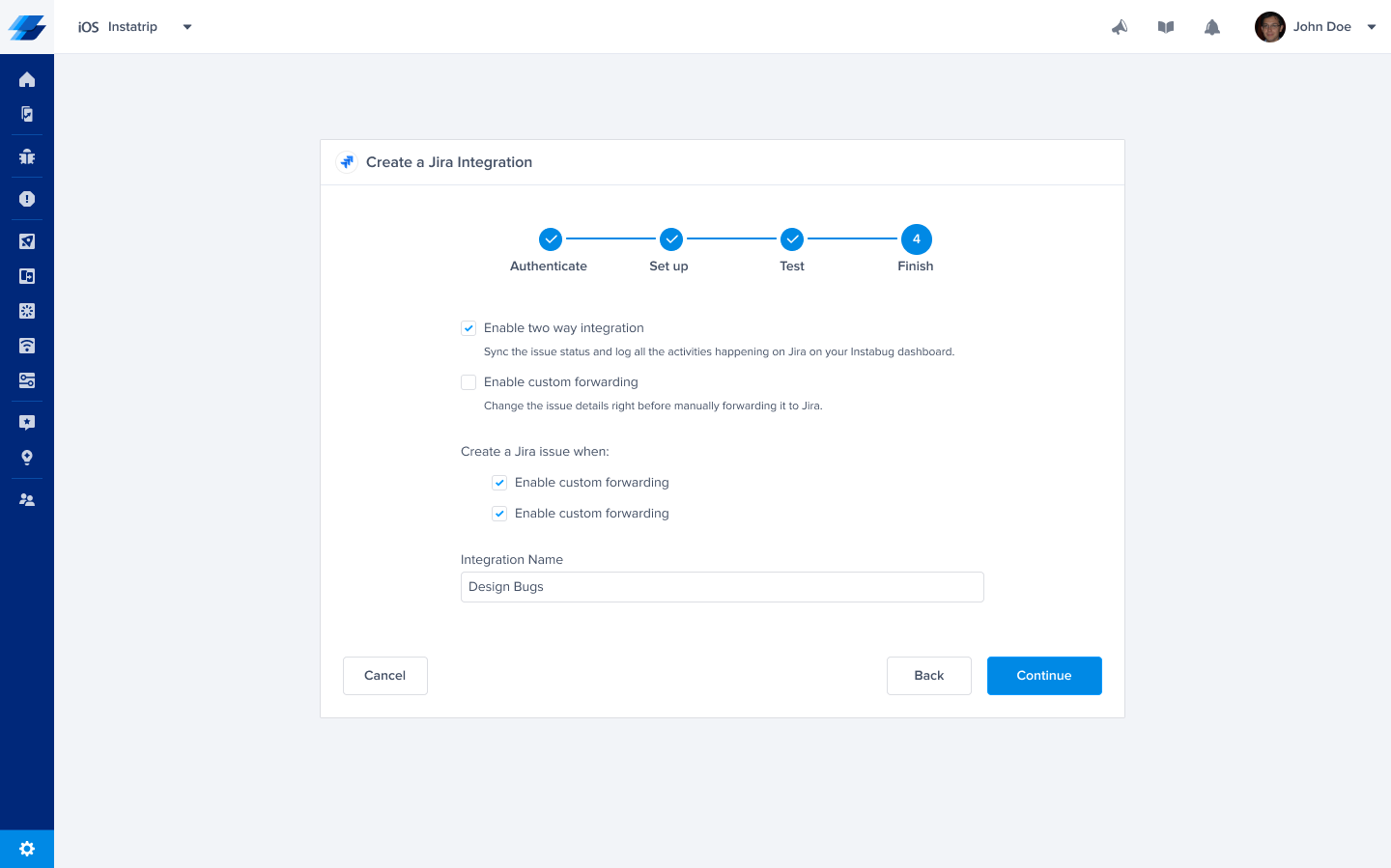
- Start receiving issues on the spot on your Jira dashboard.
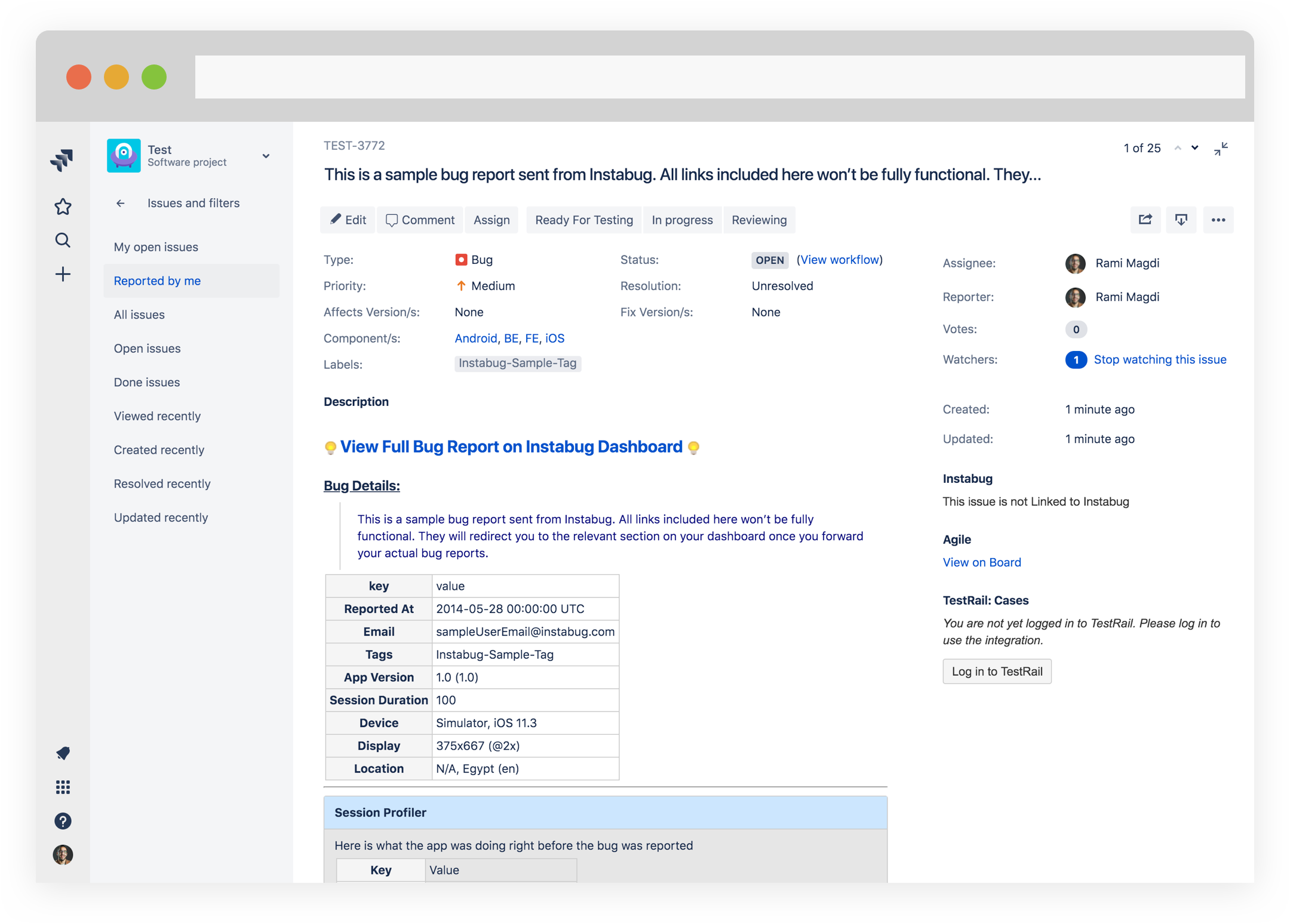
With this integration, bugs and feedback can be converted manually into issues on Jira with just a click.
Mapping Custom Fields
This section covers how to map Jira custom fields to fields from the Instabug dashboard.
- Create the custom field on Jira
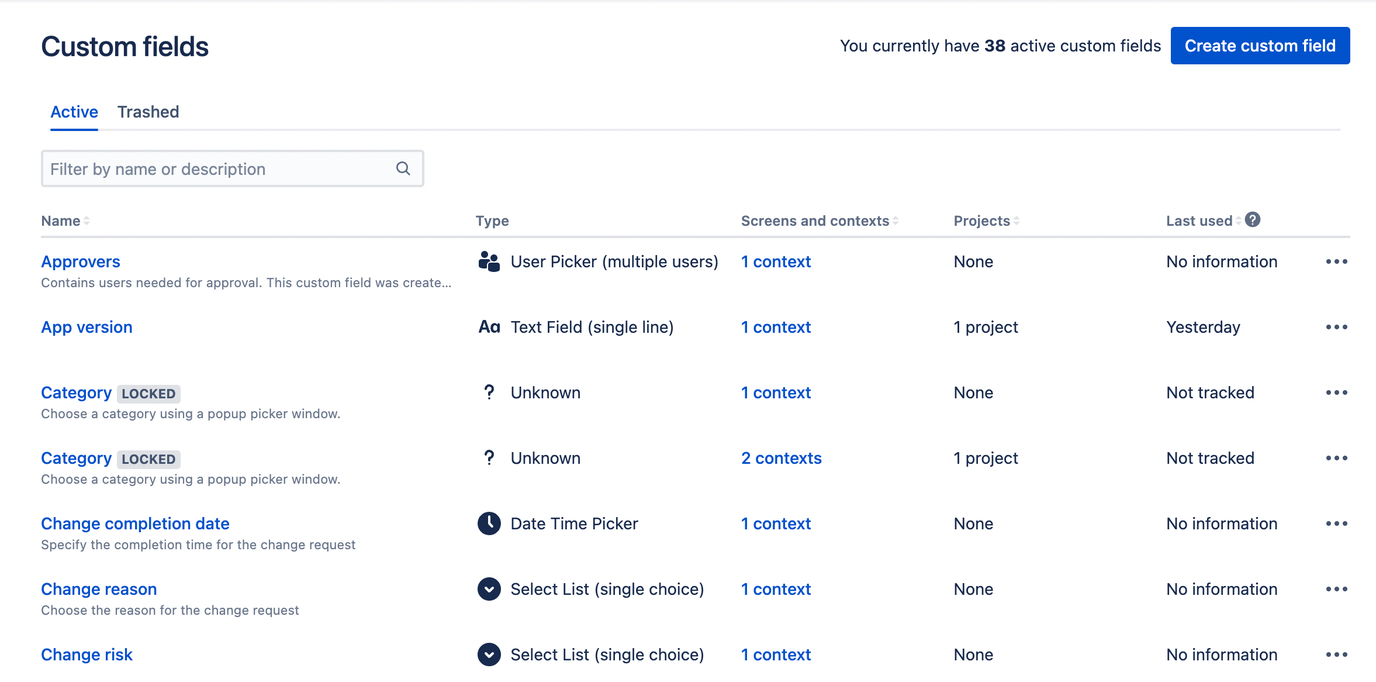
- Choose a type for the field you've created in the previous step.
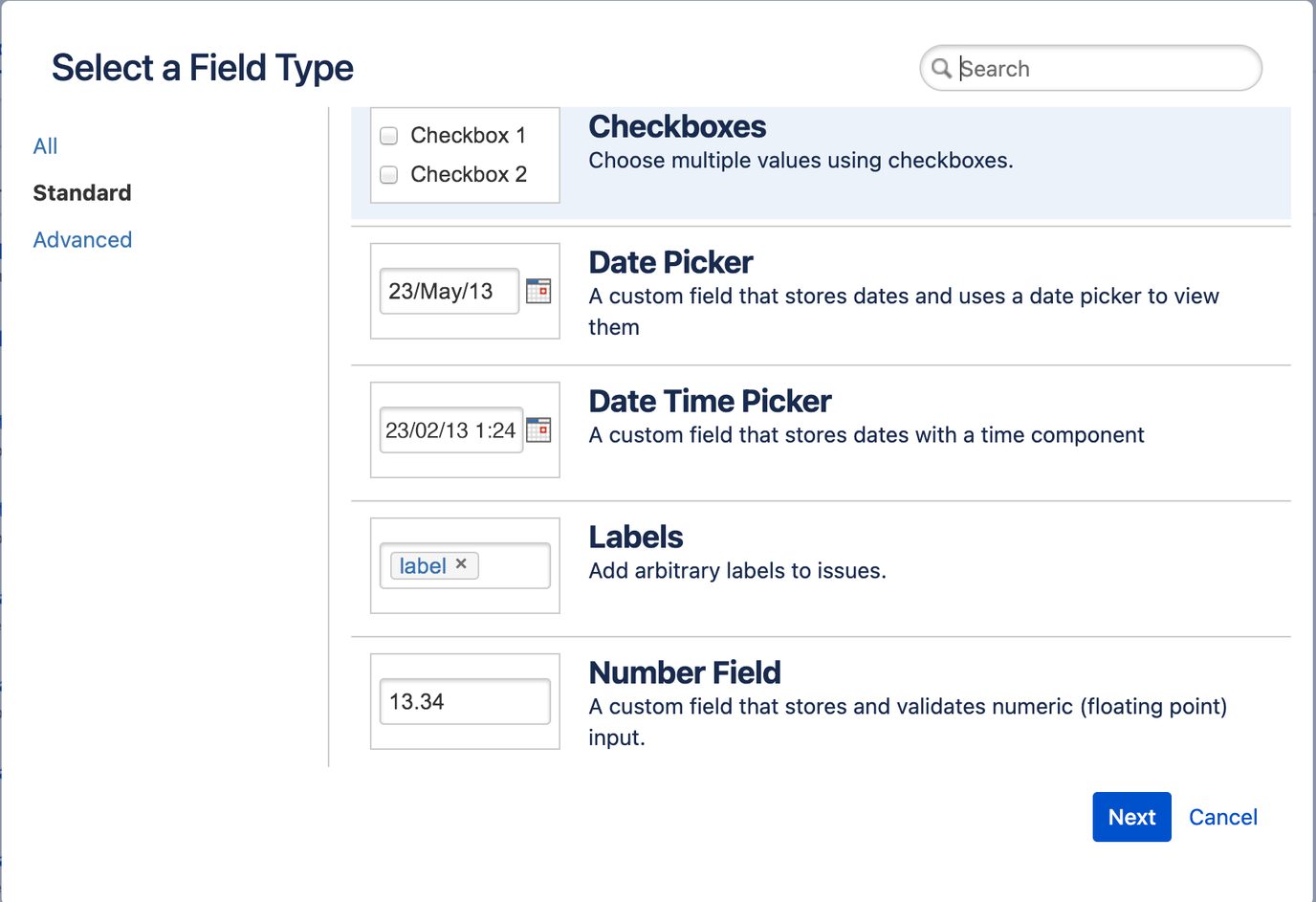
- Reconfigure your Jira integration.
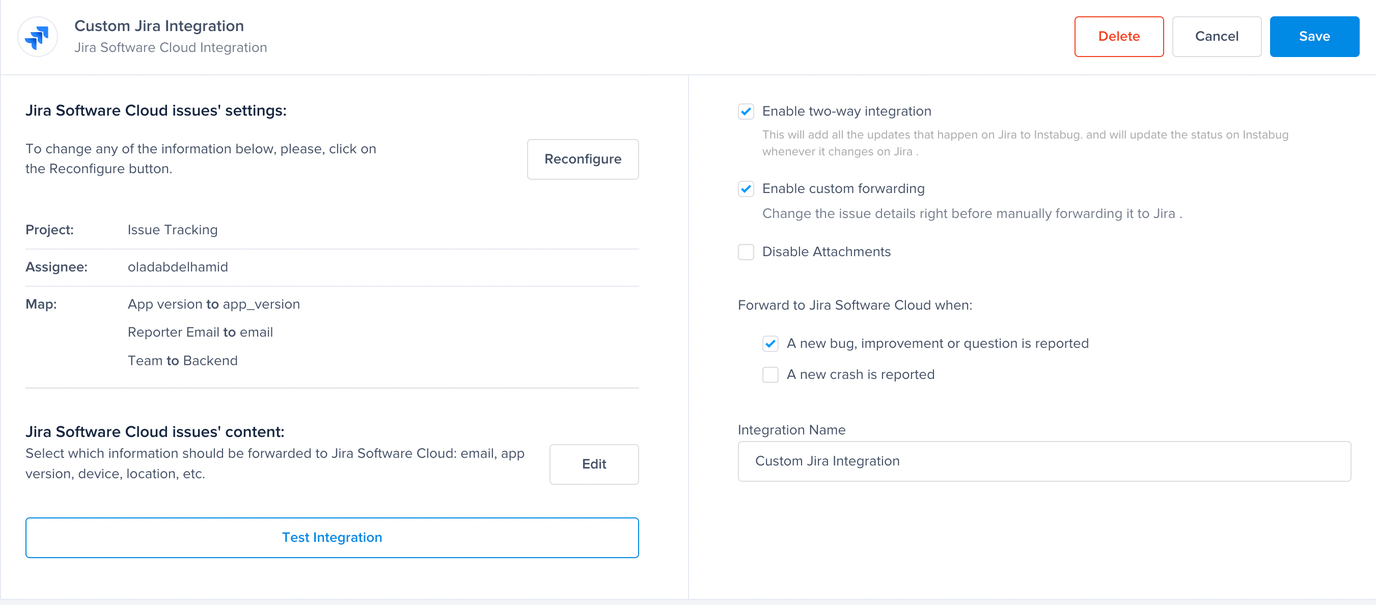
- Map the Jira custom fields to the corresponding Instabug fields (make sure they have the same type).
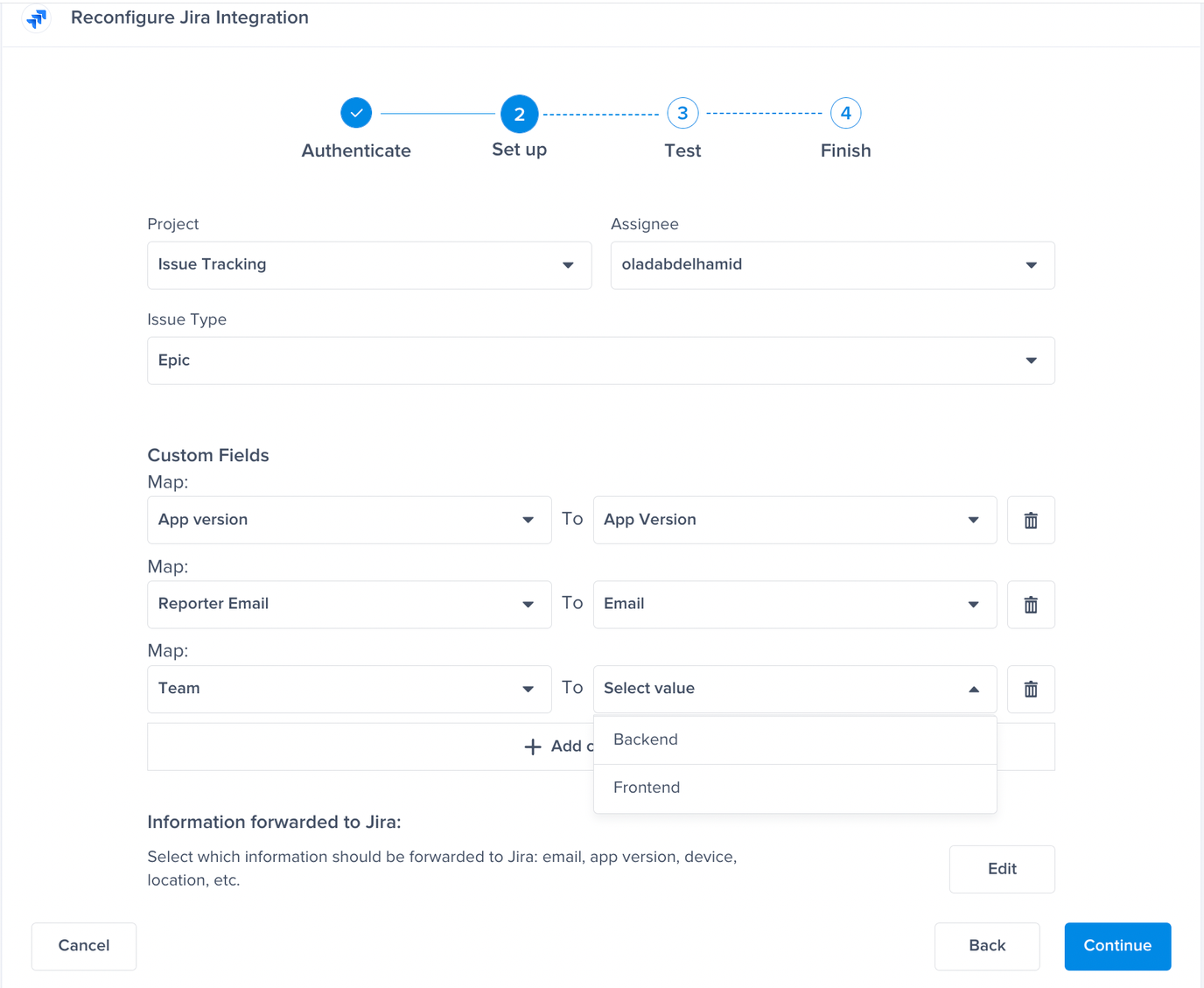
- Test your integration.
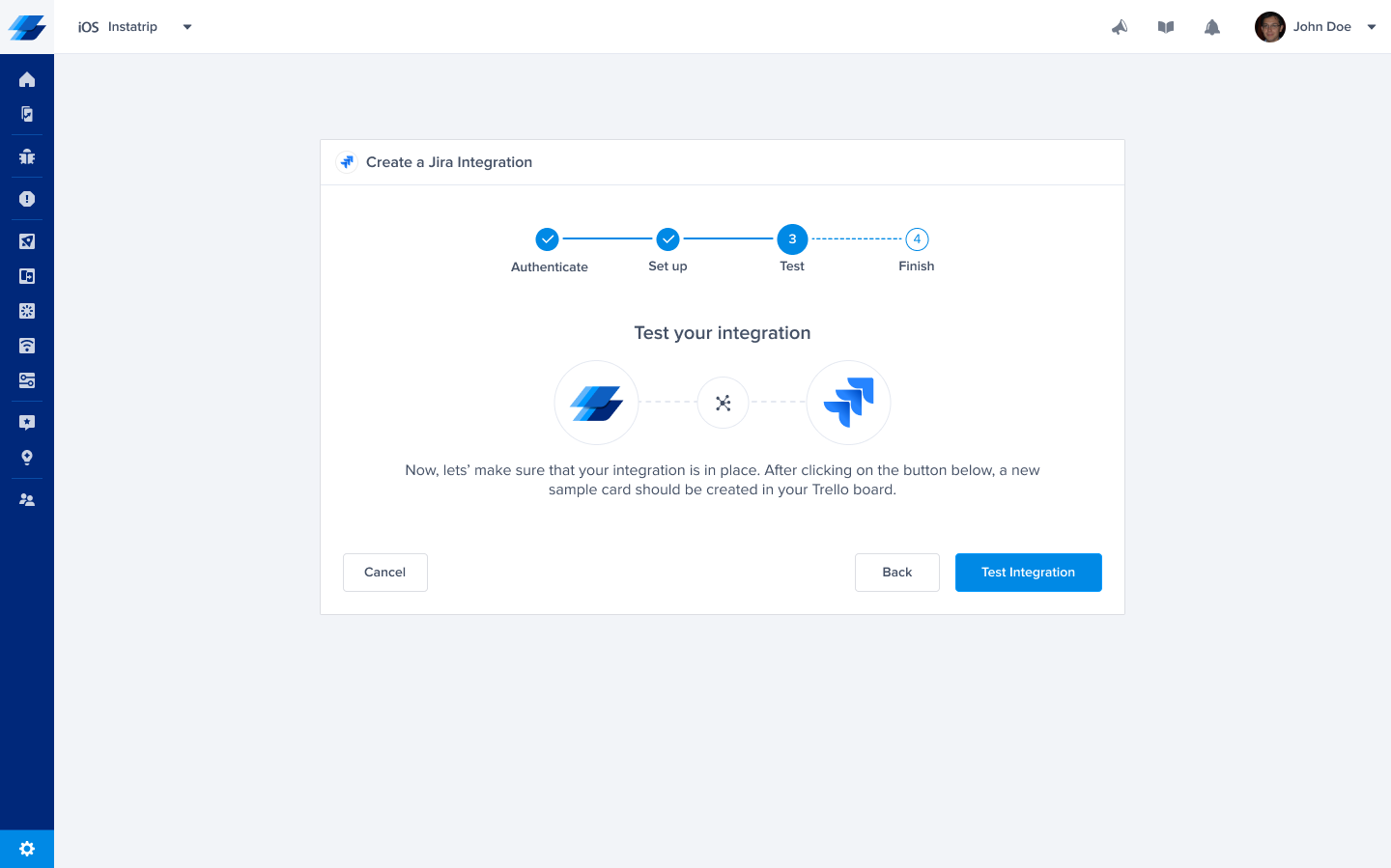
- All done!
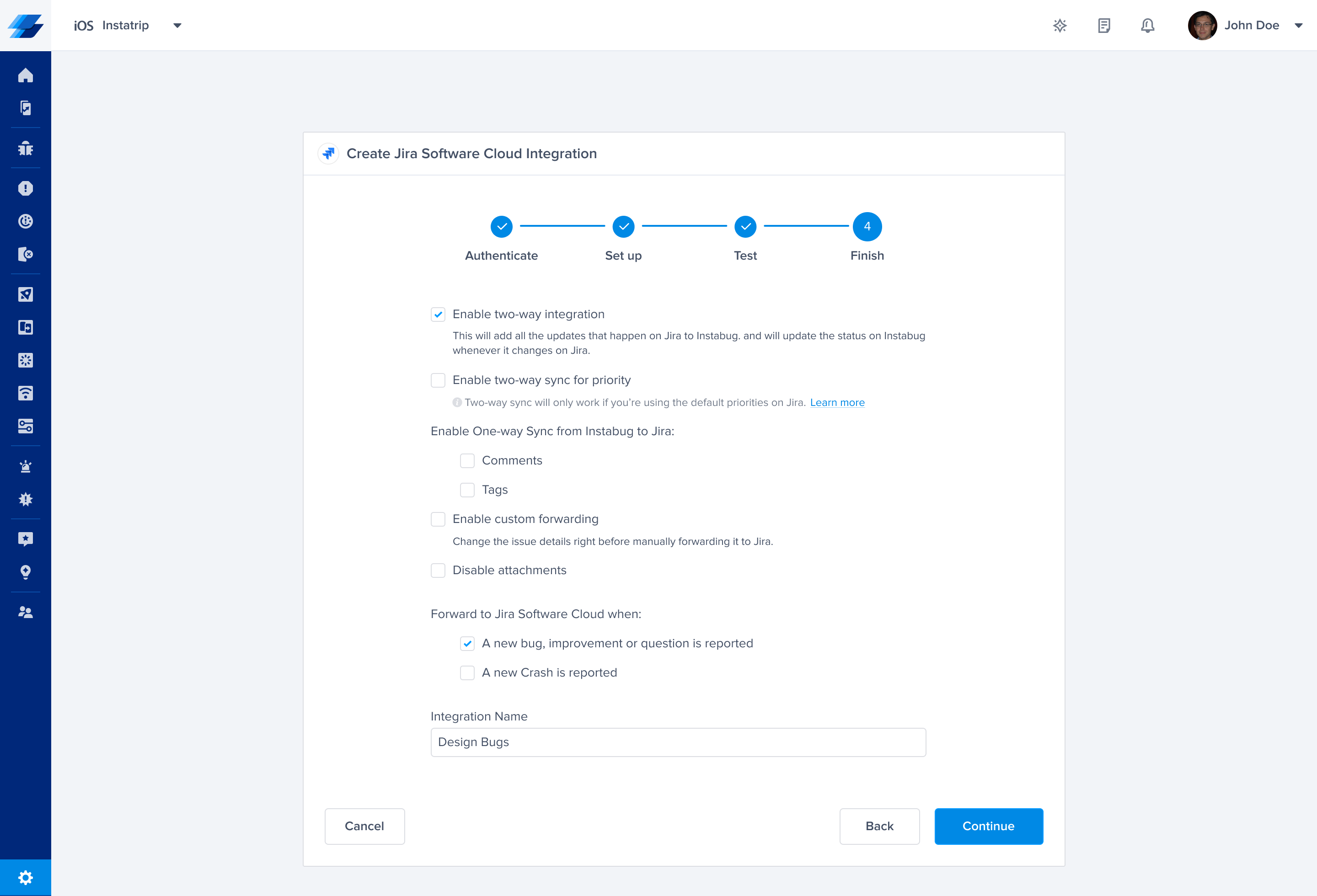
- This is how the forwarded bug report should look on Jira.
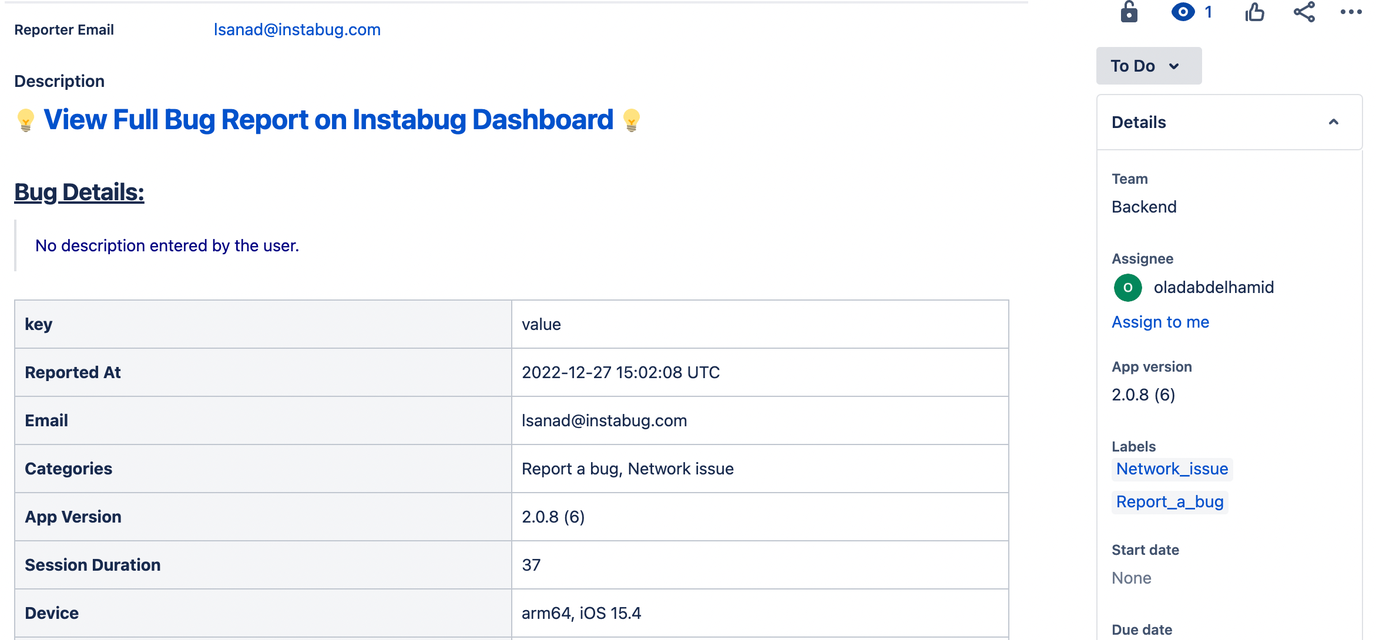
Priority Sync
Once you enable two-way sync for the priority, any change done to the priority field in our dashboard will be reflected in Jira and vice versa.
Two-way sync for the priority will only work if you are using the default priorities in Jira. If you are using custom priorities, the bug will be forwarded to Jira successfully, but the priority will not be synced.
Priority Mapping
| Instabug Priorities | Jira Priorities |
|---|---|
| NA | Medium |
| Trivial | Lowest |
| Minor | Low |
| Major | High |
| Blocker | Highest |
Updated almost 2 years ago
