Crash Report Content for Android
This page covers the content found in crash reports for your Android apps.
When using Instabug Crash Reporting, each crash report reaches your dashboard with all the information you need to resolve it.
Crash Overview
The crashes page in your dashboard lists all of your crash reports. When you select one, it opens the crash overview page where you can find more details about that crash.
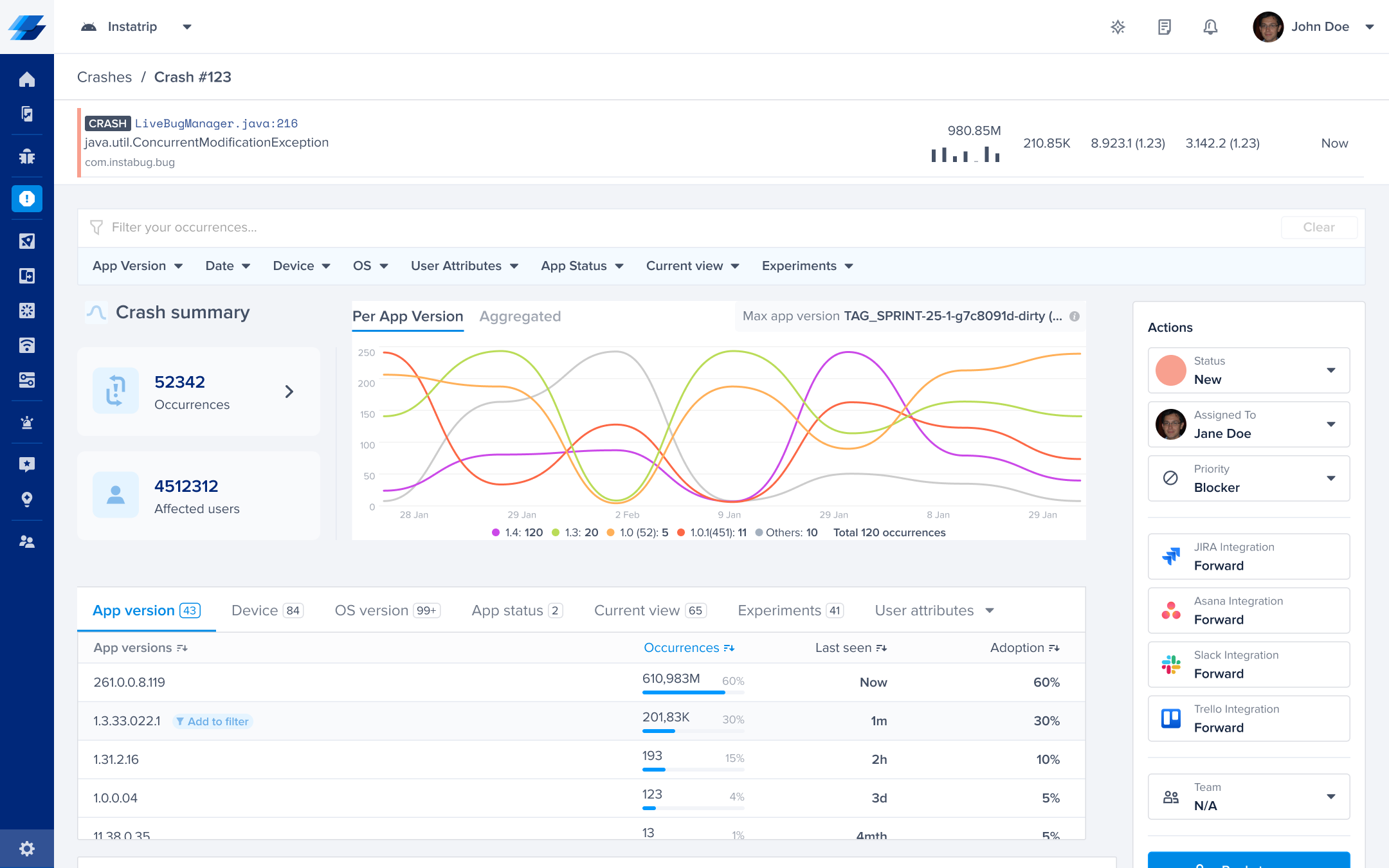
An example of a crash report in the Instabug dashboard.
The graph above depicts the number of crashing sessions caused by this particular crash against the days of the previous month. Each line color represents a different app version.
Here are what the details in the crash page cover:
- Exception & Crash Cause: The main application frame that caused the crash.
- Occurrences: The number of times this crash occurred.
- Affected Users: The number of unique users that experienced this crash.
- Occurrences over time: Shows the number of occurrences over time for each app version.
- Max App Version: The highest version of the app this crash occurred on.
- App Versions: A breakdown of the crash occurrences by app version.
- Devices: A breakdown of the crash occurrences by device model.
- OS version: A breakdown of the crash occurrences by OS version.
- App status: A breakdown of the crash occurrences by background or foreground state.
- Current view: A breakdown of the crash occurrences by the app view they occurred on.
- Experiments: A breakdown of the crash occurrences by different feature flags (if any are specified).
- User attributes: A breakdown of the crash occurrences by custom user attributes (if any are specified).
Stack Trace
In each crash report, you can find the stack trace of the crash with the most important frames highlighted in blue. These highlighted frames are your application's frames. In order for these crashes to be readable, symbolication is required. More information on symbolication can be found here. A stack trace is captured and shown per app version within the crash itself.
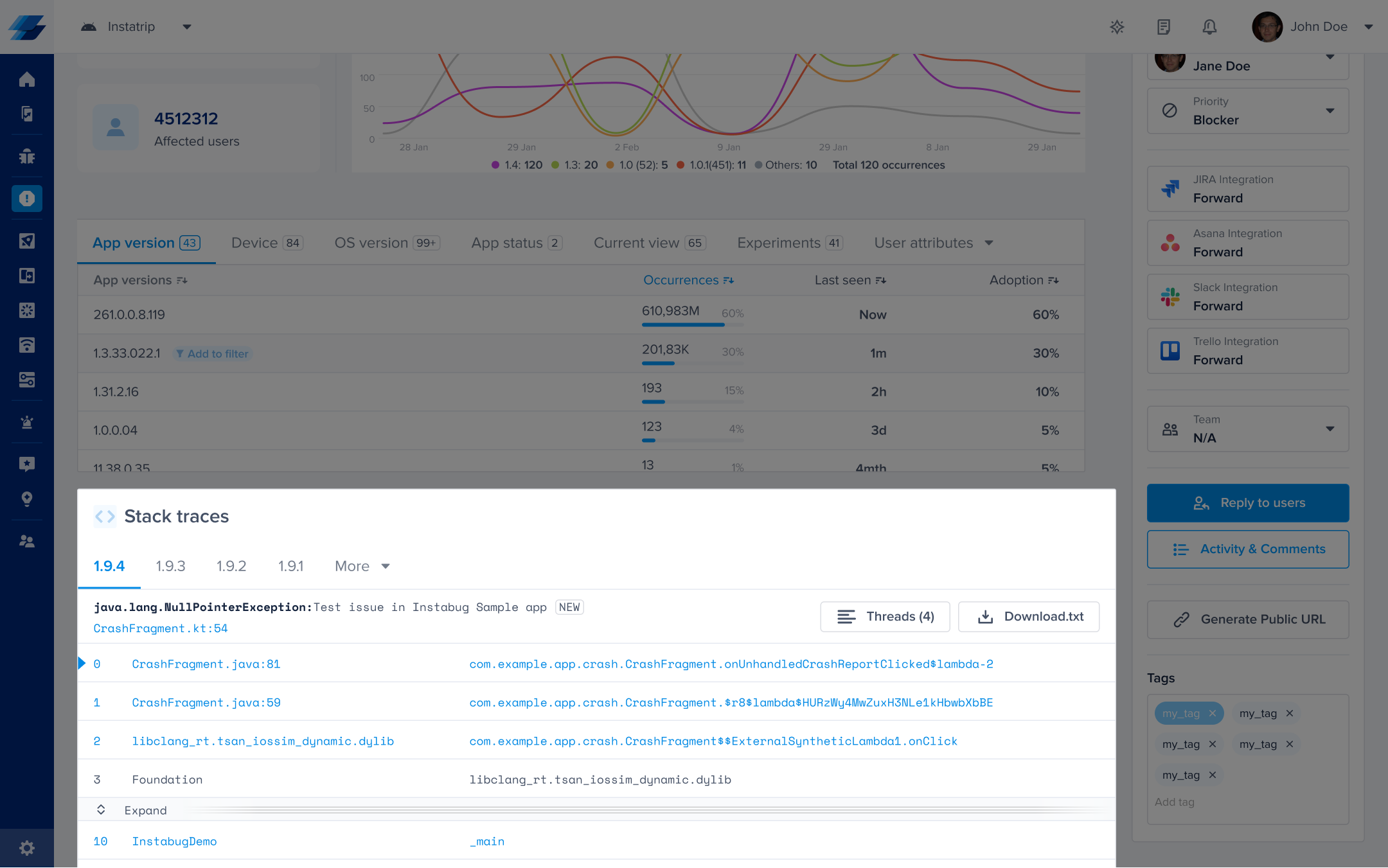
An example of a stack trace in the Instabug dashboard.
Note: If a stack trace is missing from the crash report, it is likely due to coroutines. Certain exceptions, such as
JobCancellationException, can be thrown without a stack trace, as they are designed to be thrown quickly and efficiently within coroutines.
Code Ownership
Sometimes, different stack traces are related to different teams within your organization. In an effort to allow for a more efficient method of assigning crash reports to the related teams, you can set up code ownership rules that use packages and filenames as conditions to allow for a more automated workflow.
You can use code ownership to check for specific paths and filenames, these are then compared against the first non-system frame in the stack trace. For more details on how to set up ownership rules, please check: Team Ownership
When setting up the rule, Instabug supports partial matching of package names using the match condition (not case sensitive), let's take a look at some examples:
Sample Crash
Sample Package: com.instabug.crashes.list.singleCrash
| Successful Match | Unsuccessful Match |
|---|---|
| - instabug - com.instabug.crashes - com.instabug.crashes.list - instabug.crashes.list - .crashes.list - list.singleCrash | - com..instabug.crashes - .com.instabug.crashes - com.instabug.crashes.list.singleCrash. - crashes.list.singleCrash.Occurrence - instabug.cr.list - crashes.instabug |
Unsuccessful Matches:
- com..instabug.crashes - contains an extra dot in the middle
- .com.instabug.crashes - contains an extra dot before com
- com.instabug.crashes.list.singleCrash. - contains an extra dot after singleCrash
- crashes.list.singleCrash.Occurrence - actual path does not contain 'Occurrence'
- instabug.cr.list - Instabug does not match partial words (cr and crashes in this case)
- crashes.instabug - package is written in a wrong order
Occurrences
Each crash has occurrences, a unique instance of that crash. With each occurrence, you can find extra details about every instance, such as logs, Session Profiler, and User Attributes. You can go through these unique occurrences by clicking on the Occurrences button.
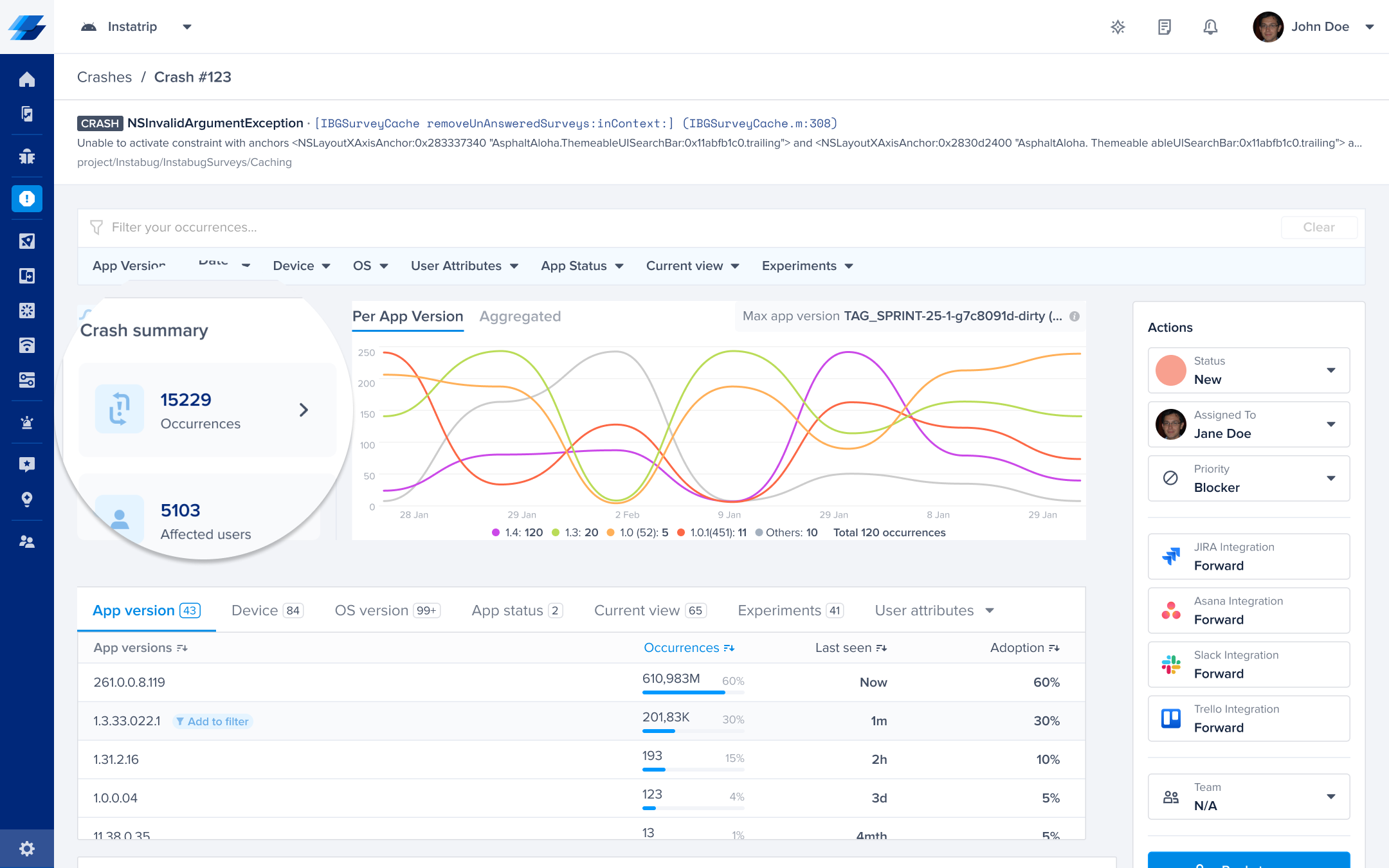
Click on this button to view details about each occurrence of a crash.
Tags
You can add tags to crash reports for filtering and analysis. More details regarding these tags can be found here.
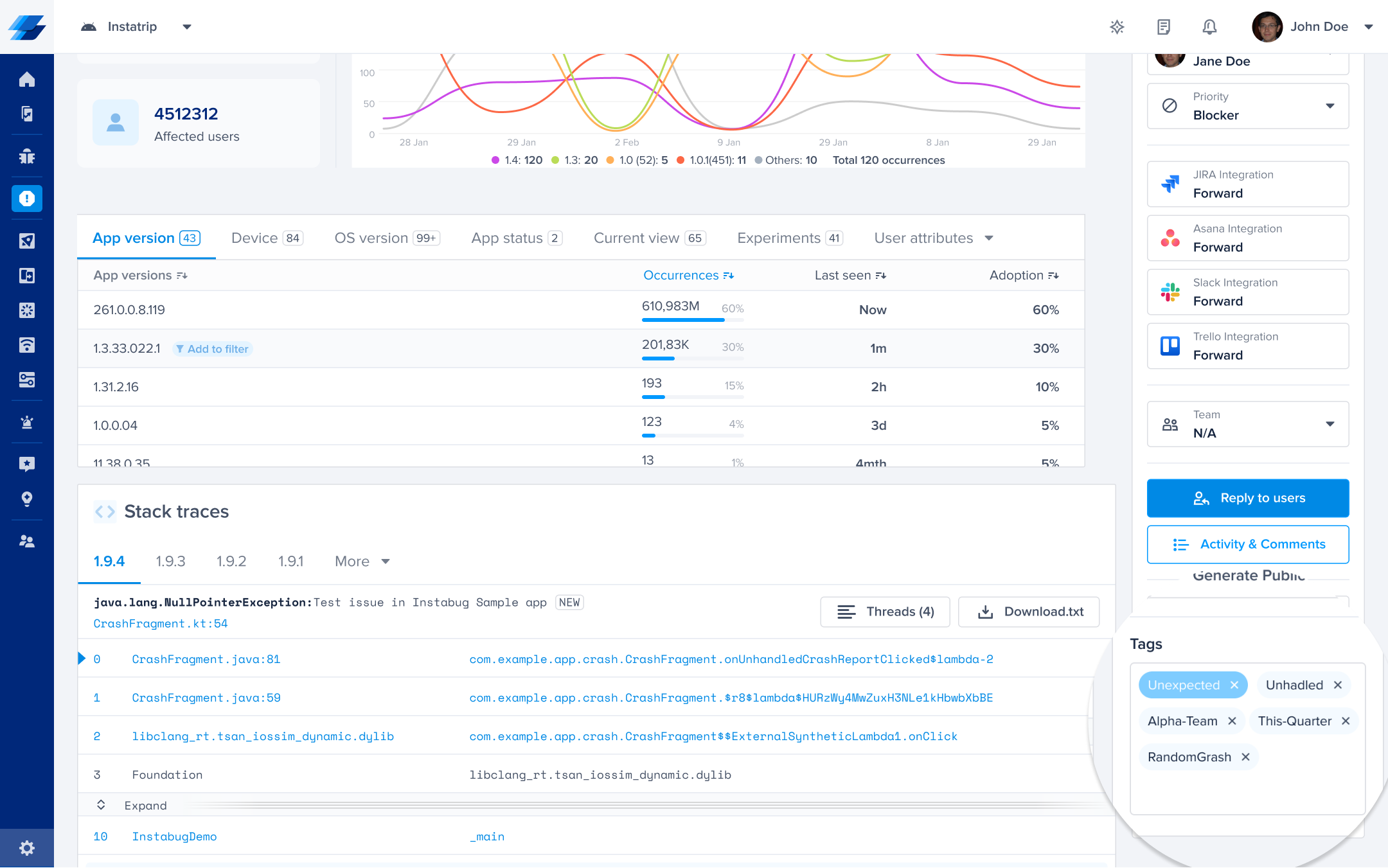
This is where tags appear in your crash reports.
Updated 6 months ago
Since you're now familiar with the content of a crash report, familiarize yourself with the content of the occurrence as well.
