One Code Apps for Android
Easily monitor, debug, and manage multiple shared-codebase apps from a single Instabug integration.
Minimum Required SDK Version
One code apps is supported starting Android SDK v15.0.0
Overview
The One Code Apps feature enables teams with shared code base applications to integrate multiple app variants under a single Instabug app token. This is ideal for organizations that release the same app to different brands, markets, or regions but want to consolidate stability and performance monitoring.
Instead of creating a separate Instabug application for each variant, you integrate all variants using one Instabug app token and identify each variant via the bundle-id using the App variant API.
Integrating One Code Apps
- Get Your Instabug App Token
- From your Instabug dashboard, go to your application’s settings.
- Copy the app token — this will be used for all variants.
- Set the App Variant Name
Instabug.Builder(this, "token")
.setAppVariant("bundle-id/brand-name")
.build()
Best Practice
Use the same variant name format across all apps (e.g., bundle ID or a consistent naming convention) to make filtering easier in the dashboard.
We recommend using the unique part of the the bundle-id, assume your bundle-id is: com.example.123245r454523452.MyApp.Uk, we recommend setting the app variant as MyApp UK.
How it works?
Once the SDK is integrated with the variant set:
You can use the bundle-id filter on the dashboard to:
- View aggregated data across all variants (default view).
- Filter by a specific variant to investigate brand- or region-specific issues within the supported products:
- App health
- Bug reporting
- Crash reporting
- APM
- Alerting
- Releases
Filtering by a specific variant
You will see a new filter called Bundle-id which enables you to filter by a certain app variant.
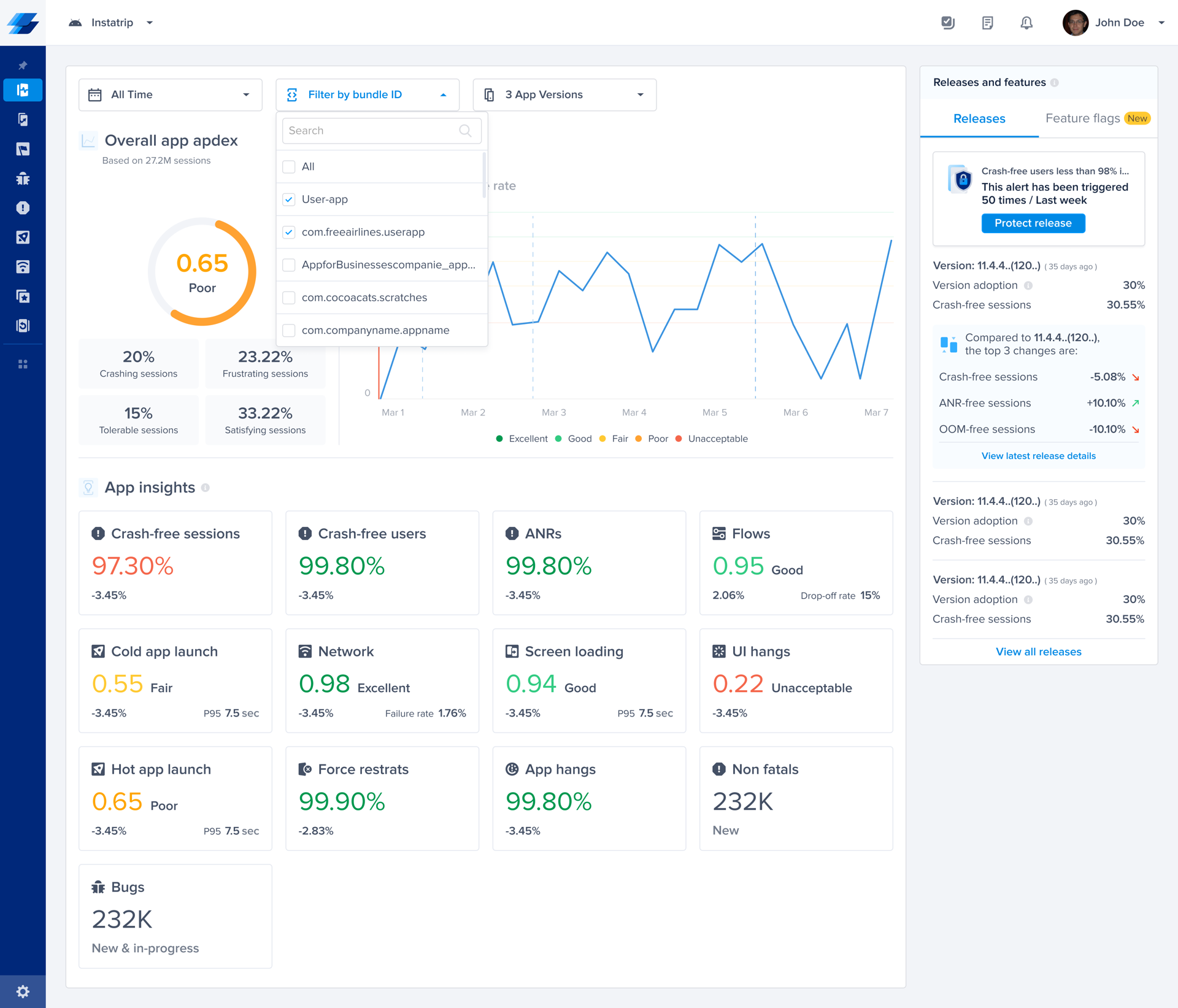
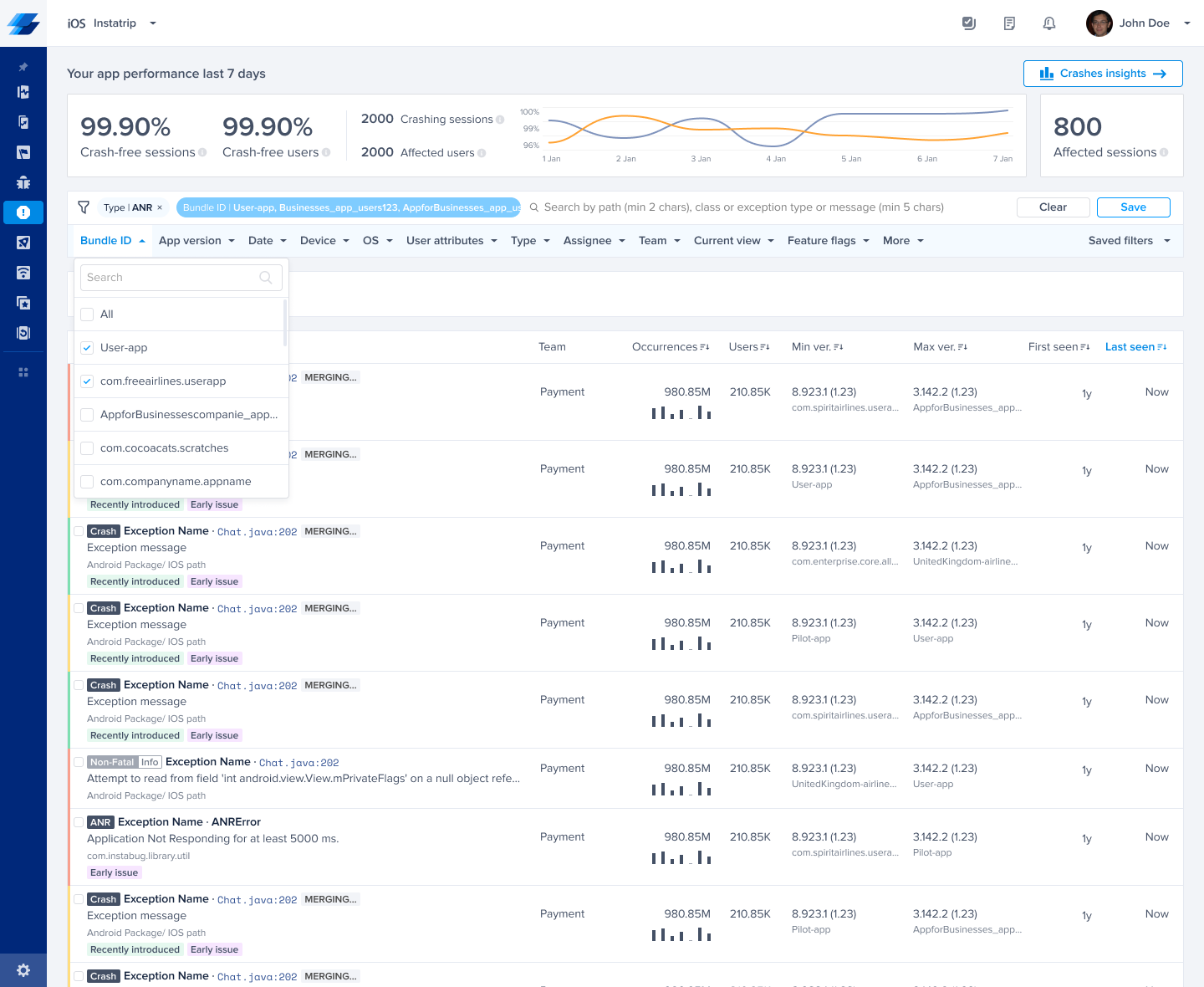
Alerting on specific variant
You will see a new condition called bundle-id which enables you to set up alerts on a certain app variant.
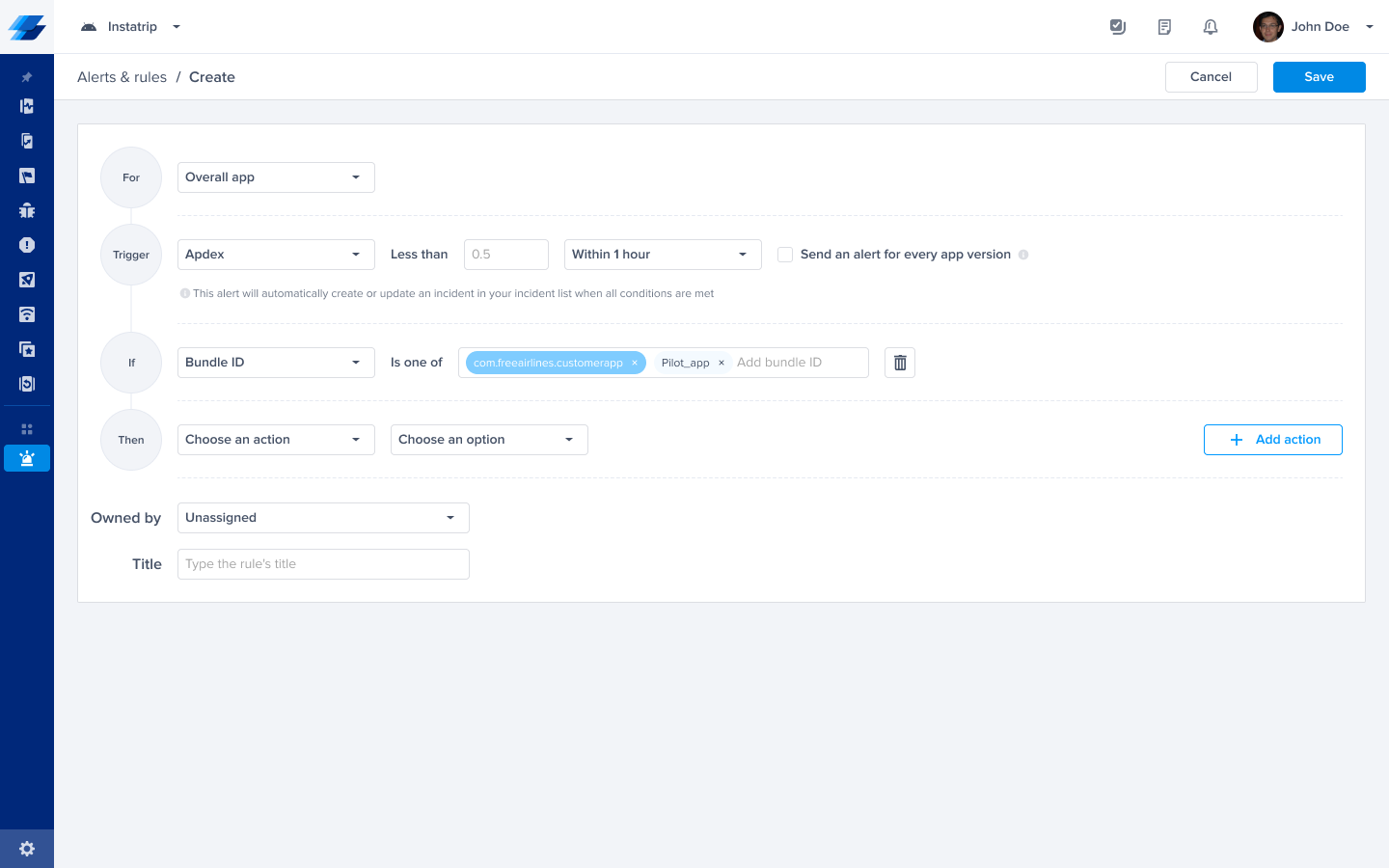
Presentation in Metrics & Reports
In various dashboard views, bundle IDs (variants) are displayed alongside relevant metrics. In Patterns and dimensions, Variants appear next to the app version so you can spot variant-specific trends.
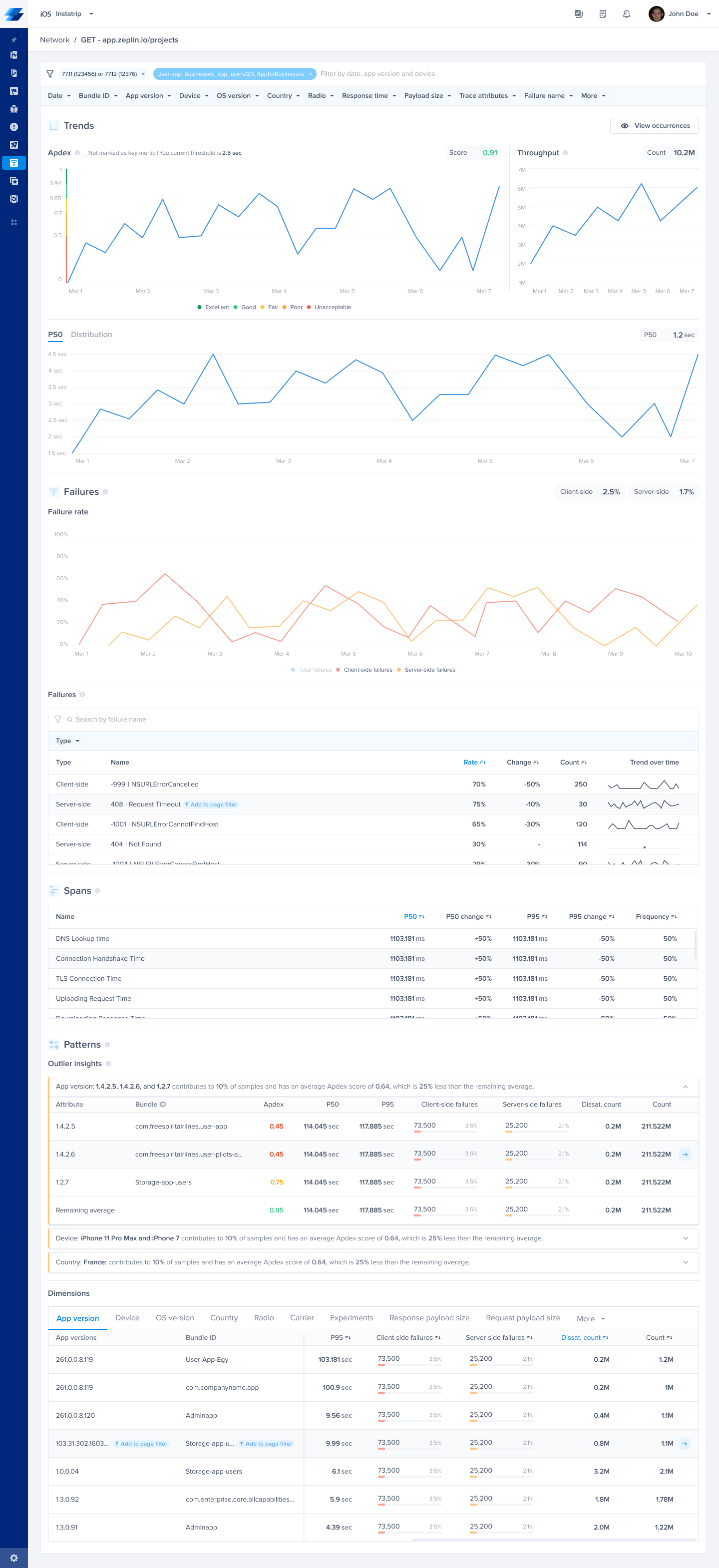
Updated 21 days ago
