Microsoft Teams
You can integrate Instabug with Microsoft Teams and forward any bugs you receive to a channel or team of your choice. Here are the steps you need to follow to set up the integration.
- Open Microsoft Teams and select the channel you would like to receive an Instabug notification on. From the three-dot menu on the top right, select Workflows.
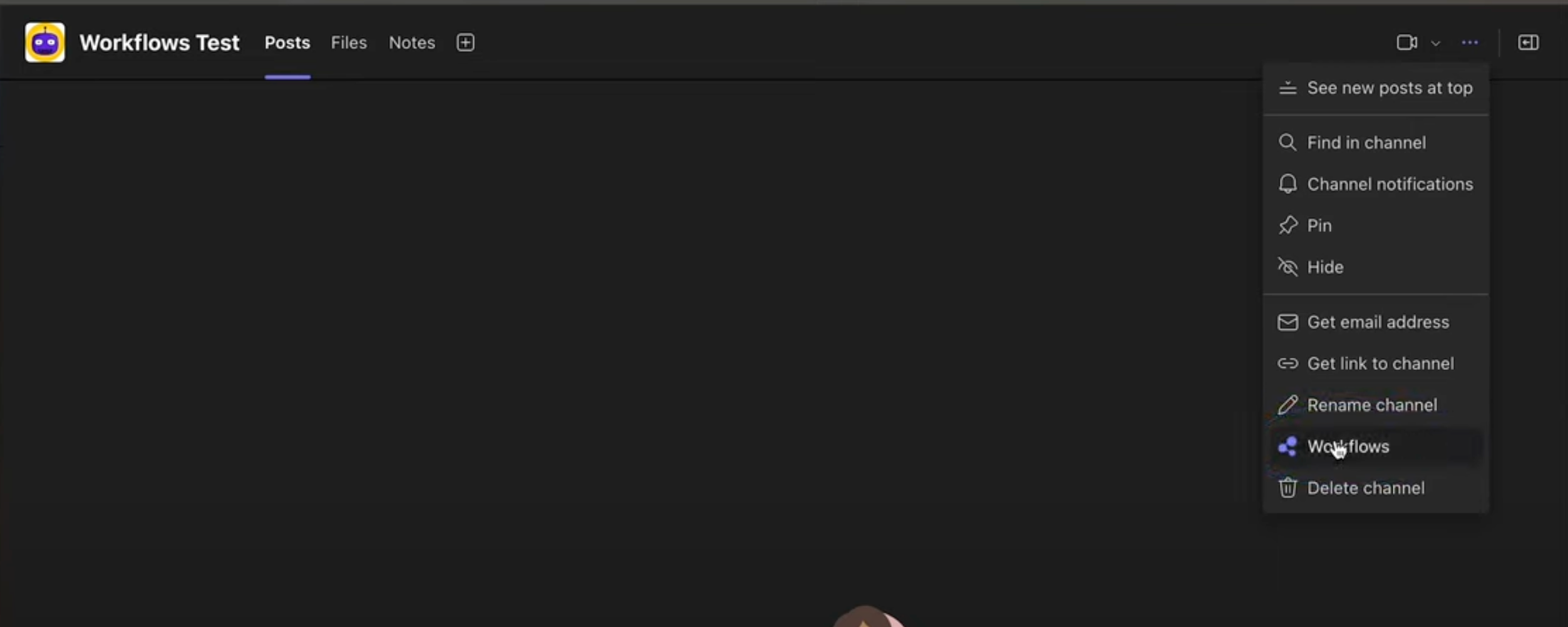
- Select “Post to a channel when a webhook request is received”.
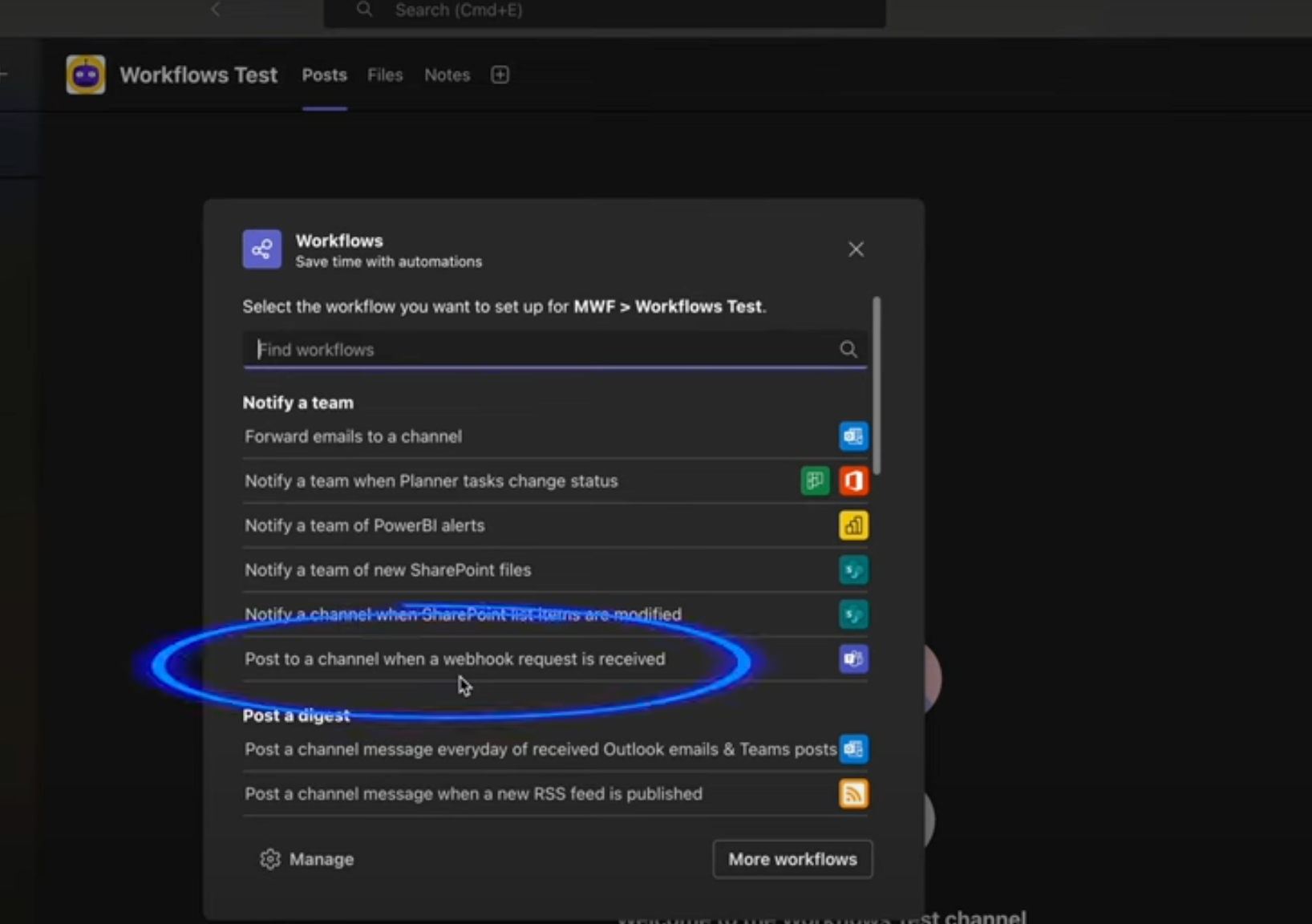
- Name your workflow.
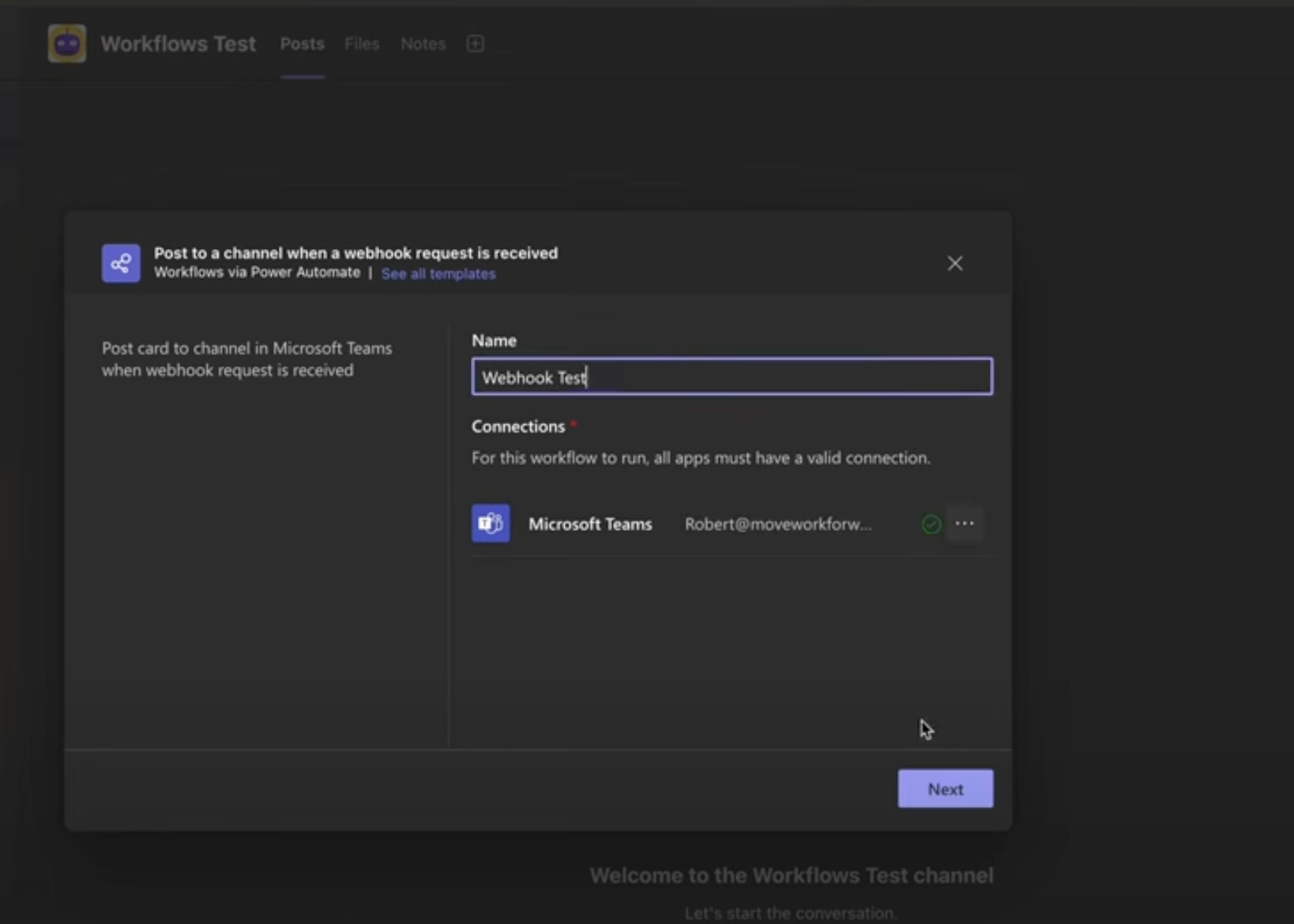
- Copy the generated URL to your clipboard.
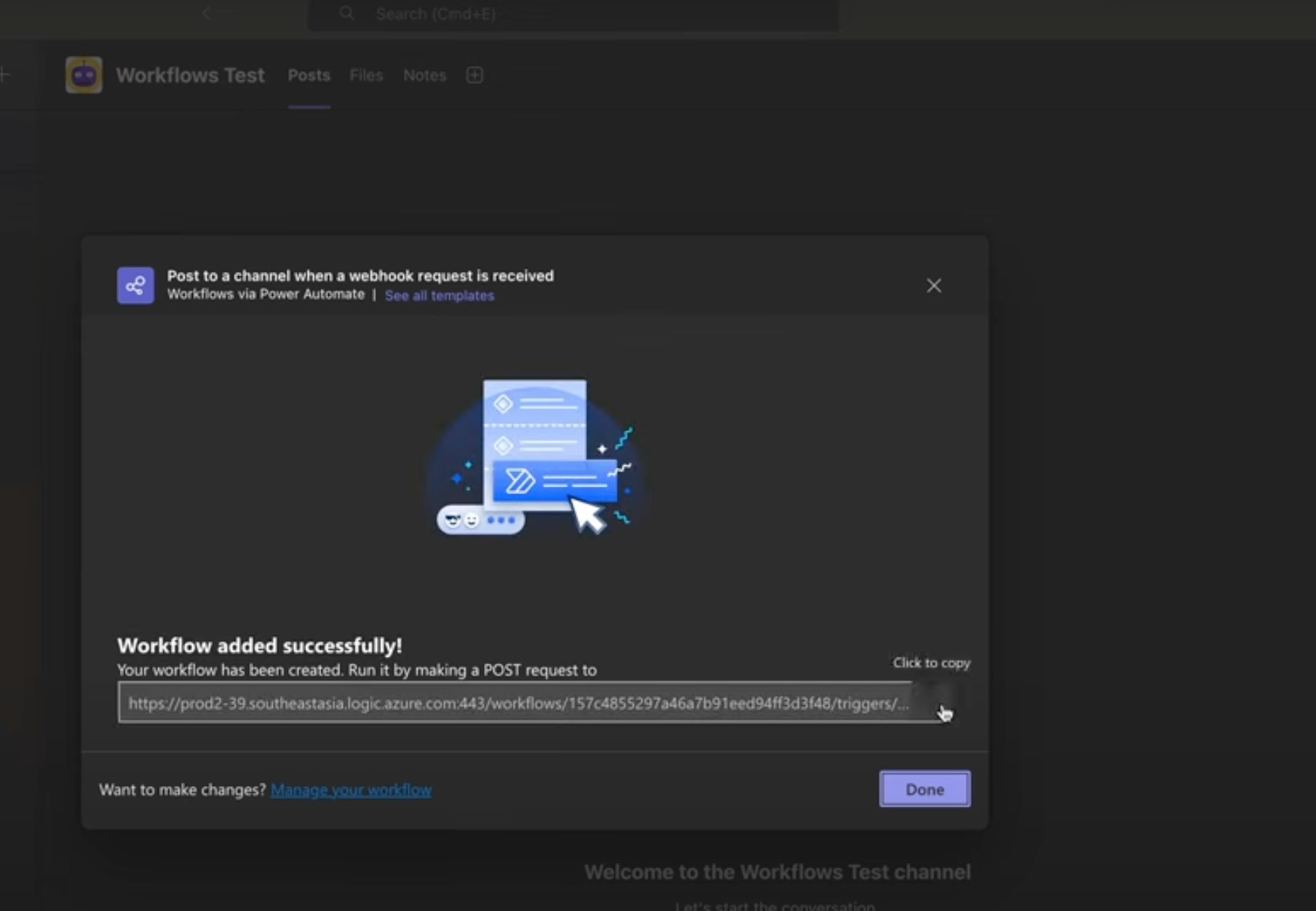
- Select the team and channel, then confirm by clicking “Add workflow”.
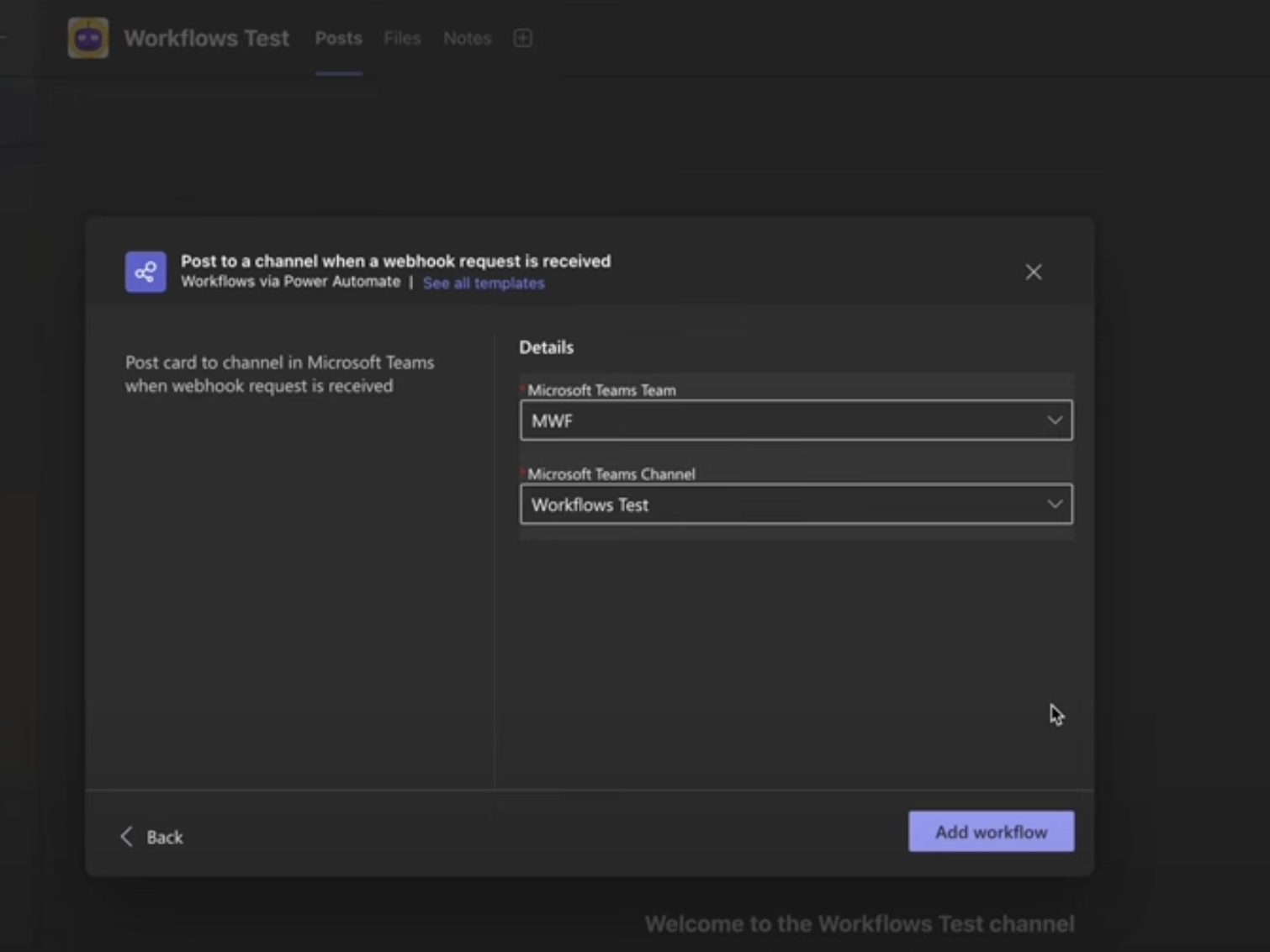
- Go to the integrations page on your Instabug dashboard and select 'Microsoft Teams' to set up the integration. You will be prompted for the webhook URL we generated in Microsoft Teams.
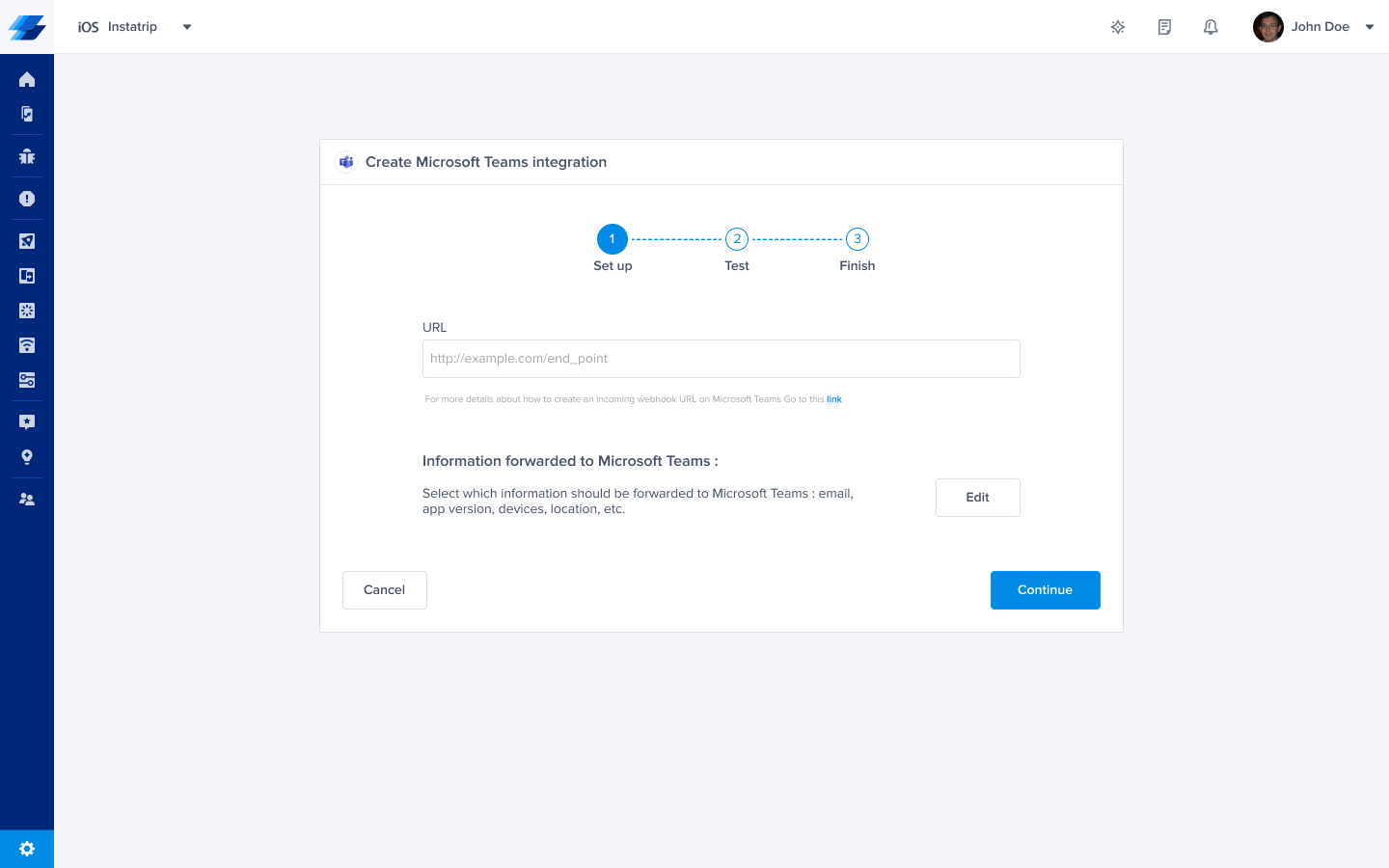
- To customize the information you would like to be forwarded, select 'Edit' and choose the details you want to include. When you're done, select 'Save' and continue to the next step.
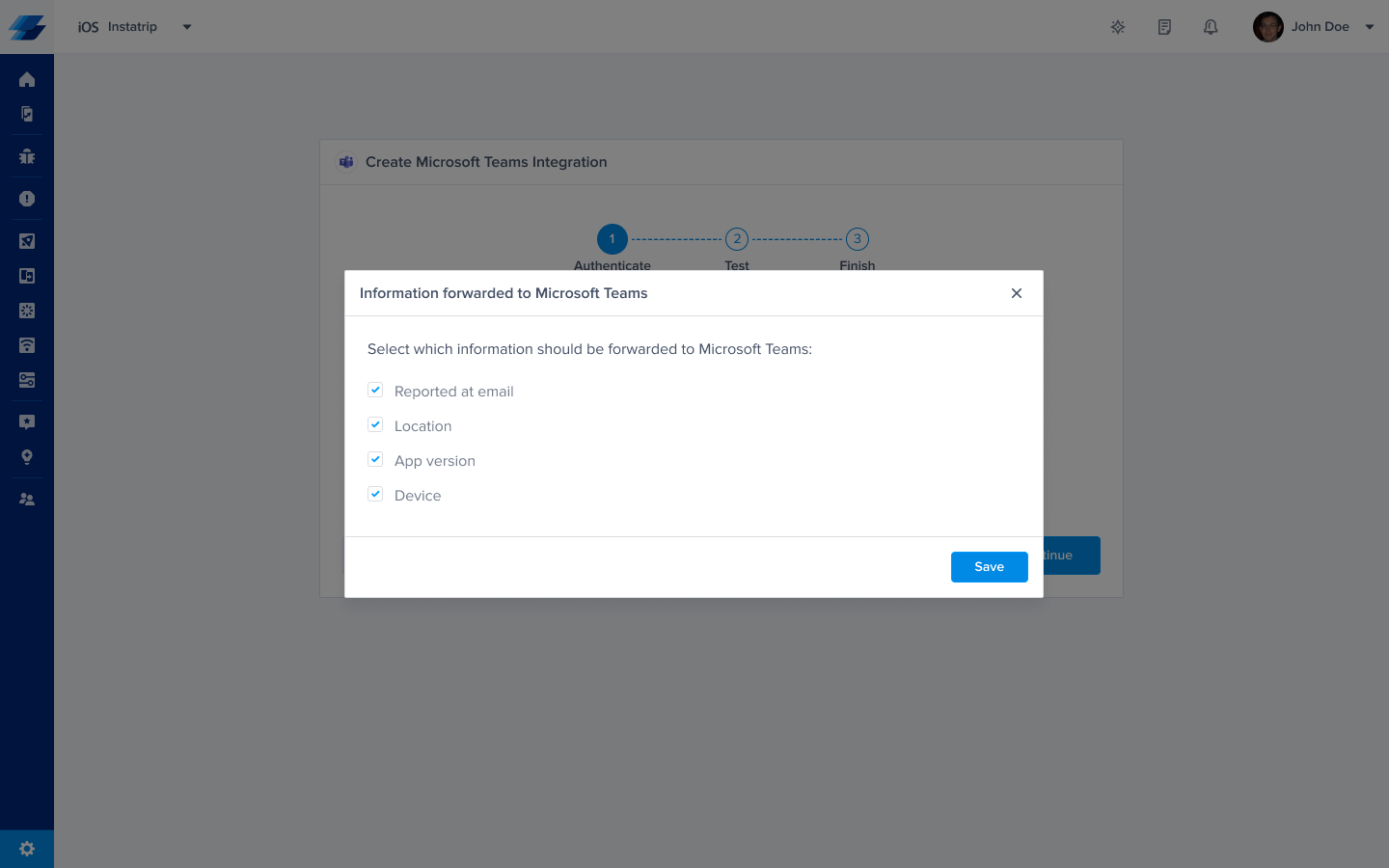
- At this point, we need to test the integration with a sample notification to make sure everything is working as expected.
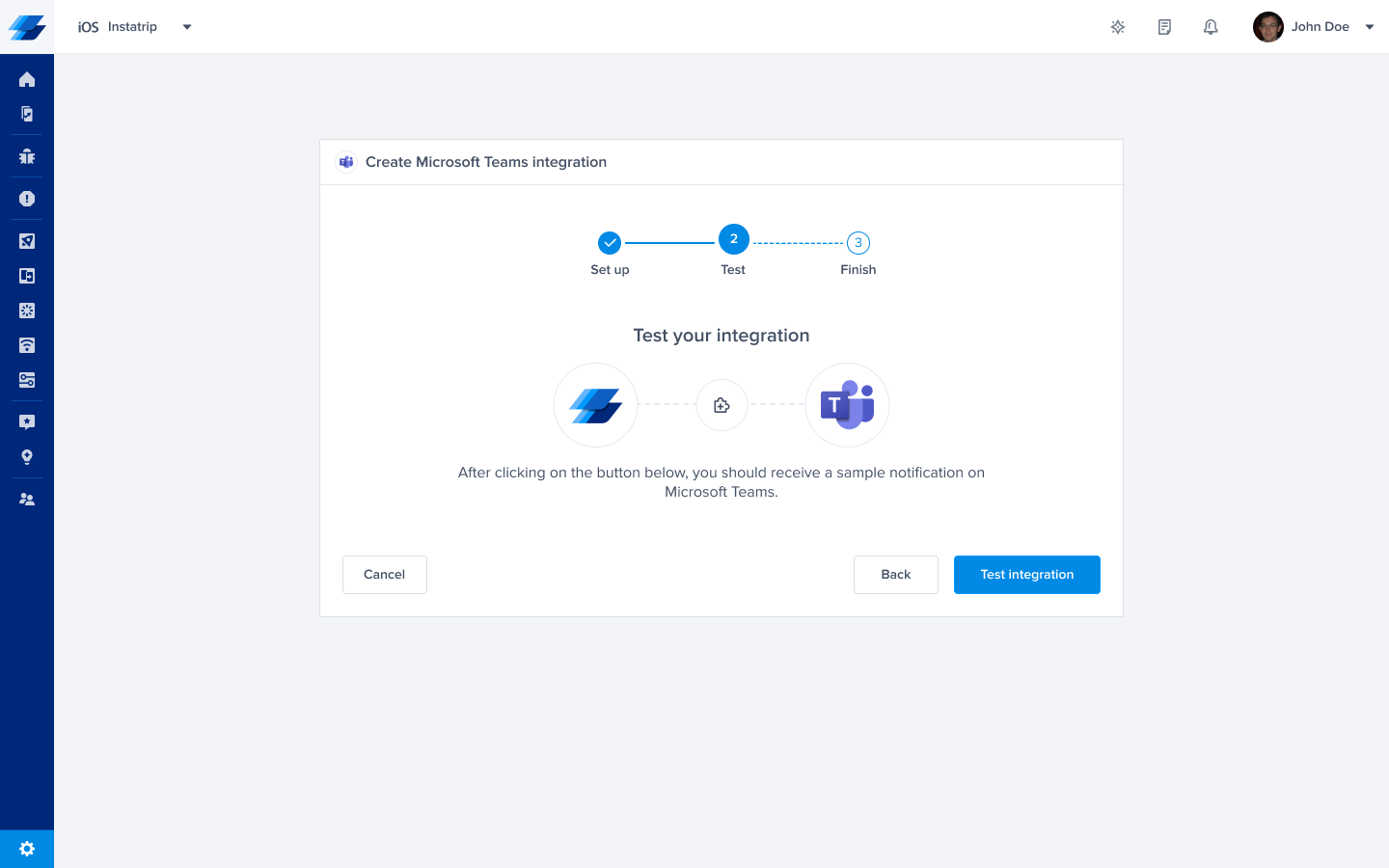
- In the final step, you need to choose a name for this integration and whether you want to be notified of every new bug. You can also configure a rule to only forward specific bugs to this channel or team, depending on the conditions you set.
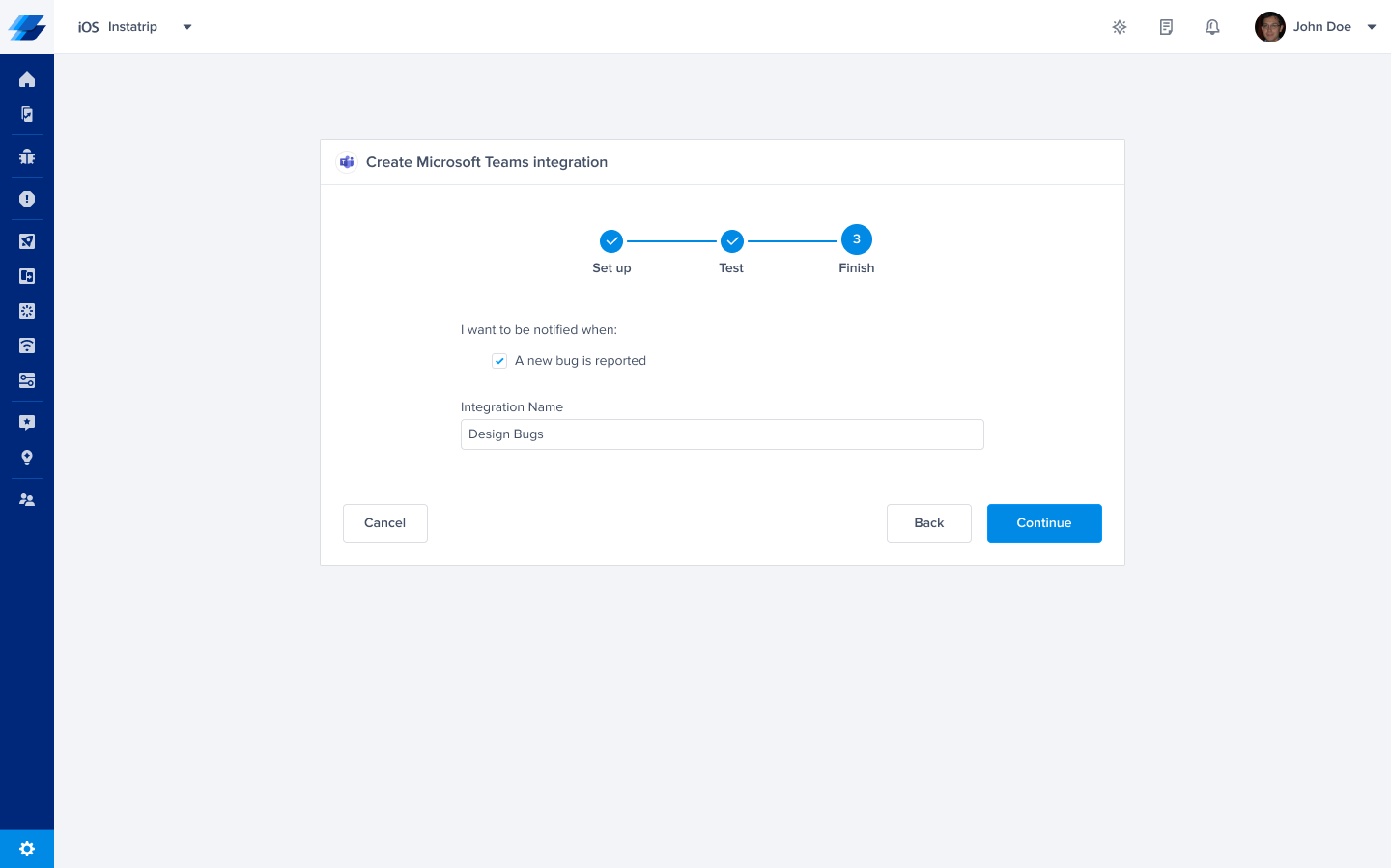
Updated about 1 year ago
