AI Visual Issues [Beta]
AI Visual Issues enables mobile app teams to automatically analyze screenshots from different user sessions to detect UI issues using AI algorithms and detect visual irregularities such as misaligned text, color variations, and layout discrepancies that human testers might not easily spot at scale.
How to use it?
AI Visual Issues works on top of the Session Replay product. You need to have the Session Replay product enabled to be able to enable the AI Visual Issues feature. Once the feature is enabled, you will be able to:
-
See the “Issues” filter on the Session Replay list page, where you can filter sessions that have “Visual Issues” generated by AI.

-
In the session that has visual issues, you will be able to find the Visual Issues detected by either:
-
Scroll through the events to find the Visual Issue and the screen associated with it.
-
Click on the purple dot on the session timeline to go directly to the Visual Issue.
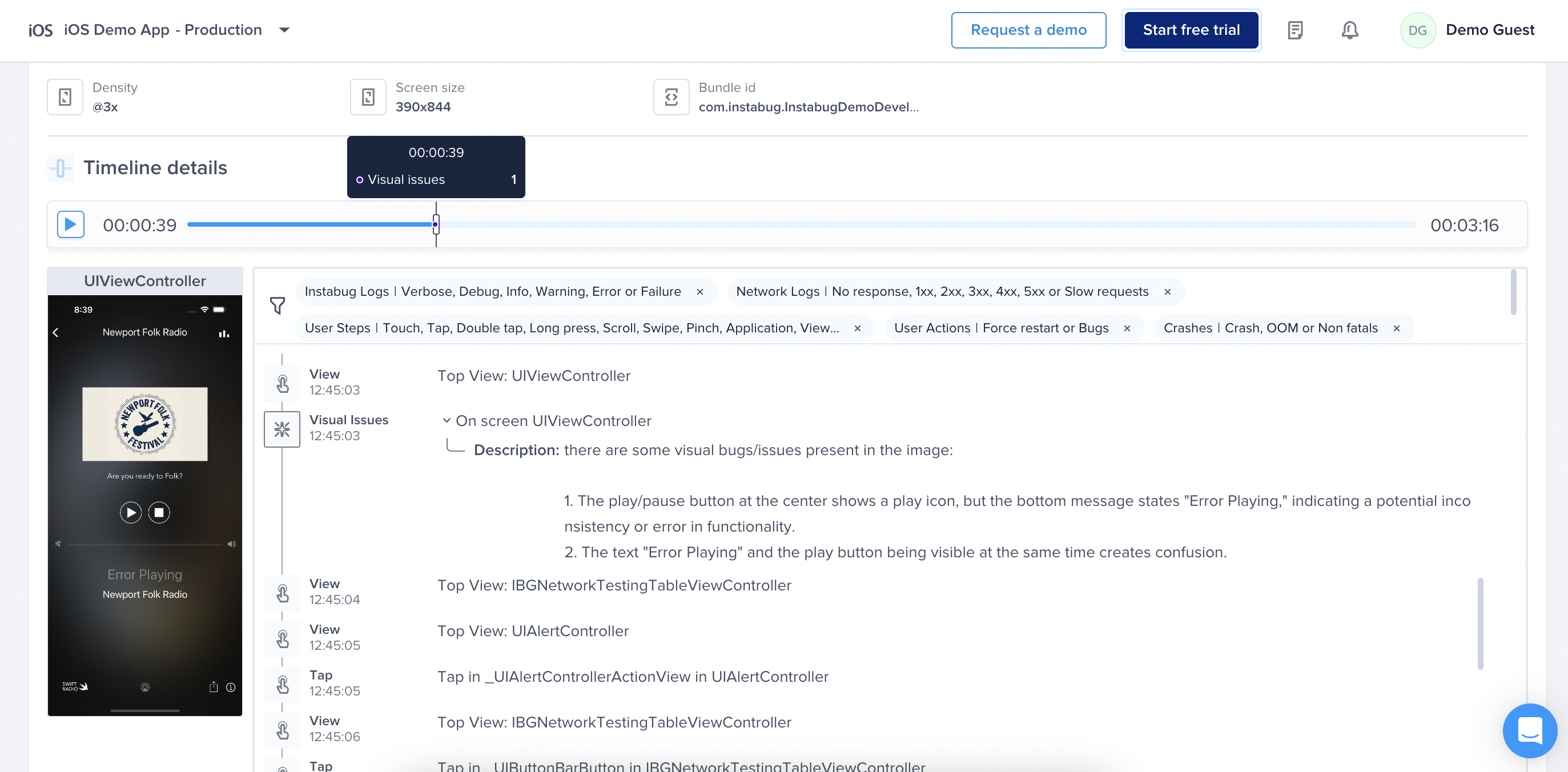
-
-
On the Visual Issue event, you will be able to see the description of the visual issues detected by the AI algorithm.

How it works?
The AI Visual Issues feature doesn’t require any instrumentation or changes to the SDK. Once enabled for your account, session screenshots will automatically be sent to our AI model for analysis, which will then report any visual issues.
When a screenshot is analyzed and visual issues are detected, a visual issue event will be generated at the same timestamp the screenshot was captured in the session. This event will include a description of the visual issues found, and users will be able to filter sessions that contain one or more visual issue events.
Compatibility
AI Visual Issues works with all the mobile platforms supported by Instabug.
Limits
We are limiting session analysis to 1000 sessions per account per month and generating up to 1000 visual issues per account per month.
How do I get started with AI Visual Issues?
AI Visual Insights is an invite-only feature at this point and is enabled for a selected number of customers. You can connect with us through intercom support chat to join the waitlist. If you are an Enterprise customer, please connect with your customer success manager to enroll you on the waitlist.
Updated about 1 year ago
