Screens Dashboard
The Screens Dashboard enables you to prioritize the performance and stability issues captured by Instabug App Performance Monitoring and Crash Reporting for each screen in your app. Instabug already captures all performance and stability issues of all the screens of the app, but in different places on the dashboard. The Screens Dashboard now gives you high-level visibility over issues on specific important screens, broken down in 2 main categories, Screen Performance Issues and Screen Stability Issues.
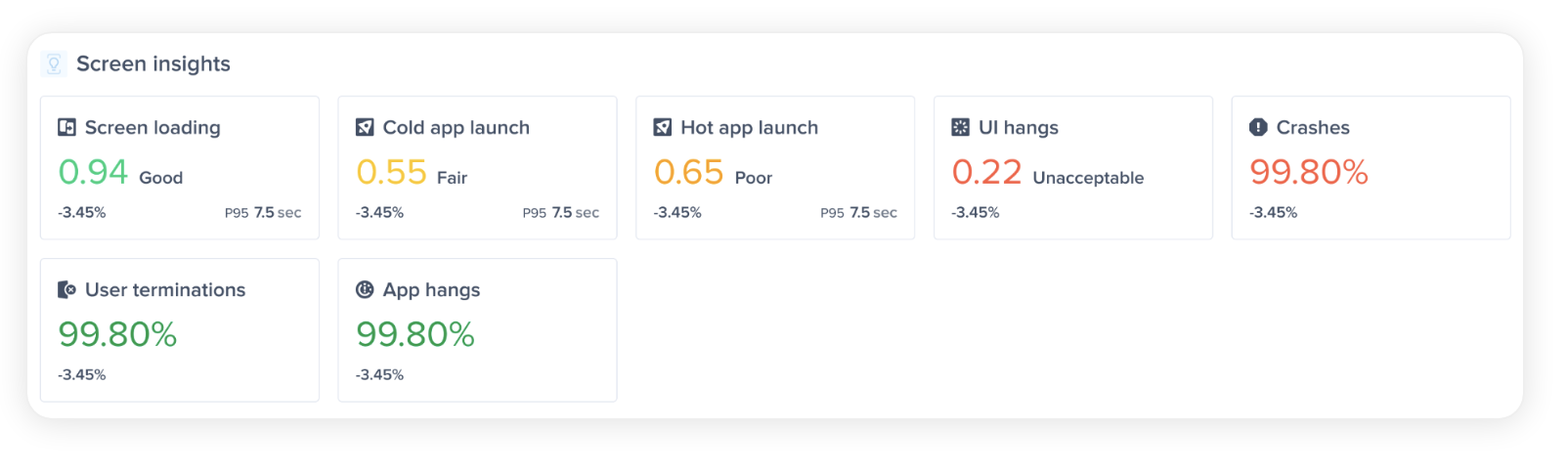
If your team is structured around the different screens of the mobile app, this dashboard will enable the different squads to have full visibility and ownership over their part of the app.
Now for each screen, you can see:
- Stability Issues:
- Crashes per Screen
- Force Restarts per Screen
- App Hangs per Screen
- Performance Issues:
- UI Hangs per Screen
- Screen Loading time per Screen
- Launch Time per Screen
How can I get to the Screens Dashboard on Instabug
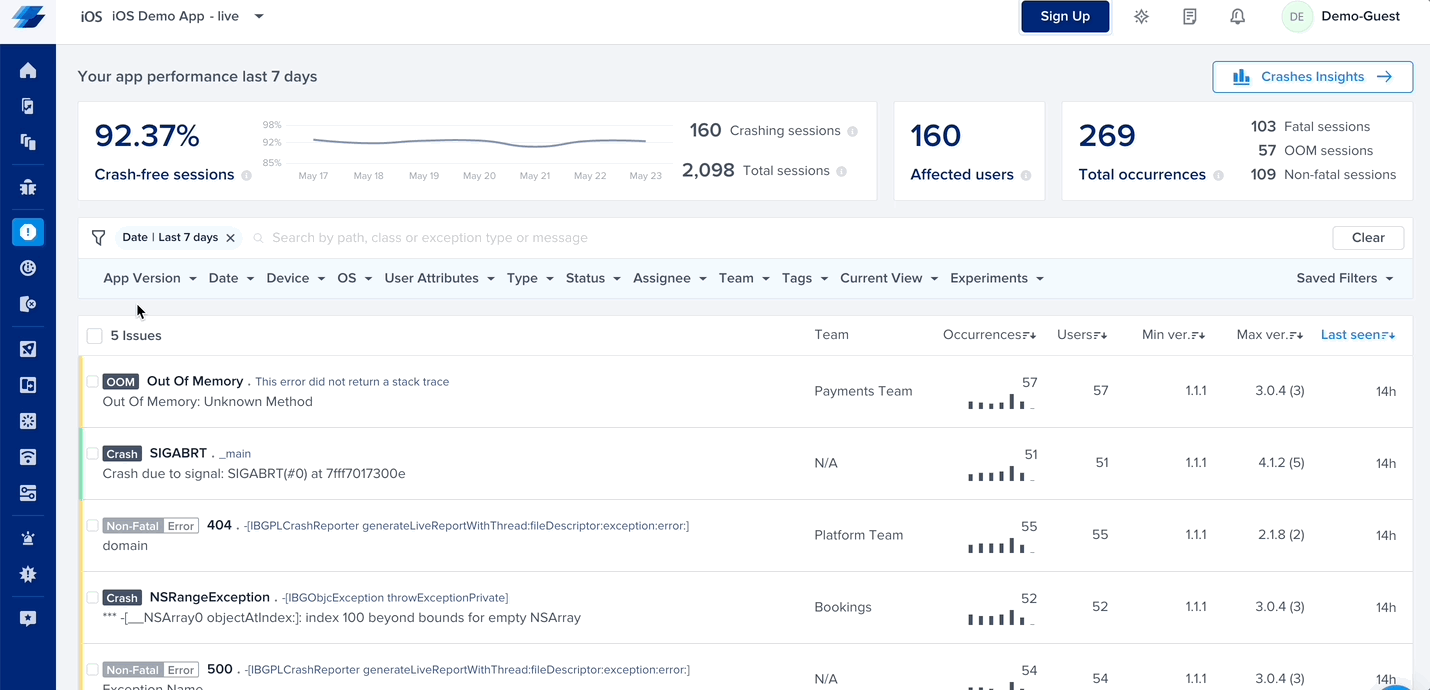
The Screen Performance Score
Each screen will have a stability score and a performance score.
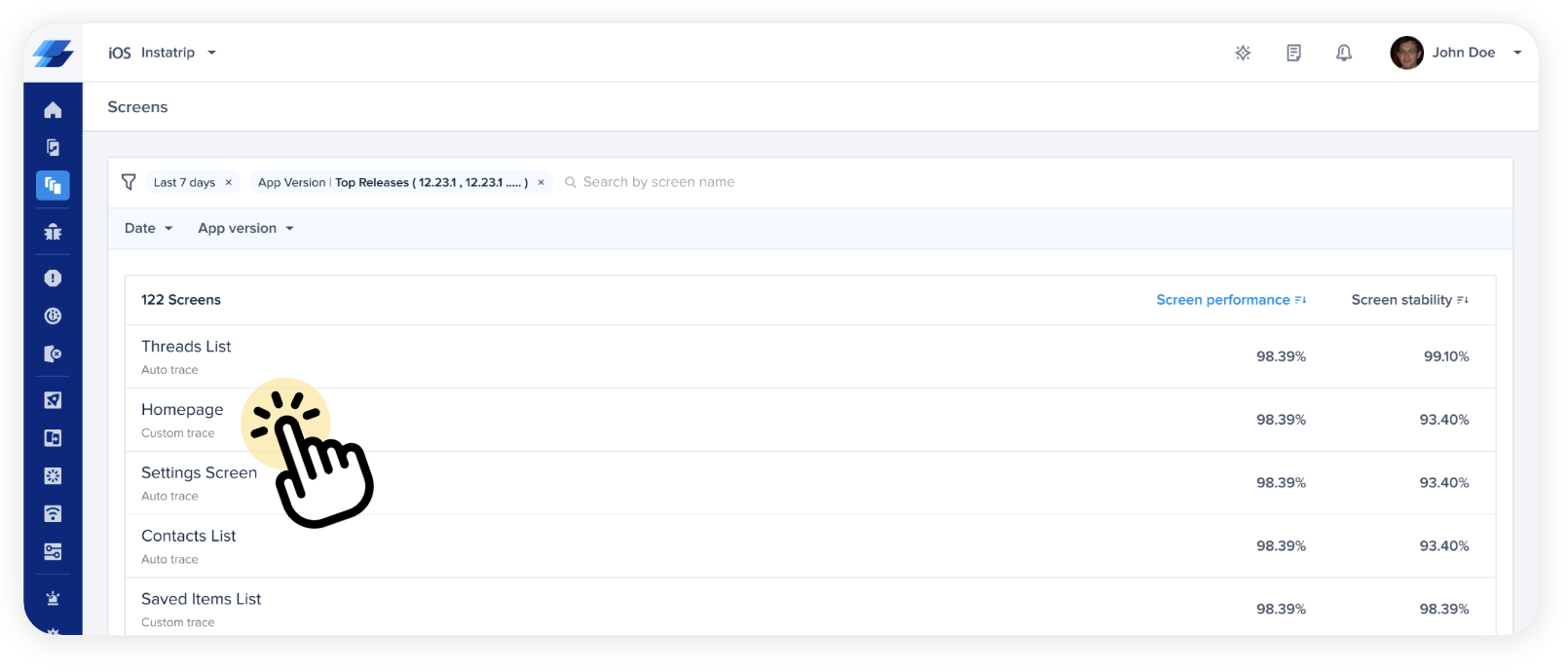
By going into a specific screen you can see all the metrics that would be affecting the performance and stability of that screen.
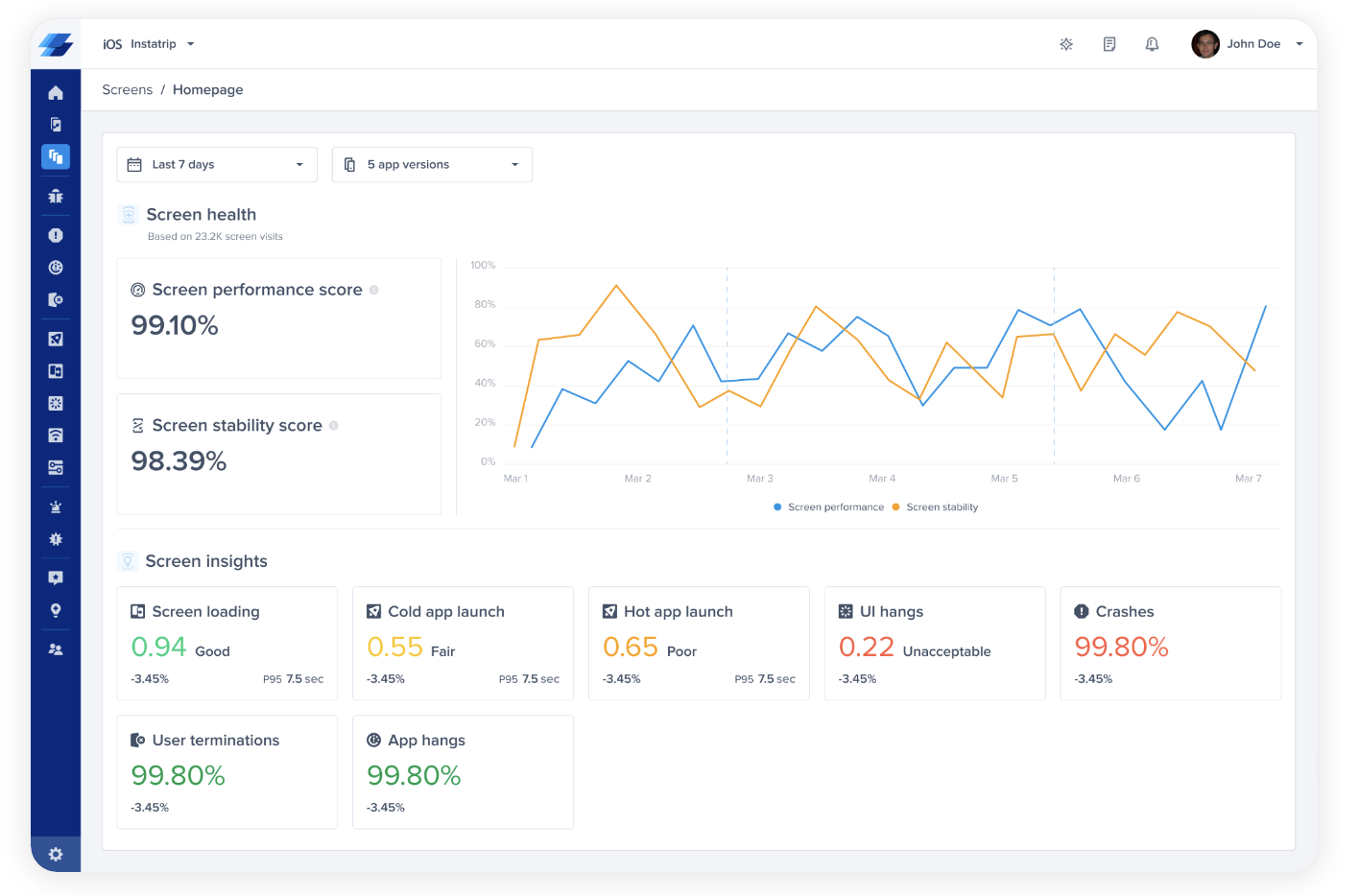
Stability Metrics
For stability, you can directly go and start looking at any kind of crash that happened on that screen. You can also view Force Restarts and App Hangs. Users can also drill down to the crash details by clicking on the card, where they are redirected to the crash details page for this specific screen.
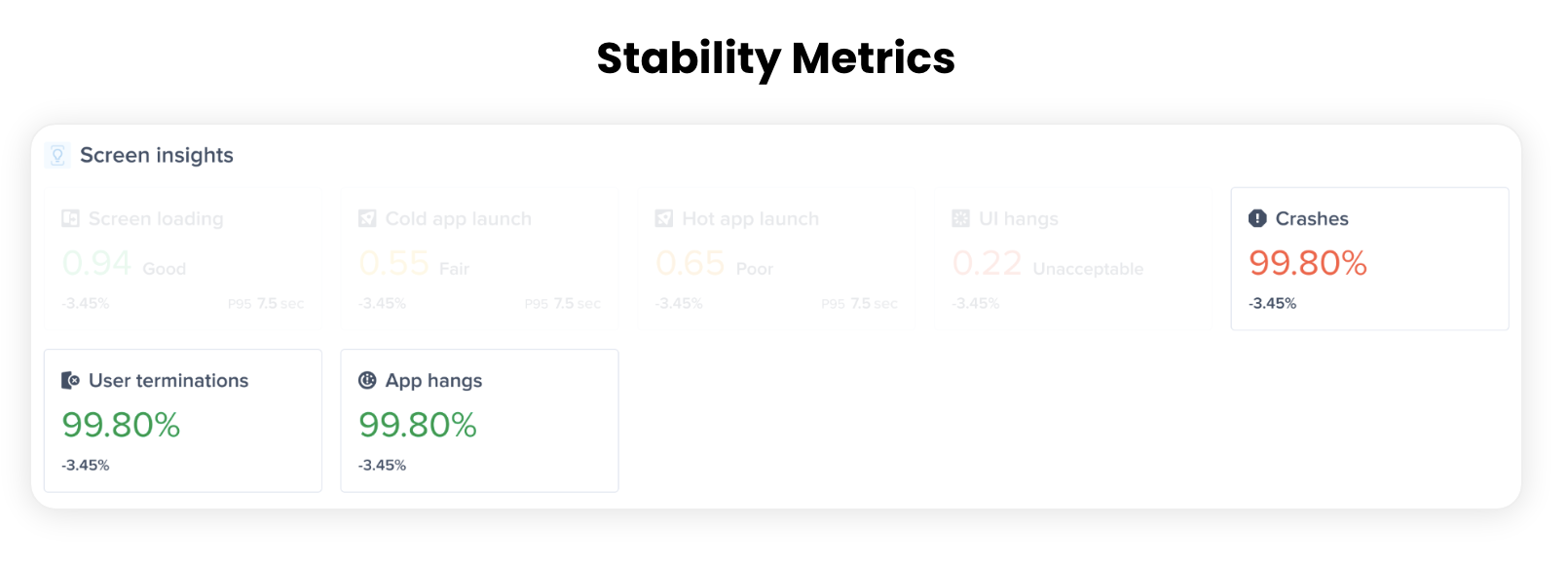
Performance Metrics
From a performance perspective, Instabug App Performance Monitoring enables you to see how the performance of the screen when it comes to Screen Loading, Cold App Launch, Hot App launch, and UI Hangs.
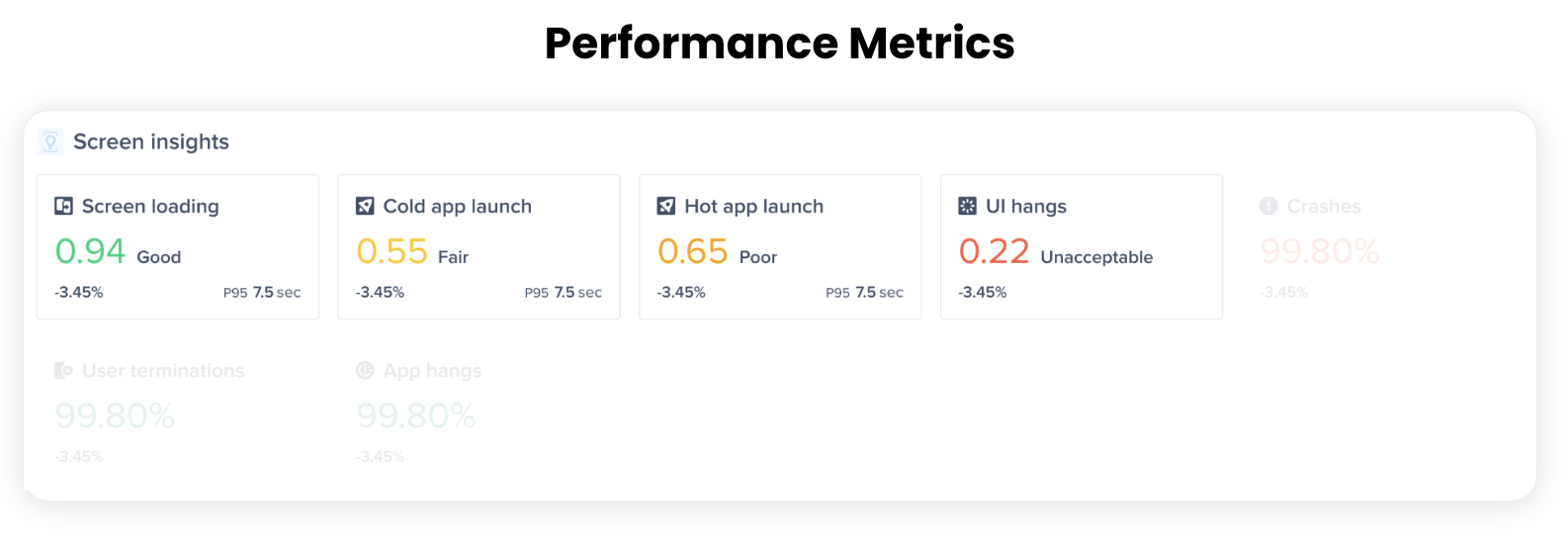
Updated almost 2 years ago
