PagerDuty
Instabug allows you to integrate with PagerDuty with only a few simple steps.
Setting up the integration
-
To set up your PagerDuty integration, you will need to create a Custom Event Transformer in PagerDuty, which will allow you to map Instabug events to a PagerDuty Incident.
-
Once the Custom Event Transformer is created, edit the code portion to look something like this (feel free to change this to customize it for your needs):
var body = PD.inputRequest.body
var normalized_event = { event_type: PD.Trigger, description: Instabug |
${body.application} | ${body.trace} ${body.trigger_operator}, details: PD.inputRequest, client: "Instabug", client_url:
body.url }; PD.emitGenericEvents([normalized_event]);
- Simply add the PagerDuty webhook URL to which Instabug should forward your alerts.
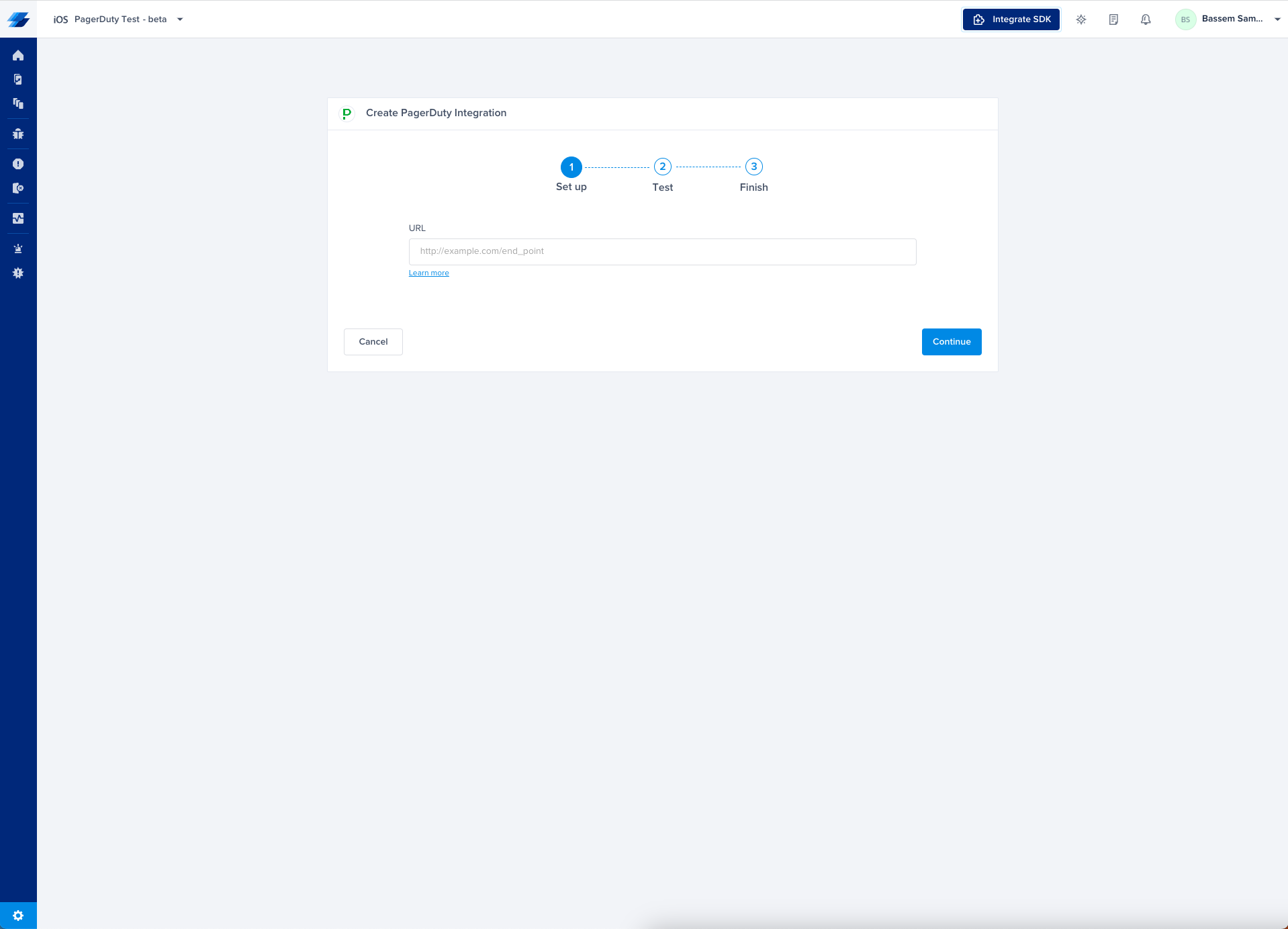
- At this point, we just need to test your integration so that we're sure everything is working smoothly.
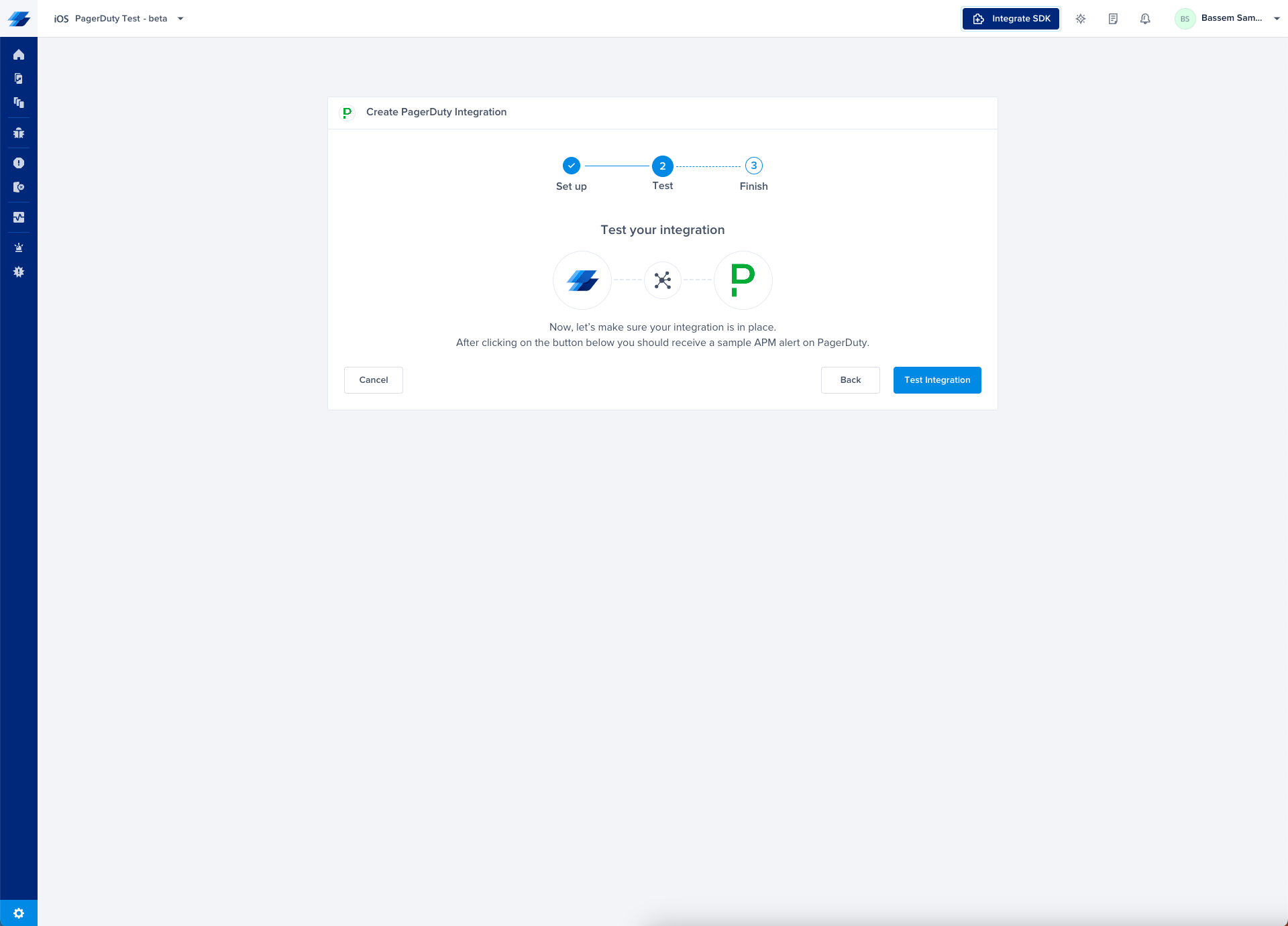
- All done! Your integration is now set up, just give your integration a name and you're ready to go.
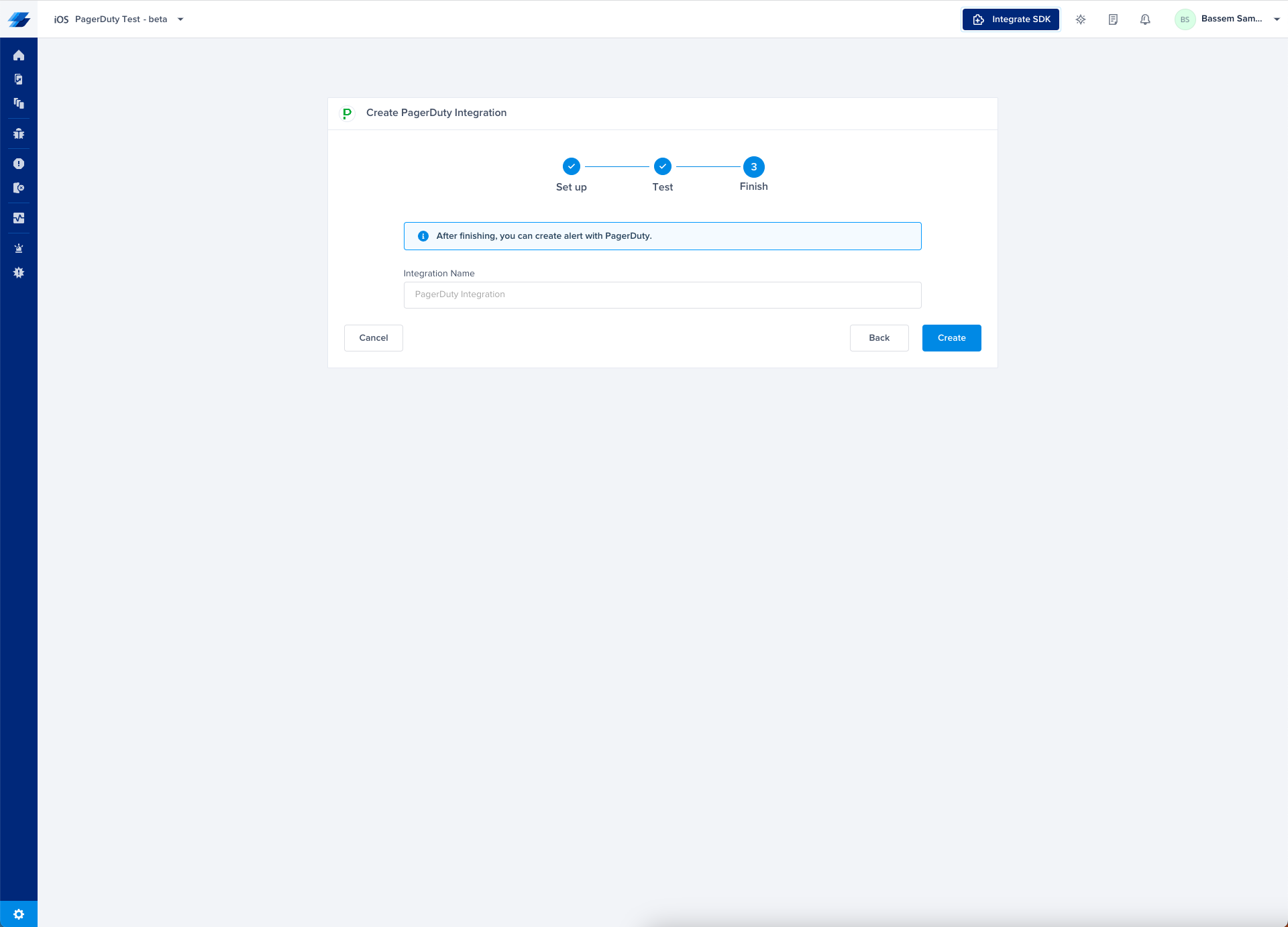
JSON model:
{
"application": "String", // Instabug App Name,
"platform": "String", // the App Platform (IOS, ...)
"title": "String", // Rule title
"app_version": "String", // The App Version, Example: 1.0.1,...
"metric": "String", //the Metric that the incident is related to, Example: Screen Loading, App Launches, ..
"trace": "String", //Crash Cause: exception name, Filename, and line, or Group name example Hot/cold App Launch
"trigger": "String", // The Alert Trigger, Example: Crash-free sessions in the last 24 hours
"trigger_operator": "String", // [Tigger] + [Tigger operator] + [Trigger value] + [Time frame]
"conditions": [ //[Alert conditions]
{
"key": "String",
"operator": "String",
"value": "String"
}
],
"conditions_operation": "String", // the conditions are ANDed or ORed
"current_value": "String",// the Actual value of the metric at the time of the incident
"url": "String" // in case the rule is a crashes rule, URL will be the Crash URL, other wise it will be the incident url
}
Updated almost 2 years ago
