Opsgenie
Forward your incidents to your cloud-hosted Opsgenie account.
- Enter your API key and service region.
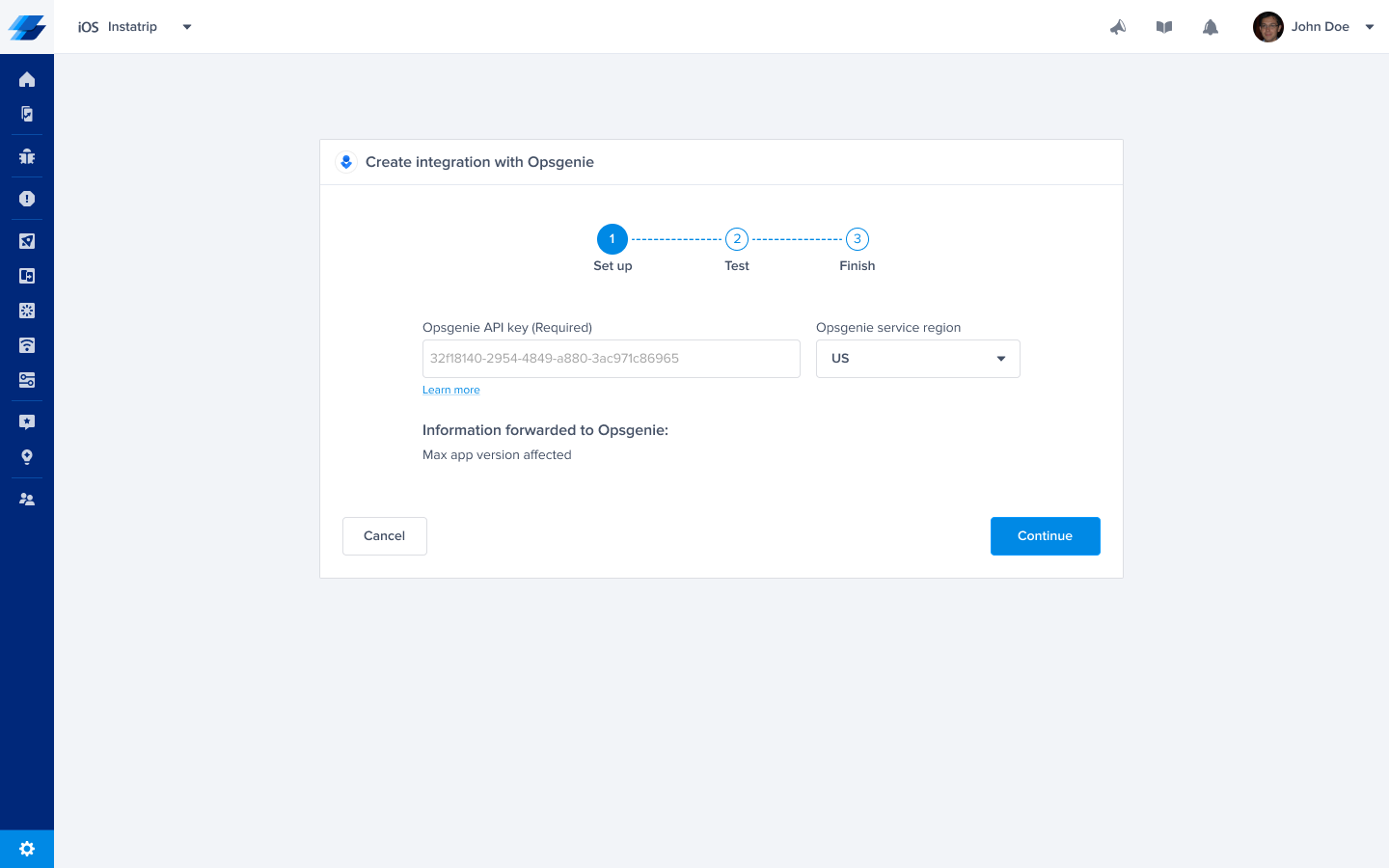
To get the API key, simply head to Teams → Integrations → API Integration as shown below:
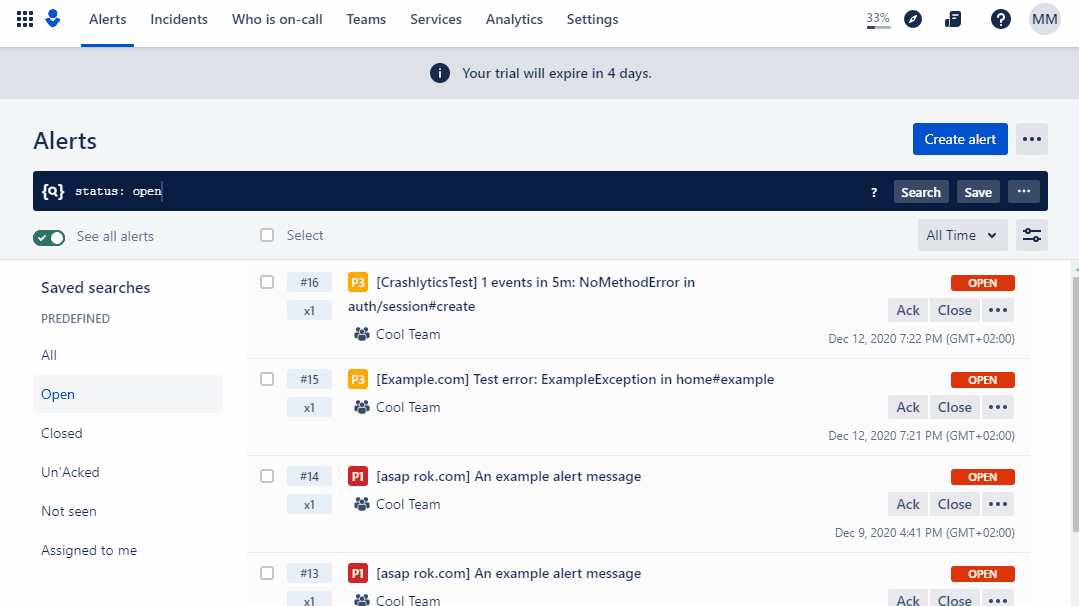
- At this point, we just need to test your integration so that we're sure everything is working smoothly.
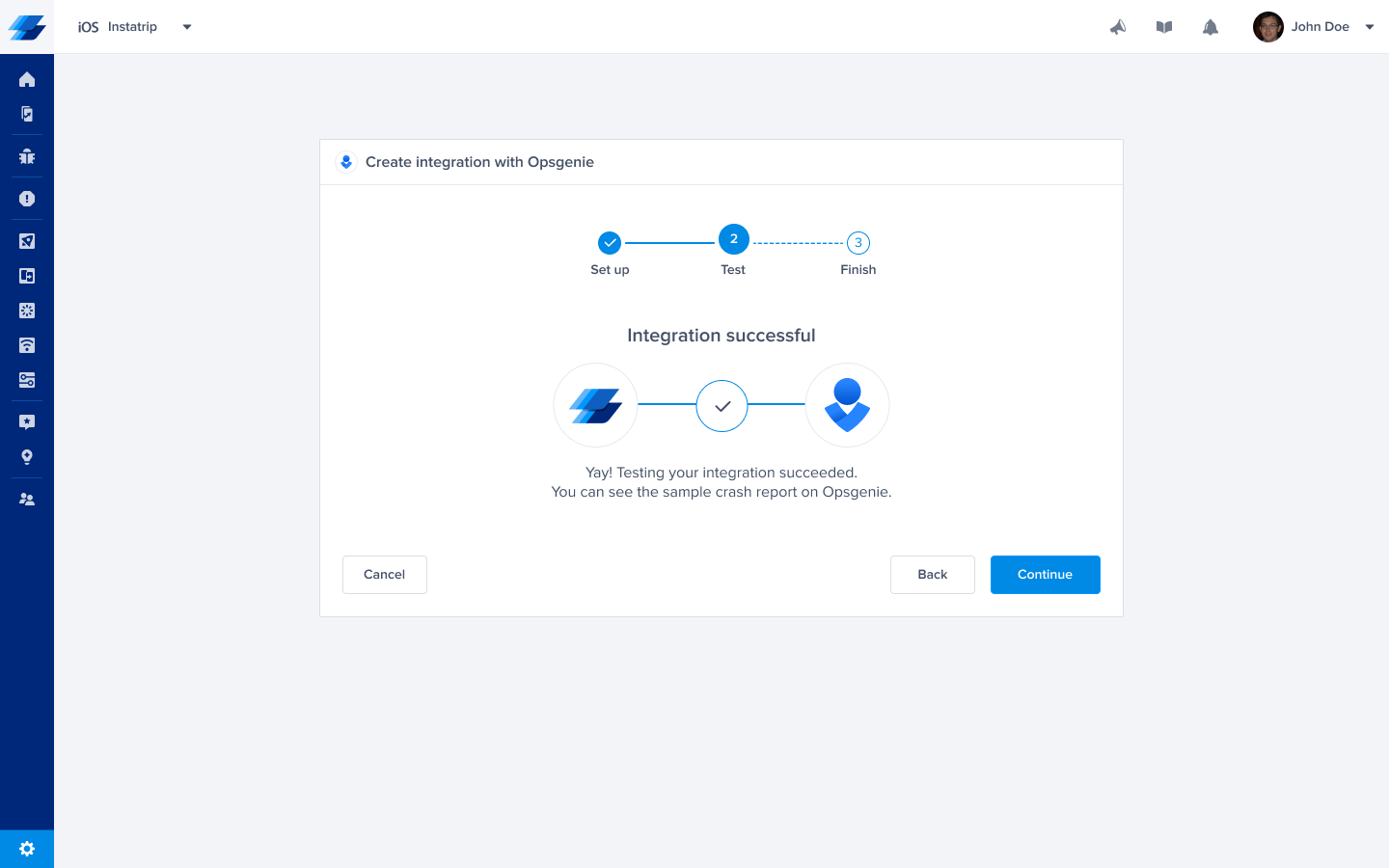
- All done! Your integration is now set up and ready to go. Now all you'll need to do is head to the rules page to forward incidents to Opsgenie automatically.
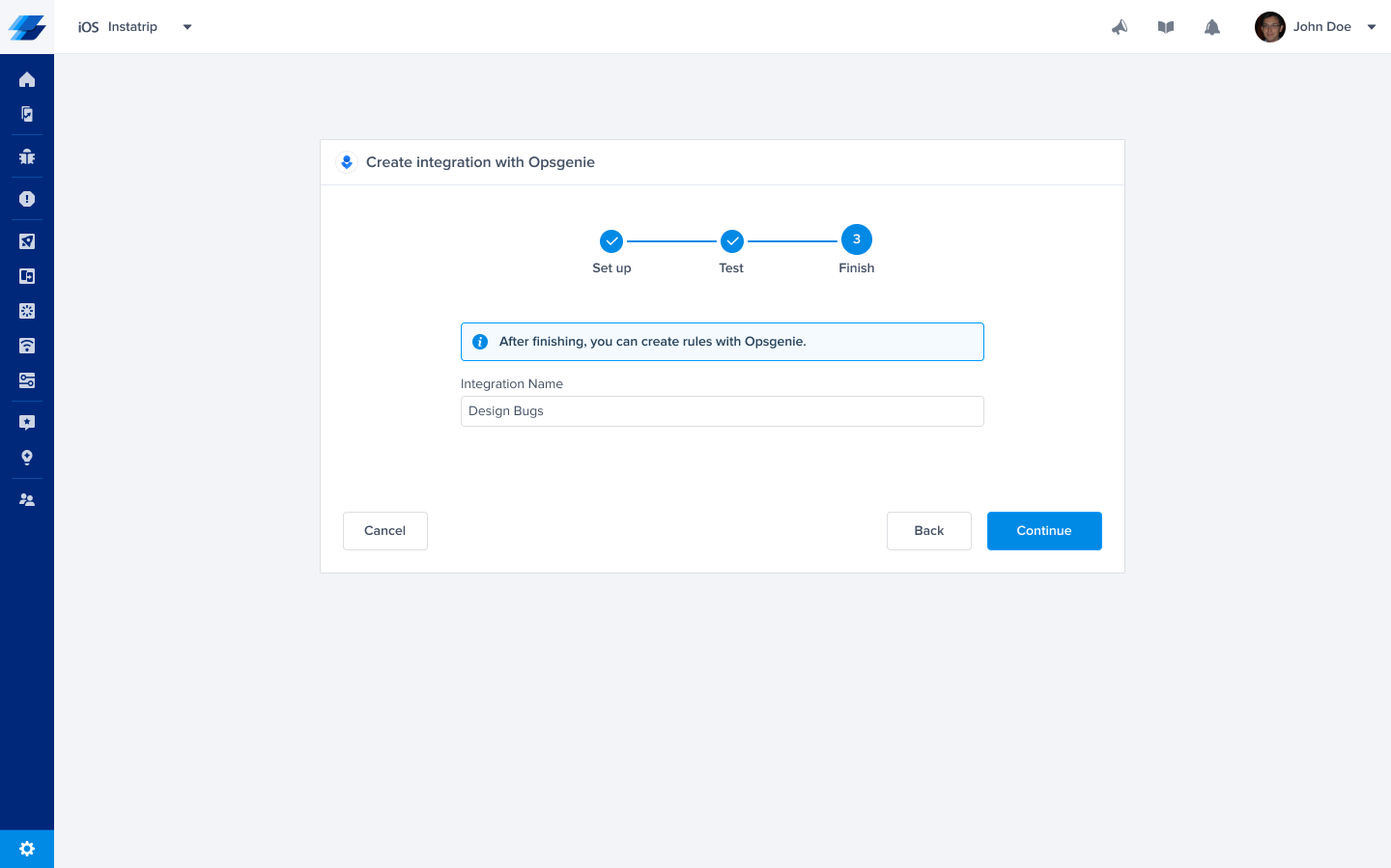
- Issues forwarded to Opsgenie should look something like this.
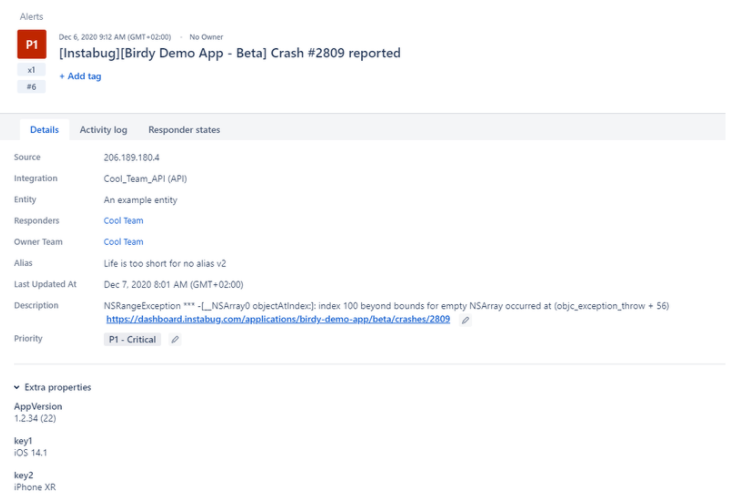
Updated almost 2 years ago
