Reply to Reporters for Flutter
This page shows you how to send an in-app chat to your users from your dashboard and explains the icons seen in the list of reports on your bugs page for your Flutter apps.
Separate Conversations
Each open conversation can only be viewed from its related issue. If you reply to a user who reported a specific bug, you can only access that conversation from that specific bug report. The same is true for survey responses.
Reply to User
Let's say you receive a bug report from a user and you want to let them know that a fix is on the way or ask for more details. You can do this by reaching out to them directly from the bug report in your dashboard using the Reply to User button (or View Conversation if one already exists) as shown below.
By default, your users will receive an in-app notification, then an email if they miss the notification.
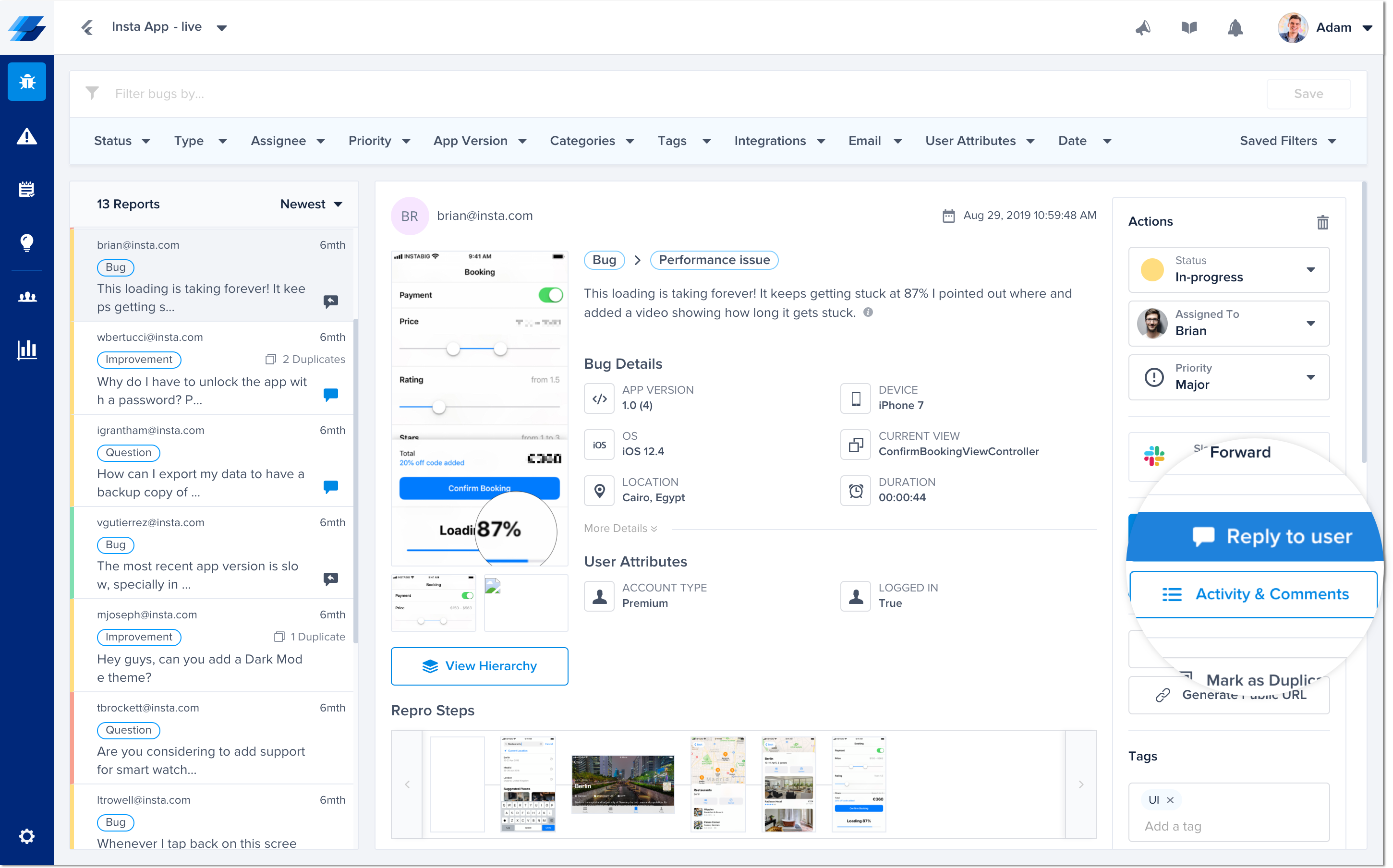
Reply to your users by clicking on the button shown here in each bug report.
You can have conversations with your app users without ever having to leave the bugs page.
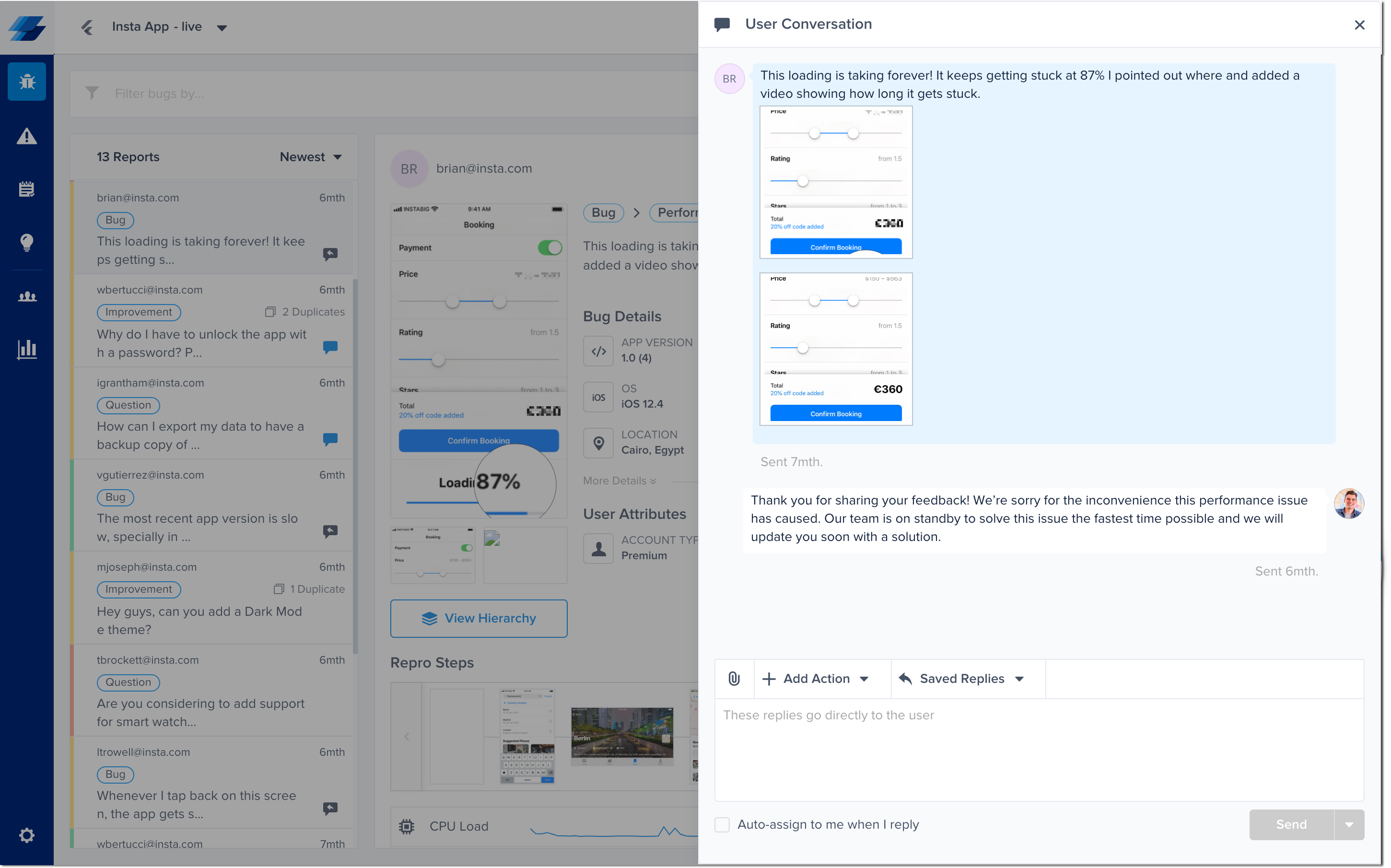
The button opens the User Conversation drawer where you can talk to the reporter.
Chat Icons
You can easily see if you have are any unread messages from users by checking the icons in your list of reports.
There are three different chat icons that indicate which reports contain conversations.
- Blue chat icon with red dot: You have a new unread message from the user.
- Blue chat icon only: You read the message but didn't reply (the user sent the last message in the conversation).
- Grey chat icon with arrow: You have replied to this user (you sent the last message in the conversation).
- No icon: There is no conversation in this report.
Your reports are also sorted so that the reports with the newest messages appear first instead of when the bug was first reported. This resurfaces the reports that require your attention instead of staying buried in your list.
"Closed" reports that receive new messages are automatically changed back to "In Progress" and will appear in your list.
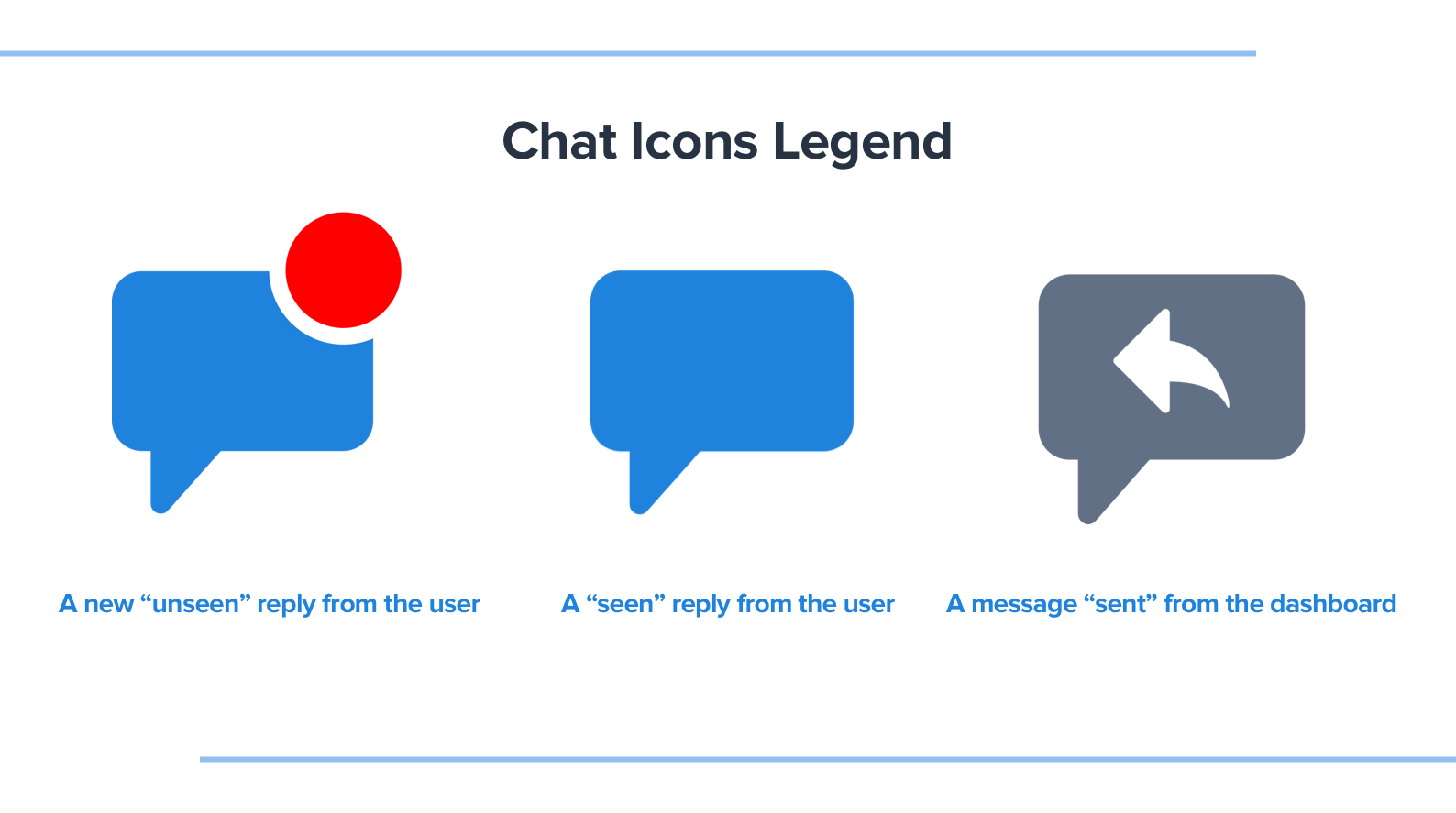
The chat icons are visible in your list of reports on the lefthand side of the bugs page in your dashboard.
Updated almost 2 years ago
Talk to your users often? Enable notifications so that they don't miss your message! You can also automatically reply to a bug report using rules.
