Customizing Survey Behavior for Xamarin
This page covers all the aspects of the behavior of surveys that can be customized as well as related APIs for your Xamarin apps.
Showing the Welcome Screen
You can show an initial welcome screen for the survey rather than show the first question immediately. To do this, you can enable it using the following method.
//iOS
IBGSurveys.ShouldShowWelcomeScreen = true;
//Android
Surveys.SetShouldShowWelcomeScreen(true);
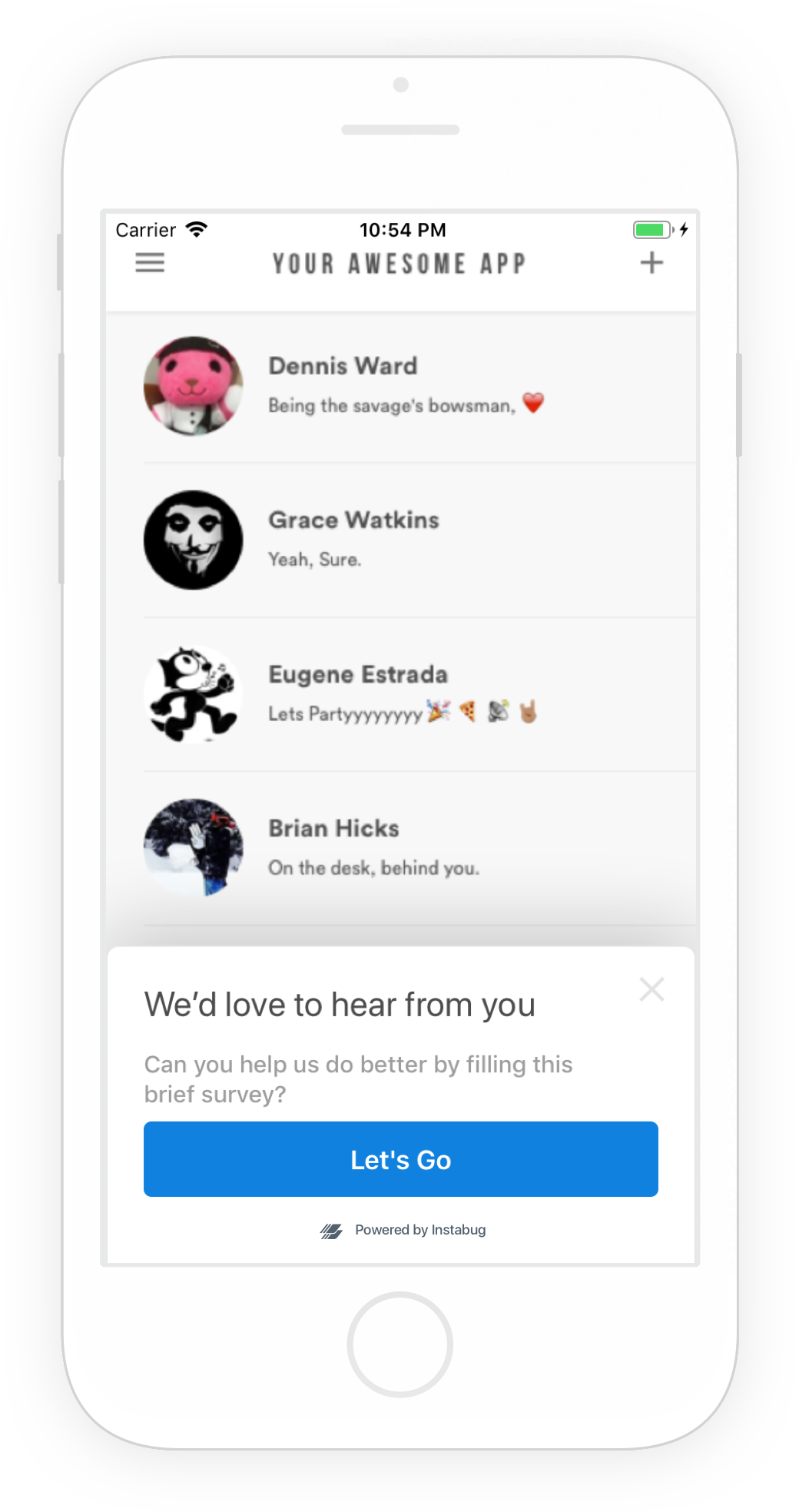
Integrating with Slack
If you have an already existing Slack integration, or are going to create one, you can enable auto-forwarding of Survey responses. If enabled, all NPS Survey score responses as well as Custom Survey responses will be forwarded to your Slack integration on the channel of your choosing.
Forwarded NPS responses will display user email, responses, and score, while Custom Survey responses will display the user email and every question and it's response. You'll also have the option to reply to the user which will redirect you to the chat window to reply to that user.
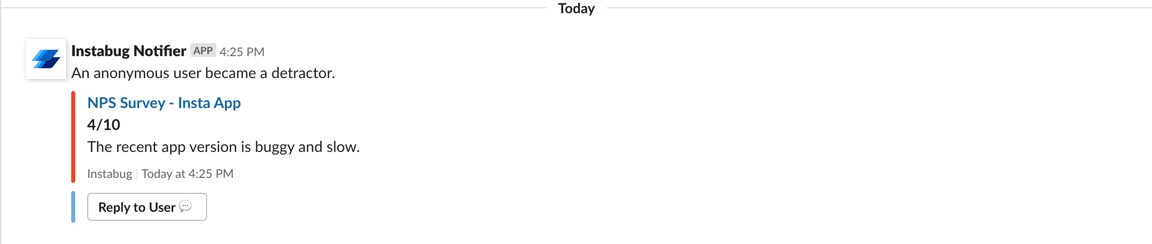
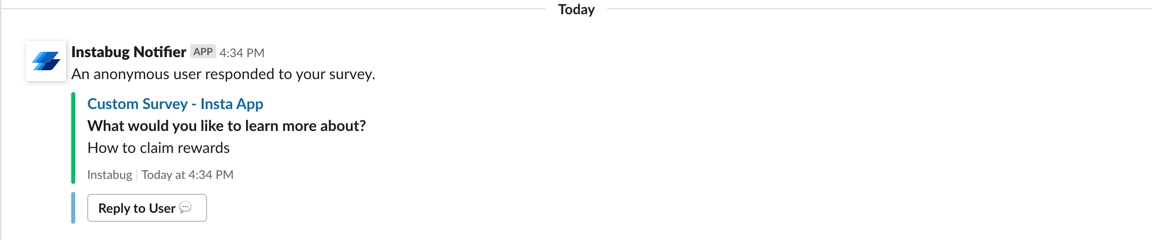
Surveys in Older Instabug SDK Versions
As of the release that occurred on the 25th of March, 2019, any new survey created will only be shown to applications running SDK version 8.2.
During the release, we reworked the logic of our surveys while introducing a whole host of new features that you can read up on here.
In-App Surveys Are Disabled in Older Versions of the Instabug SDK
Surveys will only be shown to your users who have the updated version of your app that has SDK Version 8.2 and above.
Updated almost 2 years ago
Everything is customized and the survey is sure to be a hit. Since you're expecting responses, did you know you can follow up on them with the users?
