Filtering
This page covers how you can filter through long lists using the different properties we have created.
Sometimes it can be difficult to find your way through a long list of reports. In order to make it easier to find reports with certain properties, you can create filters. You can filter using one or more properties.
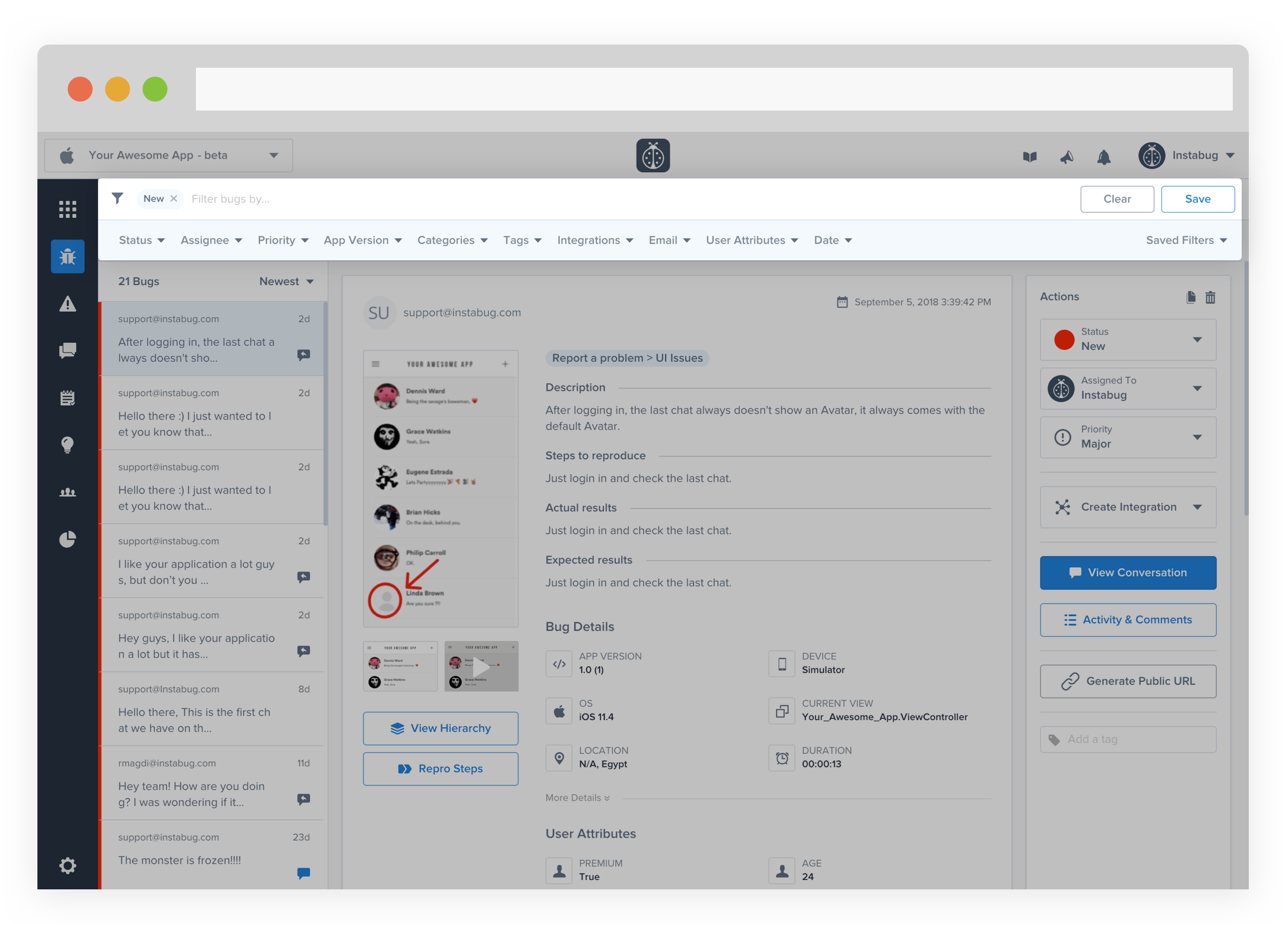
Creating a Filter
You can filter by using any of the drop-down options. You can choose one or more filter option at the same time as well. It will filter the reports and show only the ones that meet ALL the criteria. You can then give the filter a name and save it for later use as well. Here's what every option does:
| Option | Description |
|---|---|
| Status | Filter by the status of the reports. This can be New, In-Progress, or Closed. |
| Type | Filter by type of report. This can be Bug, Improvement, or Question. |
| Assignee | Filter by who the report is assigned to. The assignee can be any member of your team. |
| App Version | Filter by the version of your app. |
| Categories | Filter by the selected category by the user. You can find more details about report categories here. |
| Tags | Filter the reports tagged with specific tags. You can also find the untagged reports by selecting N/A. |
| Integrations | Filter by reports that have been forwarded to specific integrations. You can also filter for reports that haven't been forwarded to specific integrations. |
| Filter by the email of the user who sent the report. | |
| User Attributes | Filter by the custom user attributes you've created. For more information about the user attributes, please check the documentation for iOS and Android. |
| Date | Filter for reports within a certain time range. |
You can also filter for bugs containing specific text by typing the text in the text area with the message "Filter bugs by".
Updated over 1 year ago
